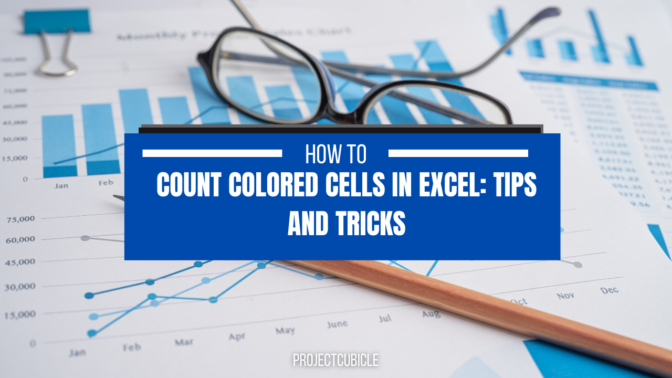Have you ever found yourself you need to Count Colored Cells in Excel? Whether you are working with a large data or just need to keep track of specific data points, counting colored cells can be a useful tool.
Table of Contents
In Excel, a countable color cell is a kind of cell for tracking and storing data. This kind of cell is helpful for recording numbers and other information that professionals need in their daily job. It is useful for making charts and graphs are countable color cells.
Understanding Count Colored Cells in Excel
Before we get into details, it is important to understand how Excel’s conditional formatting works. Conditional formatting can highlight cells based on specific criteria. For example, you can highlight cells with values greater than a certain number. Or, for cells that are blank or cells with specific text.
countif cell color
When you apply conditional formatting to a cell or range of cells, Excel assigns a unique color to each criteria. This means cells that meet the same criteria will have the same color. Hence, it is making process easy to visually identify them.
Method 1: Using the COUNTIF Function for counting cells with color in excel
The COUNTIF function is a useful tool for counting cells meeting specific criteria. If you wanna count colored cells using the COUNTIF function, you can follow these steps.
- Firstly, you will select the cells that you want to count.
- You can now click on the Home tab and select Conditional Formatting from Styles group.
- Then, you will choose Highlight Cells Rules and then More Rules.
- In the Format cells that are drop-down menu, you should select Fill Color.
- Now, you will choose the color that you want to count and click OK.
- In an empty cell, you should enter the following formula: =COUNTIF(range,”*”)
- You can replace range with the range of cells that you selected in step 1.
- You can press Enter to calculate the number of colored cells in that group.
Method 2: how to count the cells in excel by color Using VBA Code
In case you are comfortable with VBA coding, you can use the following code to count colored cells in your files.
Function CountColorCells(range As Range, color As Range)
Dim cell As Range
Dim count As Integer
count = 0
For Each cell In range
If cell.Interior.Color = color.Interior.Color Then
count = count + 1
End If
Next cell
CountColorCells = count
End Function
In order to use this code, you can follow these steps.
- First of all, you can press Alt + F11 to open the VBA Editor.
- In the Insert menu, you can select Module.
- You will Copy and paste the code above into the new module.
- Then, you can close the VBA Editor and return to your worksheet.
- In an empty cell, you will enter the following formula: =CountColorCells(range, color)
- You can replace range with the range of cells that you want to count.
- And you change color with the cell containing the color that you want to count.
- You can press Enter to calculate
Method 3: excel cell count by color Using a PivotTable
PivotTables are a powerful tool for analyzing large data tough. They can also count colored cells. To count colored cells using a PivotTable, you will follow these steps.
- First of all, you need to select cells for analyzing.
- Now, you will go to Insert tab and select PivotTable from Tables group.
- In the Create PivotTable dialog box, you can select New Worksheet and click OK.
- You can drag the field with colored cells to the Values area of the PivotTable.
- Excel will automatically sum the values in the field for you.
Conclusion on countcolor excel
In conclusion, counting colored cells in Excel are good for analyzing and managing large data. By using one of the methods outlined in this article, you can quickly count the number of colored cells in your worksheet.
However, it is important to note that counting colored cells can sometimes be an imprecise method of data analysis. Colors can be subjective and may vary depending on the monitor or printer used. Additionally, the color of a cell may not always accurately reflect the data contained within it. You can read How to Control Charts in Excel: A Comprehensive Guide to get into details of charts. You can also check the other content.
how to count red cell excel
That being said, counting colored cells can still be a helpful way to identify data points and trends in your Excel worksheet visually.
Professionals in a variety of sectors need to know how to count colored cells in Excel since they frequently have to work with lots of data. For example, they can classify information based on a certain color by using colored cells for tracking reasons. One useful application is to use red to indicate for waiting tasks. And we can use green to emphasize the cells that reflect chores done.
FAQs on count cells with colour
- Can I count cells based on more than one color?
- Yes, you can use the COUNTIFS function to count with multiple colors.
- Will counting colored cells affect the data in my worksheet?
- No, counting colored cells will not affect the data.
- Can I count cells based on other criteria besides color?
- Yes, you can use the COUNTIF function to count cells based on other criteria. Such as text or numerical values.
- Can I use conditional formatting to count cells in a specific column or row?
- Yes, you can apply conditional formatting to a specific column or row and then use the COUNTIF function to count them.
- Can I automate the process of counting colored cells?
- Yes, you can use VBA code to automate the process of counting colored cells.

A dedicated Career Coach, Agile Trainer and certified Senior Portfolio and Project Management Professional and writer holding a bachelor’s degree in Structural Engineering and over 20 years of professional experience in Professional Development / Career Coaching, Portfolio/Program/Project Management, Construction Management, and Business Development. She is the Content Manager of ProjectCubicle.