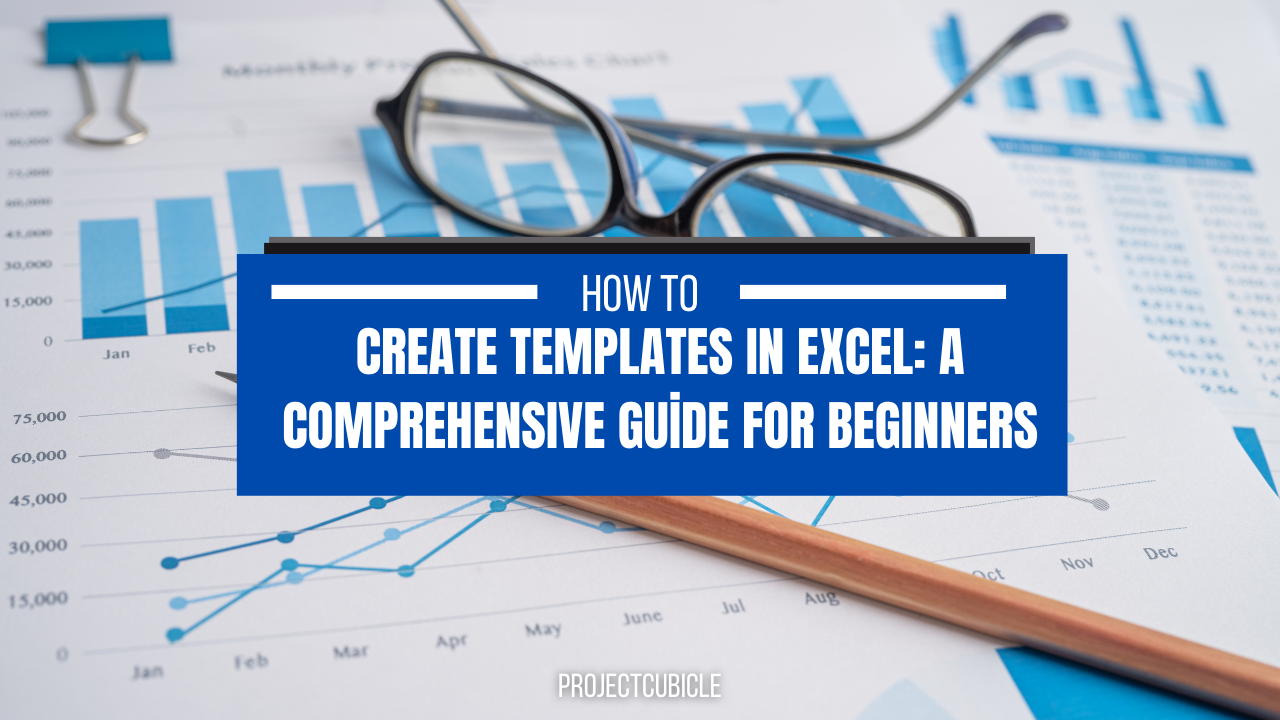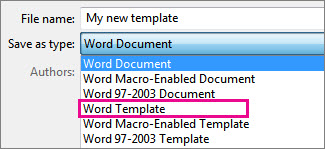In case you are sick of manually creating spreadsheets every time, you should learn how to create a template in excel. Excel templates can save you a lot of time because they have pre-designed worksheets. So you can easily modify to fit your needs. Here, we will walk you through the process of creating templates in Excel. And we will mention everything from selecting the right template to customizing it.
Table of Contents
What are Excel templates? Create Templates in Excel
Excel templates are pre-designed spreadsheets. So that, you can use them to create various types of documents. Such as budgets, invoices and calendars. They come with built-in formulas and formatting. Hence, you don’t have to start from scratch every time you need to create a new document.
how to create a template in excel?
Creating a template in Excel is a simple process. Once you learn it, you can really speed up your daily work.
Step 1: Select a template Among templates in excel
Excel offers a wide variety of templates to choose from. And these are ranging from simple to complex ones. If you wanna select a template, you should go to the File menu and click on New. And then, you will select the template category best for you.
Step 2: Customize and create excel templates
Once you chose your template, you can customize it to fit your specific requirements. This can be adding or removing columns, changing formulas and adjusting formatting. If you need to customize a template, you will simply click on the cells you want to modify. After, you can make the necessary changes.
Step 3: Save the template
If you customized the template, you can save it by going to the File menu. And you can be clicking on Save As. You can choose a name for your template, select the folder where you want to save it. Last work is to select Excel Template (*.xltx) as the file type.
Advantages of how to make a template in excel
There are several advantages of using Excel templates. So, we can mention some of them like below.
Saves time
Excel templates can save you a lot of time. Because they come with alredy-designed spreadsheets. And these are quite flexible to easily modify. Also, this eliminates the need to start from scratch for a report or table design that you do in same intervals. Such as monthly expense reports, etc.
Ensures consistency
Using templates ensures consistency in your documents. Since the formatting and formulas are come with same templates, you do not have to worry about making errors for templates in excel.
Increases productivity
Since these templates in excel assures consistency, they will help you work faster. This means focusing on more important tasks. Such as analyzing data and making time consuming decisions.
Provides flexibility
Excel templates are highly flexible. You can customize and make revisions for your specific requirements. This means you can use them for a wide variety of tasks. They can be forms for tracking expenses or project plan charts when creating project plans.
Tips for creating effective Excel templates: how do you create a template in excel
Keep it simple
Simplicity is key when creating templates. Hence, you should keep the layout and design clean and easy. And avoiding cluttering the worksheet with unnecessary information can be helpful for readers besides you.
Use conditional formatting
Conditional formatting can help highlight important data. Hence, these will stand out for viewers. For a meeting or presentation, you can use it to draw attention to key metrics.
Add charts and graphs
Charts and graphs can help visualize data so everyone can understand the same thing. So, we suggest you to use them to display trends in your data.
Test the template
Before using the template, you should always test it thoroughly to see things expected. Also, you should check for errors and inconsistencies to make any adjustments.
Conclusion: how to save a template on excel
Excel templates can and will save you time when creating spreadsheets. From now on, you can create effective templates for your specific requirements.
FAQs
- What about creating my own Excel templates? Of course it is possible to create your own Excel templates. In fact, creating your own templates means customizing them to your taste as well as needs. Even tough they are named as templates, you do not need to use them exactly.
- Can I edit an existing Excel template? Yes, you can edit an existing Excel template by opening it and making whatever changes you nee. However, it is important to save the template with a new name. So that, you do not overwrite the original one.
- Is it possible to share Excel templates with others? Absolutely, you can share Excel templates with others. You can do it by sending them the template file or by uploading it to a shared drive. This means others to use the same template. Hence, this approach ensures consistency across the organization.
- How to protect password-protect my Excel templates? In case you wanna protect your report or analysis, you should go to the File menu and click on Info. Afterwards, you can select Protect Workbook. Last step is choosing a password and select the options you want to apply.
- Do Excel templates work on a Mac? Yes. To do it, you will simply open the template file in Excel for Mac and customize if you need. The process for creating and using templates is the same on a Mac as it is on a PC.

A dedicated Career Coach, Agile Trainer and certified Senior Portfolio and Project Management Professional and writer holding a bachelor’s degree in Structural Engineering and over 20 years of professional experience in Professional Development / Career Coaching, Portfolio/Program/Project Management, Construction Management, and Business Development. She is the Content Manager of ProjectCubicle.