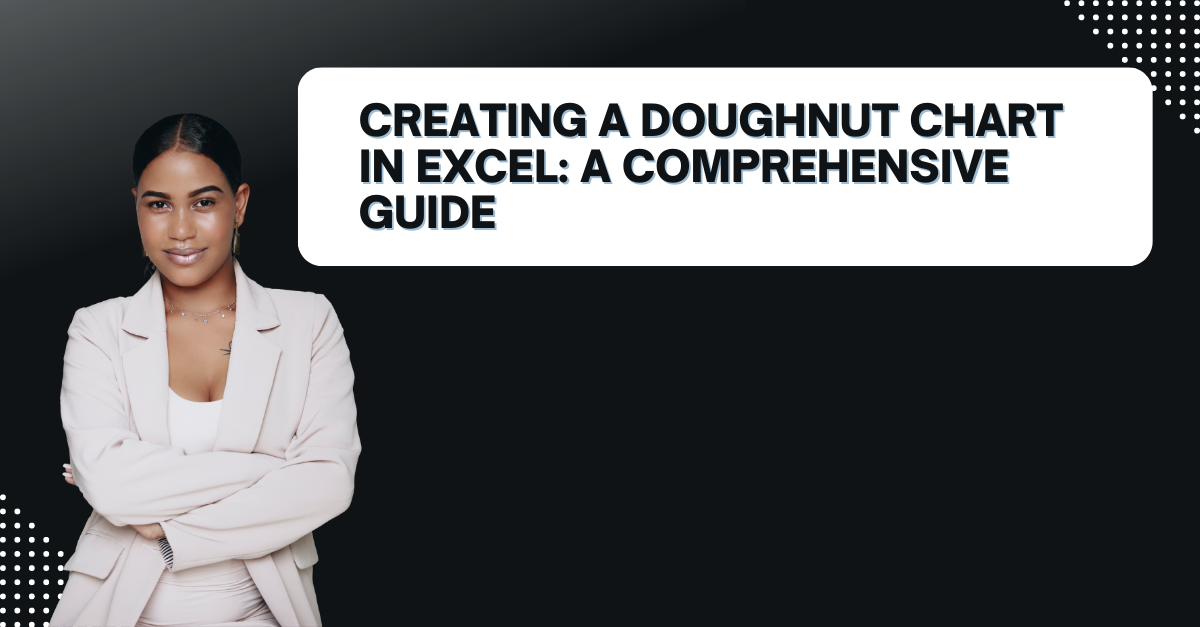If you wonder what is Doughnut Chart in Excel, we will tell about steps to create it. As well as, we mention its usage areas for white collar workers and student reports. But we should say it is a great visual alternative boring bar charts.
Table of Contents
donut chart excel
With this one, you can represent data in a circular shape. And like real doughnut, it has a hole in the center. It is a great way to show the relationship between different data sets. Yet, creating a one is not that difficult. Because in fact, you can do it in a few steps.
Step-by-Step Guide how to create a donut chart in excel
If you are looking to create a better looking and informative chart in Excel, you might consider using a doughnut chart. First it is important to know that a doughnut chart is a variation of a pie chart. And it can displays data in a ring shape with a hole in the center.
To create a doughnut chart in Excel, you need to select the data you want to include in your chart. After selecting it, you can click on the Insert tab on top ribbon. And then, you go and select Doughnut chart type. This will create a basic doughnut chart in your worksheet.
donut graph excel
Next, you may want to customize your chart to look way better. So we can say, you can change the colors of your chart segments and add labels to your data points. Because this will help your audience understand what you are presenting.
- You open Microsoft Excel and select the data for the Doughnut Chart.
- Then you click on Insert tab on the top menu.
- It is time to select Doughnut Chart option from the Chart section.
- Now, you can choose the type of Doughnut Chart from options.
- Your Doughnut Chart will be created there right away.
- But you can customize your Doughnut Chart in many ways we will tell below.
When to Use excel donut chart
We all know charts are useful when you want to show the percentage breakdown. They are life savers in business presentations to show market share or sales figures. Also, Doughnut charts can show personal finance to show how much money is being spent on different categories. These can be such as food, rent and entertainment.
Preparing Your Data: How to make a percentage doughnut chart in Excel?
Before creating it, you need to prepare your data as in categories. And you should have the percentage breakdown for each category. Once you do those, you can start creating your doughnut chart.
Creating a Doughnut Chart
- Now you will open an excel sheet and select your data.
- Then, you click on the Insert tab and select Doughnut Chart from the Charts group.
- You can decide on the type of doughnut chart here.
- Your chart should now be created and you can see the percentage breakdown right away.
Formatting Your Doughnut Chart
Once you got all of these, you can format it to make it look more beautiful. Here are some formatting options below.
- You can change the colors and add a title.
- Also, you can change the font style and size while adding some borders to highlight it.
Customizing Your Doughnut Chart
Excel offers many customization options for your doughnut chart. Such as below.
- You can add data labels.
- Also it is possible to edit chart’s layout and data range.
- Changing the chart’s size and position help you in presentation format.
Adding Labels and Legends
Adding labels and legends to your doughnut chart can make it easier to understand.
- You can add a legend to your chart.
- Also you may add data labels.
Saving and Sharing Your Doughnut Chart
Now, you can save it and share it with others.
- You click on the File tab and select Save As.
- Then you need to choose a location to save your file.
- Now, you will enter a file name for your chart.
- You can select the file type to save your chart as.
- And only thing left is clicking on the Save button.
You can now share your chart with others by attaching it to an email or by saving it to a shared folder.
Customizing Your Doughnut Chart in Excel
A Doughnut Chart in Excel can be more than default version.
Change the Color Scheme
What about changing colors only by selecting it and going to Format tab. Also, from there, you can choose a color for each section of the chart.
Add a Title
Good news is, you can add a title to your Doughnut Chart by selecting it and going to the Layout tab on top. Now, you can add a chart title and customize its font and size from there.
Add Data Labels
It is possible to add data labels to your Doughnut Chart again in Layout menu.
Frequently Asked Questions (FAQs): What is Doughnut Chart Excel?
- What is a Doughnut Chart in Excel? It is an alternative char to represent data results in a circular shape.
- How do I customize my Doughnut Chart in Excel? You can also customize your Doughnut Chart in Excel by changing the color scheme, adding a title and adding data labels.
Conclusion
Creating a Chart in Excel can be life saver to represent your data in beautiful way.
But here you should remember to choose the type of Chart that best represents your data and work on customization options. With this guide’s help we hope, you can create great Doughnut Charts in Excel like a pro.

A dedicated Career Coach, Agile Trainer and certified Senior Portfolio and Project Management Professional and writer holding a bachelor’s degree in Structural Engineering and over 20 years of professional experience in Professional Development / Career Coaching, Portfolio/Program/Project Management, Construction Management, and Business Development. She is the Content Manager of ProjectCubicle.