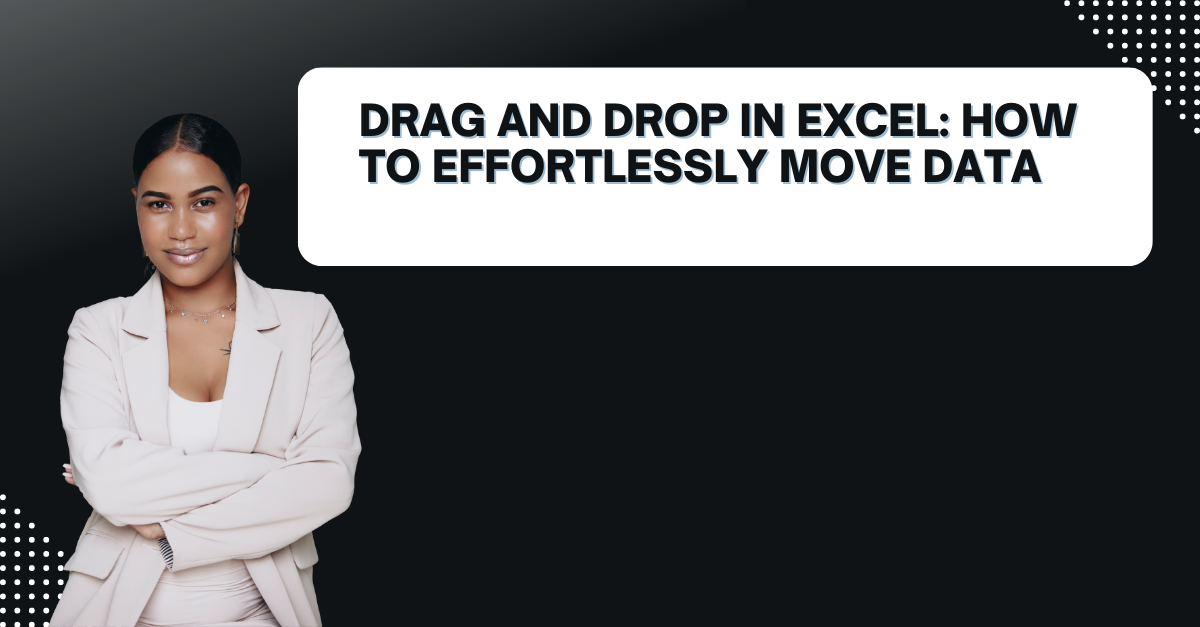In case you work in corporate companies or a statistics student, we know Drag and Drop in Excel is essential part of your daily lives. It is go to solution for creating spreadsheets and managing data. One of its useful features is the drag and drop functionality. Because this feature can move data around the spreadsheet with ease. In this article tough, we will explore the different ways to do drag and drop with mouse and short keys.
Table of Contents
Introduction to how to drag excel cells
Here at first, it is essential to understand what it is and how it works. Drag and drop is a basic feature indeed. So you can select and move data from one cell to another by clicking on the cell. Then you will be holding the mouse button down and dragging it to the new location. This is quite handy when you want to move data around your spreadsheet and even in between sheets.
how do you drag and drop in excel Within a Worksheet
The most common way to use drag and drop in Excel is to move data around it with mouse.
- You will click on the cell you want to move.
- And basically you will hold down the left mouse button and drag it to new location.
- Voila, you only need to release the mouse button.
how to enable drag-and-drop in excel
You can also use the Ctrl key to copy the data to the new location.
- Again you should click on the cell you wanna move.
- This time hold down the Ctrl key and drag the data to the new location.
- And just you release it again.
Drag and Drop Between Worksheets
You can use drag and drop in Excel is to move data between worksheets. And this option is a life saver rather than doing manual copy paste in dozen of times.
- First, you open both worksheets in Excel.
- You click on the tab of the worksheet with cell data you want to move.
- And you should click on the cell to move.
- Like you do it in the same sheet, you should hold down the left mouse button and drag the data to the new worksheet.
- And now, just release the mouse button.
Drag and Drop Between Workbooks
You can also use drag and drop to move data between workbooks too. And it is great for moving data because otherwise you will do it manually in tons of repetitions.
- Now, you open both workbooks in Excel.
- You will click on the tab of the workbook having data you want to move.
- And again, this time you click on the cell for moving.
- You will hold down the left mouse button and drag your cell to new workbook and release it.
Drag and Drop With AutoFill
AutoFill is a feature in Excel here can fill in data quickly. You can also use drag and drop to AutoFill data in Excel like a magic.
- You first type the data you want to AutoFill into a cell.
- Then again, you should click on the cell with the data.
- You press in the left mouse button and drag the data to the cells you want to AutoFill.
Drag and Drop With SmartArt: Drag and drop rows in Excel
SmartArt is can create diagrams and charts. You can use drag and drop to move SmartArt around in your worksheet as well.
- This time you will click on the SmartArt object you want to move not the cell.
- You again press left mouse button and drag the SmartArt to the new location and release.
Drag and Drop With PivotTables
PivotTables can be moveable as well. You can use drag and drop to move fields around in your PivotTable.
- This time find and select the field in your PivotTable.
- You will use your left mouse button and drag the field to the new location. And then, you release it.
how to drag formula in excel with Conditional Formatting
Conditional formatting can format cells based on specific conditions. You can use drag and drop to copy conditional formatting from one cell to another.
To copy the conditional formatting, the user first clicks on the cell containing the desired formatting. While holding down the left mouse button, you should drag the cell to the new location and then release the mouse. After selecting the new cell, you go the Home tab and click on the Conditional Formatting button. Last thing is to select the Format Painter option.
FAQs on how to drag cells in excel
- What is drag and drop in Excel? It is to move data from one cell to another by clicking on the cell. You will do it by holding the mouse button down and dragging it.
- How to use drag and drop in Excel? If you wanna use drag and drop in Excel, you basically click on the cell to move, hold down the left mouse button and drag it to new cell place.
- Can I copy data using drag and drop in Excel? Of course you can do it with CTRL key.
Conclusion on What Is Drag and Drop In Excel?
In conclusion, drag and drop is an essential feature if you need to move data around your spreadsheets. We have discussed the different ways to use drag and drop in Excel and many different objects to move around. When you try all of these alternatives one by one and mastering these techniques, you can get around easily.

A dedicated Career Coach, Agile Trainer and certified Senior Portfolio and Project Management Professional and writer holding a bachelor’s degree in Structural Engineering and over 20 years of professional experience in Professional Development / Career Coaching, Portfolio/Program/Project Management, Construction Management, and Business Development. She is the Content Manager of ProjectCubicle.