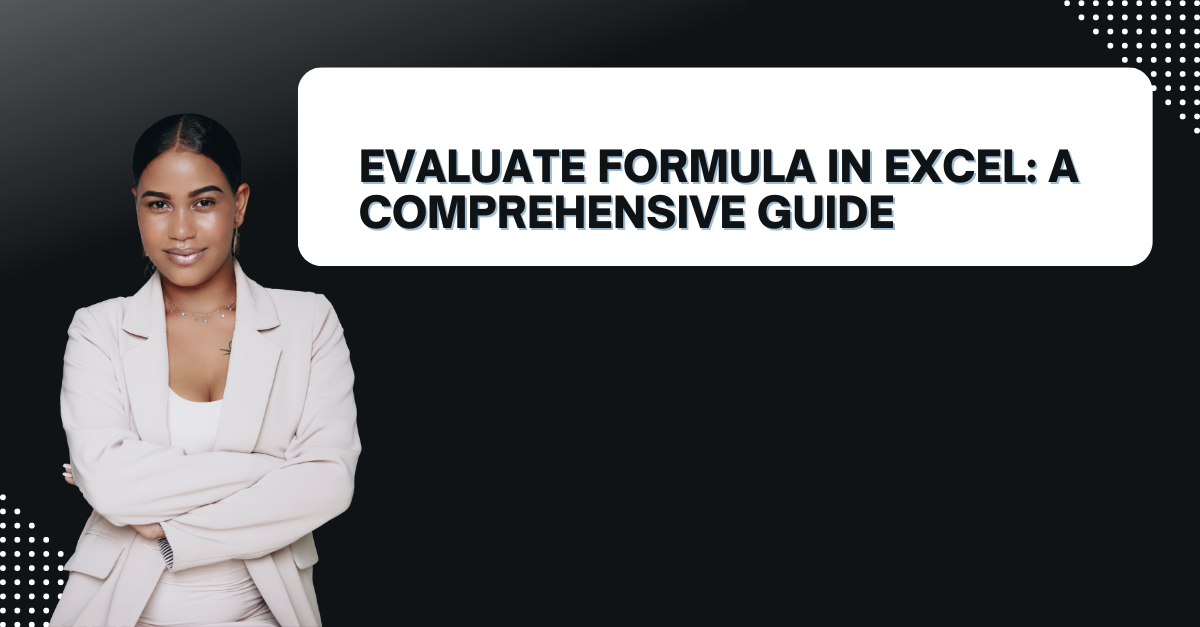If you use excel for business purposes, you need to learn how to Evaluate Formula in Excel. In case you find it difficult to debug formulas or check the accuracy of your calculations, here we will give you fundamental tips. Evaluating formulas is an essential skill for anyone. Because it can help you save time and avoid errors.
Table of Contents
Introduction: how to check excel formula
As everyone can agree, Excel a popular spreadsheet programs. It is a good tool for organizing and presenting data with control mechanism we will mention here. One of the key features is performing calculations using formulas. Formulas can be simple or complex. And they can reference other cells, sheets or workbooks. But if you are not so confident in this program, you need a second eye or control mechanism for correct formula writing. In such cases, the Evaluate Formula feature in Excel is something you need to know.
How to Evaluate Formula in Excel
- You first select the cell with formula you want to evaluate.
- Then, you click on the Formulas tab in the Ribbon.
- In the Formula Auditing group, you should click on Evaluate Formula.
- The Evaluate Formula dialog box will appear.
- So now, you click on the Evaluate button to start it.
- Each part of the formula will go under checking. And you will see the results in the dialog box.
- Now you can click on the Step In button to evaluate the next part of the formula.
- Then, you should repeat steps 6 and 7 until the entire formula is go under check.
- At the end, you can click on the Close button.
Tips for Evaluating a formula in Excel
- You can consider using parentheses to group parts of the formula. So that you can determine first part.
- Also, you should understand the order of operations in Excel. (PEMDAS: Parentheses, Exponents, Multiplication and Division and Addition and Subtraction).
- It is better to use Watch Window feature to monitor the value of a cell while evaluating.
- You can apply Trace Precedents and Trace Dependents features to see which cells are part of formula and also which cells depend on the formula.
- And also, you can use Evaluate Formula feature in combination with these other features. In this way, you can get a better understanding of how a formula works.
Understanding excel evaluate formula
The Evaluate Formula dialog box basically helps you debug formulas and check the accuracy of your calculations.
- The Current Item box displays the part of the formula you evaluate at that moment.
- And Evaluate box displays the value of the current item.
- While Watch window monitors the value of specific cells or ranges.
- The Evaluate button evaluates the current item.
- So, Step In button means stepping into a function or reference to evaluate it further.
- While Step Out button allows you to return to the previous level of the formula.
- And as you can guess, Close button closes the Evaluate Formula dialog box.
Common Errors learnıng How to Evaluate Formula in Excel?
It is better to read below common errors beforehand you even encounter them.
- Forgetting to use parentheses to group parts of the formula.
- Misunderstanding the order of operations in Excel.
- Not using absolute references ($A$1) when referencing cells that should not change. It also applies when you copy them to other cells.
- Forgetting to close parentheses in the formula.
- Using the wrong function or formula for the task at hand.
- Not understanding the purpose of certain functions or formulas.
FAQs on formula evaluation excel
- What is the Evaluate Formula feature in Excel? This feature basically debug formulas and check the correctness of your calculations.
- How do I evaluate a formula in Excel? To do it, you should select the cell containing the formula. And you will click on the Formulas tab to find Formula in Formula Auditing group.
- Is it possible to evaluate part of a formula in Excel? Yes, you can do it by using the Step In button in the Evaluate Formula dialog box.
- How to use it to debug a formula? Here you can step through a formula and see the value of each part of the formula. This option can help you identify errors and debug the formula.
- Is it possible to use Evaluate Formula feature to check any calculations? Yes, it is. You can be comparing the values in the Evaluate box to the expected values for that.
- Is the Formula feature available in all versions of Excel? Yes, it is available in all versions of Excel.
Conclusion on check formula excel
Evaluating formulas in Excel can save you time but most importantly, it act as a second eye for checking formulas. When this feature shows you something to fix, you can step through a formula and see the value of each part. So, we hope this guide has helped you understand how to evaluate formulas in Excel and use it for your benefit.
What is the shortcut for evaluate formula in Excel?
If you wanna overcome excel problems, you can use the F9 key to evaluate your formula. Or also for a subset of your formula.
The more you use Excel and the Evaluate Formula feature, the more comfortable you will become with it. Also, you can experiment with complex formulas.
In case you wanna be a more efficient Excel user and confident about formulas, this feature is quite useful even tough many people do not know it.

A dedicated Career Coach, Agile Trainer and certified Senior Portfolio and Project Management Professional and writer holding a bachelor’s degree in Structural Engineering and over 20 years of professional experience in Professional Development / Career Coaching, Portfolio/Program/Project Management, Construction Management, and Business Development. She is the Content Manager of ProjectCubicle.