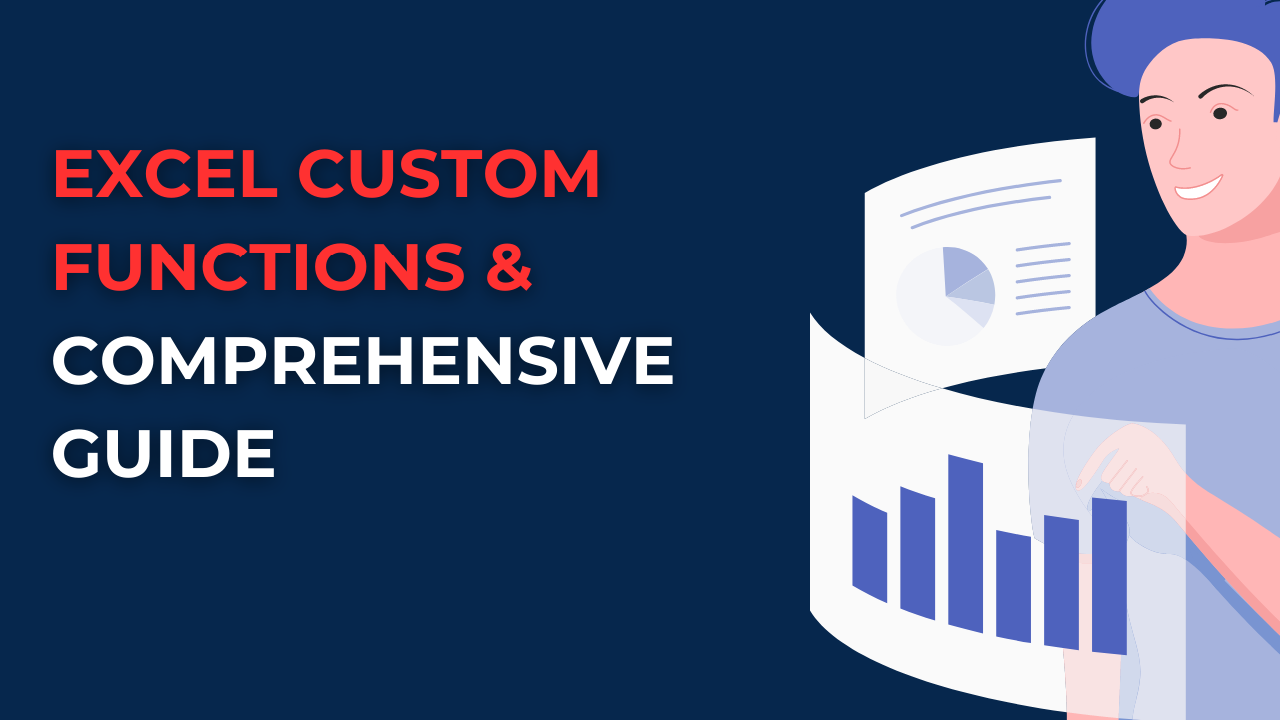In case you are using Excel constantly and you are tired of repeating formulaic sequences for every new dataset. And do you wish there was a way to create your own functions and customize to your needs? Our comprehensive guide will cover everything about Excel custom functions and how to create them.
Table of Contents
Introduction to Create custom functions in Excel
Excel is a smart tool for data analysis but you should find another way rather than entering same formulaic sequences over and over again manually. Here excel Custom Functions can help you do that. Because with them, you can create formulas and apply them to your data.
Why Use Custom Functions in Excel?
Using Custom functions rather than manually entering formulas or only using pre-existing functions, you can create their own unique formulas for specific cases. Good news is, you can send Custom functions to other users. And everyone can benefit from what you created with new formulas.
Getting Started: What is a custom function in Excel?
Creating custom functions in Excel may seem difficult at first. But actually the process is straightforward. Follow these simple steps to get started:
- You will open Excel and navigate to the Visual Basic Editor (VBE) by pressing Alt+F11.
- In the VBE, you will select Insert and choose Module from the drop-down menu.
- In the new module, you should type in your custom function using the format:
Function FunctionName(argument1, argument2, ...)
FunctionName = [formula]
End Function
- And then, you can save your function and return it to your spreadsheet.
- Also, you can use your new custom function like any other Excel function by typing “=FunctionName(argument1, argument2, …)” in a cell.
Advanced Custom Function Techniques
Once you have mastered the basics of it, you can move on to more advanced techniques for optimizing your code or formula.
1. Using Arguments Wisely
The arguments in your custom function should be specific to avoid errors. So instead of using a generic range argument for example, you should specify the exact range your function will look at.
2. Optimizing Your Formula or VBA Code
Custom functions can slow down your Excel program if you do not optimize them. So, you can here use Application Volatile method to ensure your function only recalculates when necessary.
3. Test Your Function
Before using your custom function in a larger data analysis works, you need to test it on a smaller sheets. In this way, you can check whether it works or give an error.
Excel Custom Functions FAQs
Q: How can I share my custom functions with other users? A: You can do it by exporting the module where you will store it. And then, you can import them into another spreadsheet.
Q: How to use custom functions in conditional formatting? A: Unfortunately, you can not use them in conditional formatting.
Q: Can I use custom functions in Excel Online or mobile versions? A: Unfortunately, Excel Online and mobile versions do not support custom functions.
Q: How to use VBA to create custom functions in Excel for Mac? A: The process is similar to creating custom Excel functions for Windows.
Q: Can excel custom function replace existing Excel functions? A: No, they cannot actually. However, they can support them and provide additional functions to your spreadsheets.
Examples of Custom Functions in Excel
Custom functions can work in various ways combined with custom functions. And you cannot manage detailed analysis with these in use.
1. CountIfNotZero
This custom function counts the number of cells in a range that are not equal to zero.
Function CountIfNotZero(rng As Range)
Dim cell As Range
Dim count As Integer
count = 0
For Each cell In rng
If cell.Value <> 0 Then
count = count + 1
End If
Next cell
CountIfNotZero = count
End Function
2. AgeInDays
If you have this one, you can calculate a person’s age in days based on their birthdate.
Function AgeInDays(birthdate As Date)
AgeInDays = DateDiff("d", birthdate, Now())
End Function
3. ConvertToUSD
So, this custom function converts a value from another currency to USD using real-time exchange rates from the internet.
Function ConvertToUSD(amount As Double, currency As String)
Dim exchange_rate As Double
exchange_rate = CDbl(QueryExternalData(“https://api.exchangeratesapi.io/latest?base=” & currency & “&symbols=USD”, “rates.USD”))
ConvertToUSD = amount * exchange_rate
End FunctionFunction QueryExternalData(url As String, query As String)
Dim xmlHttp As Object
Set xmlHttp = CreateObject(“MSXML2.XMLHTTP”)
xmlHttp.Open “GET”, url, False
xmlHttp.send
QueryExternalData = Replace(Split(Split(xmlHttp.responseText, query & “:”)(1), “,”)(0), “”””, “”)
End Function
What is the custom list function in Excel? tips
Creating effective custom functions in Excel means a lot of attention to detail and careful planning. Also, you can read and benefit from below tips.
1. Writing Simple Formulas
When creating custom formulas or functions, it is important to keep the code quite simple. Also, complex code can be difficult to fix if there is a problem. And they may slow down your spreadsheet.
2. Plan Ahead
Before creating a custom function, you should plan the logic of it. And you should also determine the input and output parameters. So, this will help you in getting a correct formula and result at the end.
3. Use Comments
Adding comments to your code can help you. Because when you send your sheet to other people, they can understand the purpose and function of your custom function.
Conclusion on Excel custom function show parameters
Custom functions can work for you for improving your data analysis tasks. And you can even create complex formulas or macro codes for automating many small steps in an analysis work. When you simplify complex calculations and improve efficiency, custom functions work for every level of Excel user.

A dedicated Career Coach, Agile Trainer and certified Senior Portfolio and Project Management Professional and writer holding a bachelor’s degree in Structural Engineering and over 20 years of professional experience in Professional Development / Career Coaching, Portfolio/Program/Project Management, Construction Management, and Business Development. She is the Content Manager of ProjectCubicle.