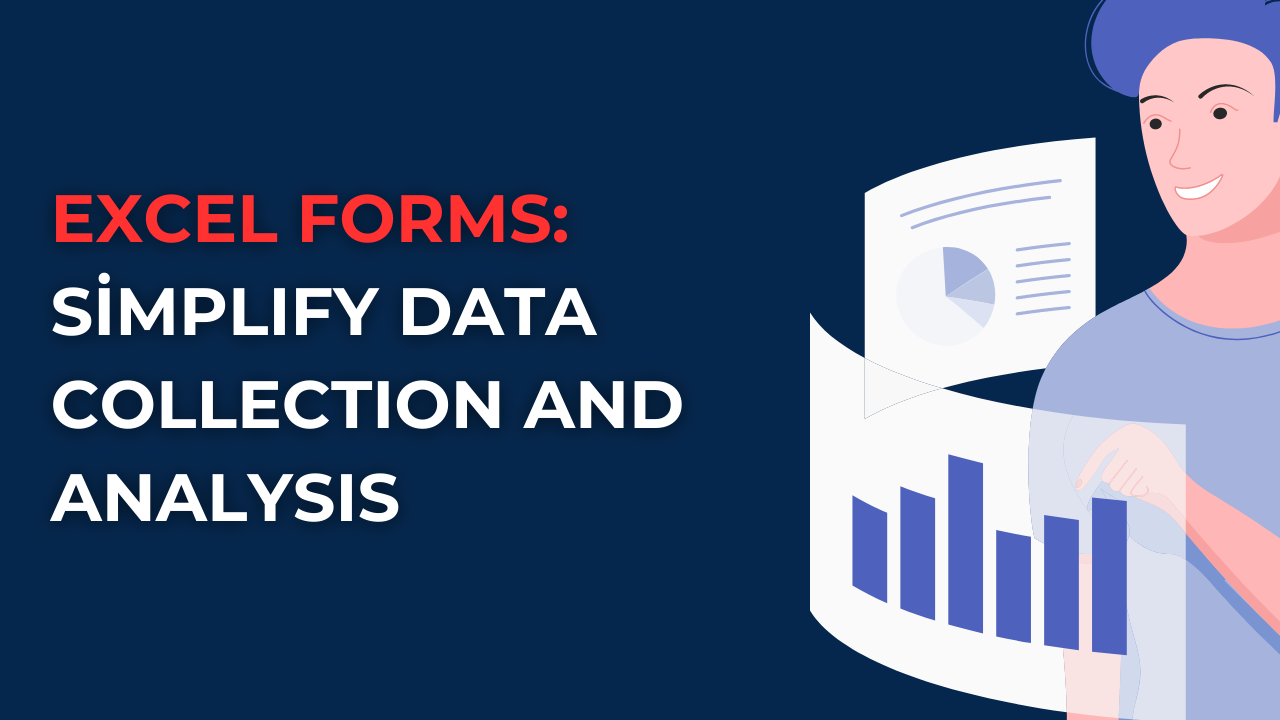Excel forms offer a streamlined approach to collecting and analyzing data. Here we will look at Excel forms, and mention some practical tips for implementation. In Excel, traditional methods often about manually inputting data into spreadsheets. However, with Excel forms, this process can be simpler.
Table of Contents
What are Benefits of Excel Forms: How do you create forms in Excel?
Excel forms have several benefits because they are easy to use and work wonders for many needs.
1. User-Friendly Excel Forms Interface
They have user-friendly interface. Hence, users can scroll through the form with ease. So this mechanism is reducing the chances of errors.
2. Automated Data Validation
Data validation works with rules and they automatically check for errors or inconsistencies. So you can ensure your data is accurate and reliable in the long run.
3. Customizable Form Design
With these Excel forms, we – users actually got more flexibility to design forms what you need exactly. Here we can try simple contact forms or complex surveys as we progress. Also, we can customize the layout, fields and formatting from top to down if you are into it.
4. Real-Time Data Analysis
One of the standout features of Excel forms is their integration with Excel’s analytical dimension. As data is entered into the form, it can work with formulas, charts and pivot tables.
5. Data Security and Privacy
Excel forms also offer some level of security measures to protect private info. You can implement password protection or restrict access to specific users. Also, it is possible to encrypt form submissions for privacy and compliance.
Implementing Excel Forms: How do I turn an Excel spreadsheet into a fillable form?
1. What are your Needs?
First, you need to identify the specific information you need to collect. As well as the format of the form and any additional functionalities. Such as dropdown menus or conditional formatting.
2. Trying Out Predefined Templates
Excel offers different predefined form templates. So you can jumpstart your data collection process. These templates usually come with a ready-to-use structure. Hence you will not be designing the form from scratch.
3. Organizing Your Form with Sections
For complex forms, organizing the content into sections is good for readability and usability. You can use Excel’s grouping and formatting features for that. In this way, you can create sections and subheadings.
4. Applying Data Validation Rules
For having more data accuracy, you can apply data validation rules to your form. First you will define validation criteria for each field. Such as range restrictions, data type requirements or dropdown menu selections.
5. Form Controls and Macros
Excel give us different form controls mechanisms and macros. Form controls like checkboxes, radio buttons and dropdown menus make selection process way easier. Macros tough automate repetitive tasks, validate data in real-time or trigger specific actions if user write a certain thing.
6. Testing and Validating the Form
As always you should thoroughly test and validate your form. For this, you will enter sample data, test different scenarios and ensure all validation rules and formulas are working.
7. Share the Form
Once your form is ready, you can also share it with your audience. You have various options for sharing. Such as sending the form as an email attachment, hosting it on a shared drive or embedding it in a webpage. Among those, you can choose the best method working for you.
8. Analyzing Filled Info
For analyzing your form data, you can use formulas, charts and pivot tables to gain insights from it. You can create meaningful representations for interpreting it.
9. Regularly Backup: Where do I find Excel forms?
In order to avoid data loss, you should have a backup schedule and save copies of your Excel files in secure locations. For this aim, you can use cloud storage services or external hard drives.
10. What about Data Privacy and Compliance
When collecting data through Excel forms, you should follow privacy regulations and best practices. For example, you possibly will need to take consent from participants.
Frequently Asked Questions about Excel Forms
Q1: How to customize the design and layout?
Here what you can is playing with design, layout, fonts, colors and adding your organization’s branding elements.
Q2: Can I collaborate with others on Excel forms?
Yes, forms support collaboration. You can share the form with other team members. And they can access and edit them.
Q3: Are there any limitations to Excel forms?
Yes, for example, they may not be suitable for real-time collaboration or simultaneous editing. In case you have a large audience to fill forms, you may prefer some specific form filling tools or software.
Q5: Is it Possible to export form responses to other formats?
Yes, you can export form responses to various formats such as Excel, CSV or XML. It is also possible to integrate with external databases or third-party tools like APIs.
Conclusion
Forms provide a convenient solution for simpler data collection and analysis. If you follow our practical tips for implementation, such as defining data collection needs, templates and using form controls, you can optimize your Excel forms for success.
But it is better to test and check your forms before sharing them. Also, you should not forget to take consents from users and securely store their personal and sensitive information.
In conclusion, if you are conducting surveys, collecting feedback or managing project data, Excel forms can do most of the work you will need.

A dedicated Career Coach, Agile Trainer and certified Senior Portfolio and Project Management Professional and writer holding a bachelor’s degree in Structural Engineering and over 20 years of professional experience in Professional Development / Career Coaching, Portfolio/Program/Project Management, Construction Management, and Business Development. She is the Content Manager of ProjectCubicle.