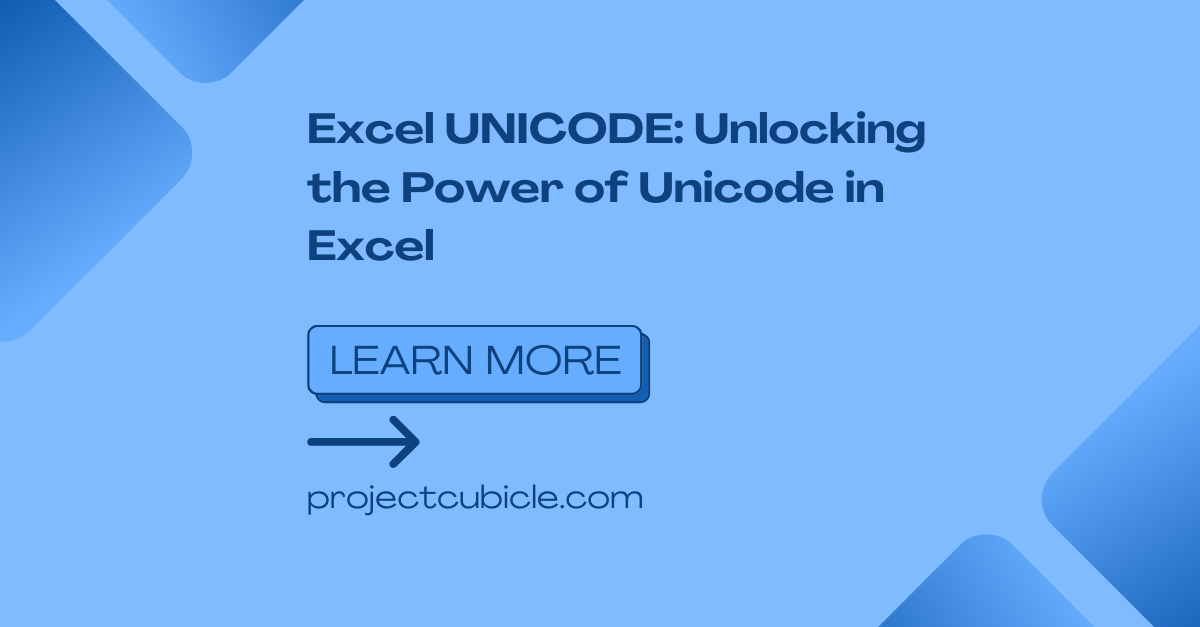Current business world needs language diversity more. Businesses and individuals form different cultures need to communicate in multiple languages as a daily task. Hence, we need to process and analyze text data in different languages to work. In this detailed piece tough, we will explore the ins and outs of Excel UNICODE and how it works overall.
Table of Contents
Excel UNICODE: A Comprehensive Overview
What is Excel UNICODE?
Excel UNICODE is a feature to work with text data encoded in different character sets. This is including non-Latin scripts and special characters. It basically uses UNICODE standard. And this assigns a unique numerical value to each character in writing systems across the globe. When you use UNICODE support, you can work with multilingual data.
Excel UNICODE also has several advantages for users dealing with multilingual text.
- With Excel UNICODE, you can process and display text in any language regardless of the character set or script. You might be working with Latin, Cyrillic, Arabic or any other writing system. Because UNICODE support ensures accurate rendering of different text data.
- UNICODE in Excel can also perform powerful data analysis on multilingual datasets. When you apply these UNICODE functions and formulas, you can sort, filter and manipulate text in different languages.
- For businesses operating globally, localization is crucial when it comes to documentation. Excel UNICODE can do the localization process by translation and adaptation of text data into multiple languages.
- With UNICODE support, Excel becomes even more versatile tool for cross-cultural communication. Because here you can create multilingual reports, documents and presentations for your remote teams as well.
- UNICODE supports different characters Such as including symbols, emojis and special characters. Hence, Excel UNICODE can work with these diverse character sets.
Excel UNICODE in Action: How do I enable Unicode in Excel?
If you wanna better understand Excel UNICODE, you can look at some real-world applications as we wrote below.
1. Data Cleaning and Standardization
One common challenge is inconsistent or non-standard characters if you have remote teams in different parts of the world. Excel UNICODE tough can clean and standardize text for you. This option will be give us uniformity and accuracy in each file.
2. Language-Specific Analysis
So if you need to analyze text data in a specific language, it is even easier with Excel UNICODE. Because with these formulas, you can extract language-specific information. Such as word frequency, sentiment analysis or keyword extraction.
3. Multilingual Data work and Visualization
Excel can also create visually compelling charts, graphs and dashboards. And here, you can incorporate multilingual text. When you are combining language labels and characters, you can step into text analysis world as well.
4. Cross-Language Collaboration options
If you have workers or clients from different regions tough, Excel UNICODE will give you new options to co-work. You can share workbooks containing multilingual text for much better understanding.
Exploring Advanced Features of Excel UNICODE
How do I type Unicode in Excel?
Good news is, Excel has some different UNICODE functions to analyze multilingual text data.
- UNICODE function returns the UNICODE value of the first character in your text. This is particularly useful when you need to extract the numerical version of character for further analysis or manipulation.
- While CHAR function returns the character of a specific UNICODE value. So that, you can convert a numerical value into its corresponding character representation. It is a magic for facilitating text transformations and conversions.
- So when it comes to UNICHAR function, it is similar to the CHAR function. But it is ideal for UNICODE characters. It accepts a UNICODE value as an argument and returns necessary character for manipulation of multilingual text.
- Lastly, CODE function brings us UNICODE value of the first character in any text. It is particularly handy when you need to determine the numerical version of a character in your cell or also formula.
Excel Code and Data Import: Excel UNICODE converter
Importing and handling multilingual data is now easier with UNICODE support. When importing text files or data from external sources, you should first ensure file encoding is compatible with UNICODE. Also, this means special characters, symbols and non-Latin scripts will have accurate translations.
In case you need to import data, you should go to Data tab in Excel and select the appropriate import option. Here you need to choose the correct file encoding and specify the delimiter or formatting options. Excel will do the import process while protecting your multilingual text data.
Collaboration with Excel UNICODE
Excel also helps us for better collaboration among teams working with multilingual text.
- When sharing workbooks containing multilingual text, all team members should have UNICODE support in their Excel versions. Only in this way, your text will correctly in other pcs or systems.
- In case you are working on multilingual projects, it is better to establish clear guidelines for language preferences, character sets and formatting. So in this way, you can have consistent communication.
- Excel also offers translator add-ins working with external translation services. These add-ins means quick translation of any text or entire worksheets for remote teams.
- You can also benefit from Excel’s commenting and annotation features. So that, you can provide context and explanations for other members of your team. Hence all members can understand the meaning and purpose of specific text elements.
Conclusion on UNICODE function in Excel
Besides its analytical tools, excel is also good at processing and analyzing multilingual text data. With its support for diverse character sets and languages, Excel can help people in many language specific tasks. Such as localization, communication and text analysis.

A dedicated Career Coach, Agile Trainer and certified Senior Portfolio and Project Management Professional and writer holding a bachelor’s degree in Structural Engineering and over 20 years of professional experience in Professional Development / Career Coaching, Portfolio/Program/Project Management, Construction Management, and Business Development. She is the Content Manager of ProjectCubicle.