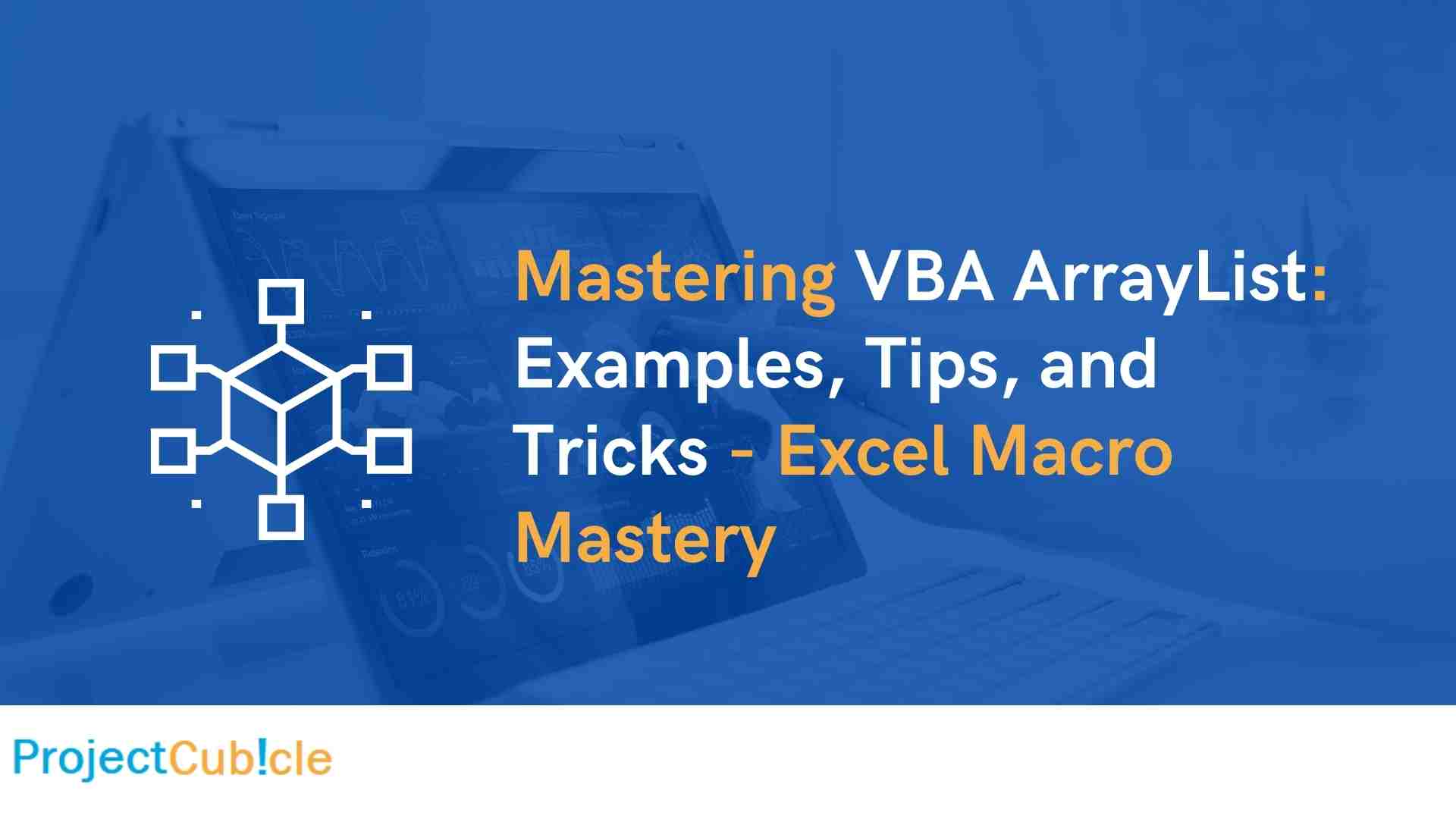Explore the world of VBA ArrayList in Excel macros. Learn through practical examples, tips, and tricks to enhance your Excel Macro Mastery. Get insights, answers, and expert guidance on using VBA ArrayList efficiently.
Table of Contents
Introduction
In the realm of Excel Macro Mastery, mastering VBA ArrayLists can significantly elevate your skills. This article delves into the intricacies of VBA ArrayList, presenting real-world examples, invaluable tips, and clever tricks to empower you in Excel automation. Whether you’re a seasoned programmer or just beginning your journey, this guide offers insights to optimize your VBA ArrayList usage and boost your efficiency.
Mastering VBA ArrayList: Examples, Tips, and Tricks – Excel Macro Mastery
Welcome to a comprehensive guide on mastering VBA ArrayLists for Excel Macro Mastery. This article is your go-to resource for understanding, utilizing, and optimizing VBA ArrayLists. As an essential tool in your programming arsenal, VBA ArrayLists offer flexibility and efficiency. From creating to manipulating, we’ll cover it all, supplemented with an arraylist cheat sheet to enhance your learning experience.
VBA ArrayLists provide a dynamic and flexible way to manage data in Excel macros. They allow you to store and manipulate collections of items, enabling smoother operations on varying datasets. Let’s explore how to harness the power of VBA ArrayLists effectively:
Understanding VBA ArrayList
A VBA ArrayList is an object that can hold an arbitrary number of elements, making it highly adaptable for varying data sizes. Unlike fixed-size arrays, ArrayLists automatically resize to accommodate your data, preventing the need for manual adjustments.
Creating an ArrayList
To create an ArrayList in VBA, utilize the CreateObject function, specifying “System.Collections.ArrayList” as the argument. This initializes an empty ArrayList that you can populate with data.
Adding Items to ArrayList
Adding items to your ArrayList is straightforward. Use the Add method to insert elements dynamically. Also, this flexibility enables you to build your collection without worrying about predefined sizes.
Accessing ArrayList Elements
Retrieve elements from the ArrayList using their index positions. The Item property, paired with the index number, grants you access to specific items. Remember, ArrayLists use a zero-based index.
Removing Items
ArrayLists offer methods like Remove and RemoveAt to eliminate items. Also, the Remove method requires the item itself, while RemoveAt employs the index. This versatility allows seamless modification of your collection.
Sorting and Searching
Utilize the Sort method to arrange ArrayList elements in ascending order. Furthermore, you can use the BinarySearch method to efficiently locate items within sorted ArrayLists.
Tips for Optimal Usage
- Type Consistency: Maintain uniform data types within your ArrayList to prevent unexpected errors during operations.
- Capacity Management: Preallocate space using the
EnsureCapacitymethod when working with large datasets, enhancing performance.
Tricks for Enhanced Efficiency
- Looping Techniques: Employ
For Eachloops to iterate through ArrayList elements effortlessly, adapting to dynamic sizes. - Data Validation: Before adding items, employ checks to ensure data consistency and prevent errors.
Tips for Smooth Operation
- Data Consistency: Stick to consistent data types to ensure seamless operations and prevent unwanted errors.
- Capacity Management: If dealing with sizable data, set a preallocated capacity using
EnsureCapacityfor improved performance.
Tricks for Enhanced Performance
- Dynamic Looping: Embrace the power of
For Eachloops for seamless iteration through variable-sized ArrayLists. - Validating Data: Before adding items, implement data validation checks to maintain integrity and reliability.
Practical Examples
VBA ArrayList Cheat Sheet
| Method | Description |
|---|---|
.Add |
Adds an item to the ArrayList |
.Remove |
Removes a specific item |
.RemoveAt |
Removes an item at a specified index |
.Item |
Accesses an item at a given index |
.Sort |
Sorts the ArrayList in ascending order |
.BinarySearch |
Searches for an item using binary search |
.EnsureCapacity |
Ensures a minimum capacity for better performance |
Example 1: Employee Database
Suppose you’re managing an employee database. With VBA ArrayLists, you can accommodate a fluctuating number of employee records efficiently.
Sub ManageEmployees()
Dim employees As Object
Set employees = CreateObject(“System.Collections.ArrayList”)’ Adding employees
employees.Add “John”
employees.Add “Emily”
employees.Add “Michael”‘ Accessing employee names
For Each emp In employees
Debug.Print emp
Next emp
End Sub
Example 2: Task Tracker
Imagine a task tracker with evolving tasks. Also, using VBA ArrayLists, handling task additions and removals becomes seamless.
Sub TrackTasks()
Dim tasks As Object
Set tasks = CreateObject(“System.Collections.ArrayList”)’ Adding tasks
tasks.Add “Complete Report”
tasks.Add “Prepare Presentation”‘ Removing tasks
tasks.RemoveAt 0‘ Display remaining tasks
For Each task In tasks
MsgBox task
Next task
End Sub
FAQs
Can I change the data type of items in an ArrayList?
Yes, ArrayLists allow you to store items of different data types. However, it’s advisable to maintain consistent types to avoid unexpected behavior.
Are ArrayLists more efficient than fixed-size arrays?
ArrayLists offer flexibility but may have slightly lower performance compared to fixed-size arrays due to their dynamic resizing nature.
Can I sort an ArrayList containing various data types?
Sorting an ArrayList with mixed data types might lead to errors. Also, ensure consistent types or implement custom sorting logic.
How does an ArrayList differ from a Collection?
While both store collections of items, ArrayLists provide more features like dynamic resizing and indexed access, making them suitable for various scenarios.
Is it possible to remove multiple items simultaneously?
ArrayLists do not offer a built-in method for bulk removal. Also, you need to remove items one by one using loops or individual removal methods.
Can I nest ArrayLists within each other?
Yes, you can create nested ArrayLists to handle complex data structures effectively.
Conclusion
Mastering VBA ArrayLists is a game-changer in Excel Macro Mastery. This guide showcased how to create, manipulate, and optimize ArrayLists using practical examples, expert tips, and efficient tricks. By embracing the flexibility and power of VBA ArrayLists, you’ll embark on a journey to excel in Excel automation.

A dedicated Career Coach, Agile Trainer and certified Senior Portfolio and Project Management Professional and writer holding a bachelor’s degree in Structural Engineering and over 20 years of professional experience in Professional Development / Career Coaching, Portfolio/Program/Project Management, Construction Management, and Business Development. She is the Content Manager of ProjectCubicle.