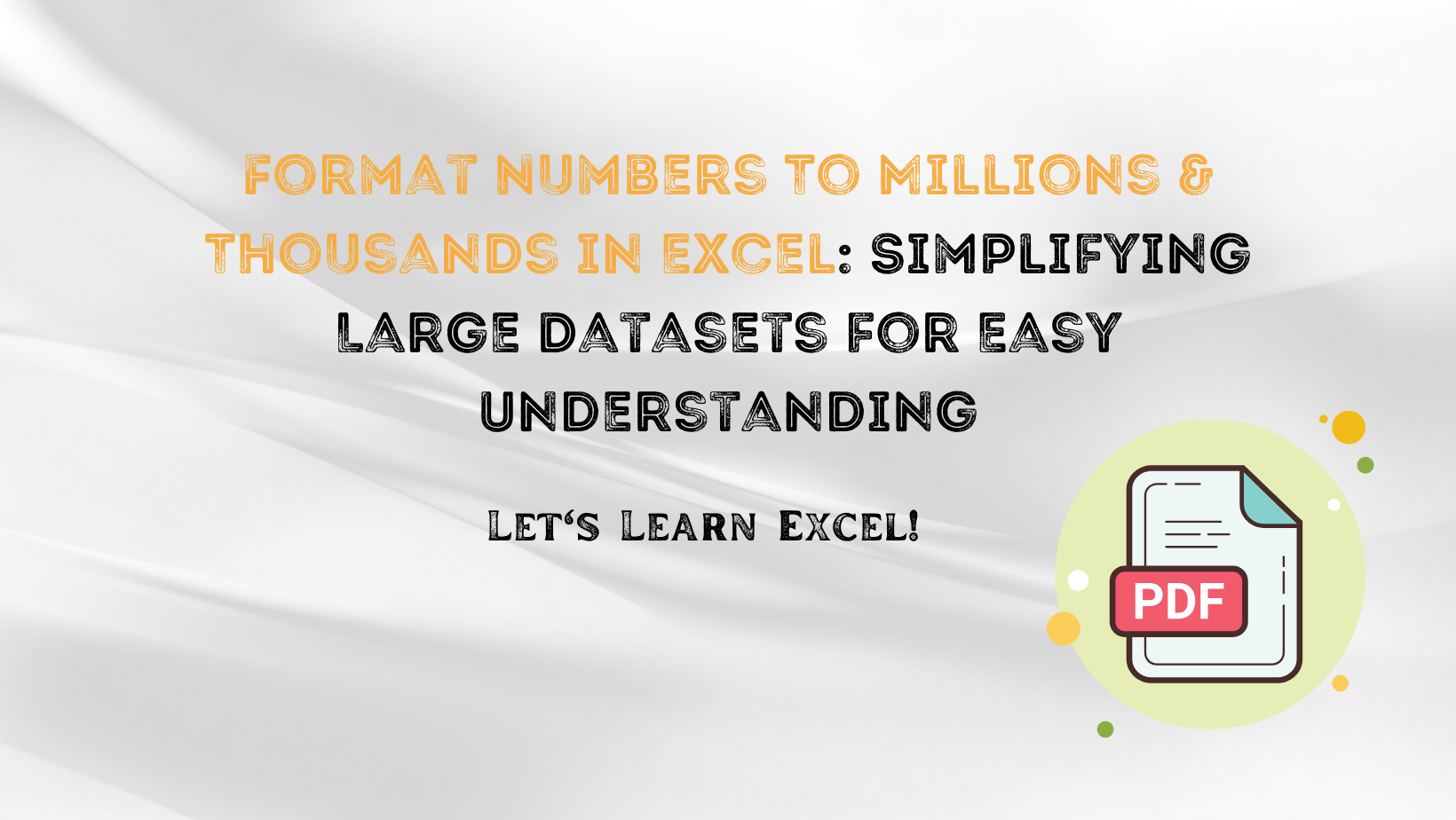Introduction
Microsoft Excel, an indispensable tool in the world of data management and analytics, offers an array of features that can simplify your work and make complex data easy to navigate. Two particularly useful functionalities are the ability to Find Duplicates in Excel and Format Numbers to Millions & Thousands in Excel. These features can be life-saving, especially when dealing with extensive datasets that require keen attention to detail. This blog post aims to guide you through these functionalities, complete with examples, tips, and frequently asked questions.
Table of Contents
Steps to Format Numbers To Millions & Thousands Using Custom Number Format
The Importance of Finding Duplicates in Excel
Before we delve into the how-tos, it’s crucial to understand why you would need to Find Duplicates in Excel. Duplicates can compromise the integrity of your data. Whether you’re creating a mailing list or managing an inventory, duplicate data can skew results, give false insights, and lead to poor decision-making.
How to Find Duplicates in Excel: An Overview
- Conditional Formatting: This feature allows you to format cells that meet specific conditions. For finding duplicates, you can set a rule that highlights cells with values that appear more than once.
- COUNTIF Formula: This formula can be utilized to count how often a particular value appears within a specified range.
- Pivot Table: By using a Pivot Table, you can summarize your data and easily spot duplicates based on the summary.
- Built-in ‘Remove Duplicates’: This feature allows you to remove duplicates based on specific columns you select.
Practical Examples for Finding Duplicates
Example 1: Identifying Duplicate Employees in HR Database
- Use Conditional Formatting to highlight duplicate employee IDs, ensuring each employee is only counted once in the database.
Example 2: Removing Duplicate Products in an Inventory System
- Utilize the ‘Remove Duplicates’ feature to purge redundant entries, maintaining an accurate count of different products.
Formatting Numbers: Why is it Important?
When you deal with large datasets, especially those involving financial figures or other high-impact metrics, readability can become a problem. That’s where the capability to Format Numbers to Millions & Thousands in Excel comes in handy. This simplifies your data, making it easier to read, analyze, and present.
How to Format Numbers to Millions & Thousands: Quick Steps
- Custom Number Formatting: This allows you to define your own rules for number formatting, including how to display numbers in millions or thousands.
- Excel Functions: If you prefer, you can also use Excel functions to create a new column that formats the numbers according to your needs.
Practical Examples for Formatting Numbers
Example 3: Formatting Sales Reports
- Utilize Custom Number Formatting to display revenue figures in millions or thousands, making the report more digestible for stakeholders.
Example 4: Formatting Web Traffic Metrics
- Use Excel Functions to automatically format large numbers into an easily readable form, thus making your monthly website performance review simpler to interpret.
Tips and Tricks for Mastering Both Functions
Tricks for Finding Duplicates
- Combine Columns: If you need to find duplicates based on multiple columns, create a new column that combines the data from these columns and then find duplicates in this new column.
Tips for Formatting Numbers
- Decimal Precision: If your financial team needs to see the revenue to two decimal places in millions, you can easily do that by modifying your custom number format like this:
#,##0.00,, "M".
Frequently Asked Questions (FAQs)
Q: Can I find duplicates across multiple worksheets?
A: Yes, but you’ll need to use more advanced functions like VLOOKUP or INDEX and MATCH.
Q: How do I format numbers in Excel Online?
A: Excel Online has limited features. You may not find all the custom number formatting options, but basic formatting like converting to thousands is possible.
Advanced Topics: Expanding Your Excel Toolkit
As you become more comfortable with basic functionalities like finding duplicates and formatting numbers, you might wonder what’s next. The Excel toolkit is vast and has numerous functionalities that can turn you from a casual user into an Excel power user. Here are some additional topics that could be of interest.
Data Visualization
Once you’ve cleaned your dataset by removing duplicates and made it readable by formatting numbers, the next logical step is to present that data. Excel offers a wide range of data visualization tools, from simple pie charts to complex 3D graphs. Mastering these can make your reports more engaging and easier to understand.
Macros and VBA
If you find yourself performing the same sets of actions frequently, learning how to create macros could save you an incredible amount of time. With VBA (Visual Basic for Applications), you can even script custom functionalities.
Conclusion
Mastering these two features in Excel can significantly enhance your efficiency and effectiveness in handling large datasets. Once you know how to Find Duplicates in Excel and Format Numbers to Millions & Thousands in Excel, you’re not just improving the aesthetics of your spreadsheets but also their functional integrity. These skills are essential for anyone who often finds themselves sifting through rows and rows of data, looking for insights, or preparing reports. Therefore, don’t consider these as mere Excel tricks; they’re practically indispensable skills for modern-day data management.

A dedicated Career Coach, Agile Trainer and certified Senior Portfolio and Project Management Professional and writer holding a bachelor’s degree in Structural Engineering and over 20 years of professional experience in Professional Development / Career Coaching, Portfolio/Program/Project Management, Construction Management, and Business Development. She is the Content Manager of ProjectCubicle.