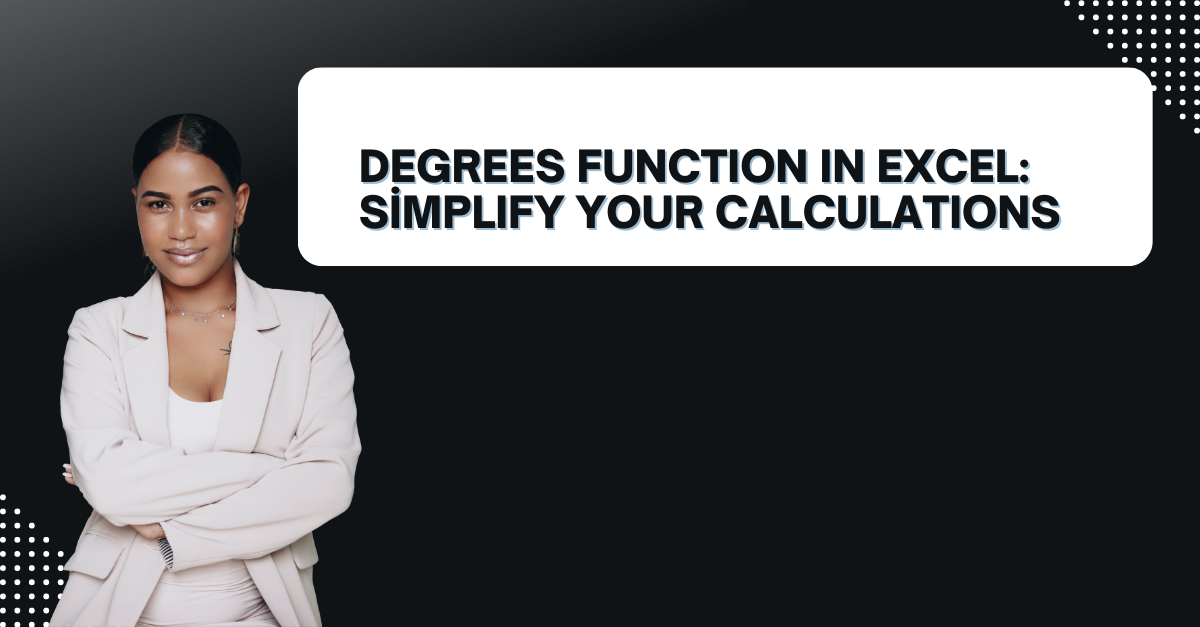In case you work with angles in Excel, you can find yourself constantly converting between radians and degrees. This function simplifies calculations involving angles in degrees. Hence it is saving you time while also reducing the risk of errors. Here, we look at the Degrees function in Excel and how it can help you with your calculations.
Table of Contents
Introduction to excel radians to degrees
Excel sometimes can be frustrating when you need to perform calculations involving angles. While Excel uses radians as the default unit for angles, many of us are more comfortable with degrees. This is where the Degrees function comes in handy. This function tough converts radians to degrees.
Here are some benefits of using excel from radians to degrees. What is degree function in Excel?
- It surely saves time by eliminating the need for manual conversion.
- This function reduces the risk of errors in calculations.
- So you can work with angles in the unit you are most comfortable with.
How to use DEGREES Function in Excel?
Using the Degrees function in Excel is simple for every level of user. The syntax for the function is as follows.
=DEGREES(angle)
The argument angle is the angle in radians to convert to degrees.
For example, if you have an angle of 1.5708 radians (which is equivalent to 90 degrees), you can use the Degrees function like below.
=DEGREES(1.5708)
So, the result will be 90 degrees.
You can also use a cell reference instead of a numerical value for the angle argument. So, if your angle is in cell A1, you can apply like below.
=DEGREES(A1)
You will convert the angle in cell A1 from radians to degrees at the end.
Examples of Using convert radians to degrees in excel
Example 1: Finding the Angle Between Two Points
Now, you suppose you have two points on a graph. And you want to find the angle between them. You can use the ATAN2 function to calculate the angle in radians. Then we can use the Degrees function to convert it to degrees.
how to use degrees instead of radians in excel
- You can enter the x and y coordinates of the two points.
- Now, you should use the following formula to calculate the angle in radians:
=ATAN2(B2-B1,A2-A1)
- It uses the Degrees function to convert to degrees.
=DEGREES(ATAN2(B2-B1,A2-A1))
The result is angle between the two points in degrees.
degrees function examples: Finding the Angle of a Right Triangle
Here, we imagine you have a right triangle with a known adjacent side. And also opposite side. We want to find the angle between the hypotenuse and the adjacent side. You can use the ATAN function there. Then, we can use the Degrees function to convert our new result to degrees.
excel degrees
- You should start with entering the length of the adjacent side in cell A1. You can calculate length of the opposite side in cell A2.
- It is time to use the following formula.
=ATAN(A2/A1)
- Now we will convert the angle to degrees.
=DEGREES(ATAN(A2/A1))
At then end, we will find angle between the hypotenuse and the adjacent side in degrees.
Tips and Tricks for Using the Degrees Function in Excel
We now know Degrees Function in Excel works but there are more tips about this function.
- The Degrees Function in Excel is a straightforward tool. So there is no need to overcomplicate your formulas. You should use simple inputs and let the function do the work.
- If you have a large dataset, it is often easier to use cell references instead of typing every value manually. You should select the cells with radians. Then, you can use the Degrees Function in Excel to convert them all at once.
- To make your data more readable, you can consider using Excel’s formatting options. You can use the Format Cells dialog box to apply custom number formatting. Or, you may add units to your values.
- When working with angles, keeping track of your units is essential. When converting from radians to degrees or vice versa, don’t mix up your units.
- If you need to convert degrees to radians, you can use the RADIANS Function in Excel. Because it works in the same way as the Degrees Function in Excel but in reverse.
- So, the more you use the Degrees Function in Excel, the more comfortable you will become with it . Hence, you need to practice using the function with different data variations.
FAQs: Degrees Function in Excel
What is the Degrees function in Excel?
It is a ready to use function and it converts angles in radians to degrees. It is especially useful when you need to work with angles in degrees. But your data is in radians.
What are radians and degrees?
Radians and degrees are two units of measurement for angles. Radians are the default one in Excel. They are defined as the ratio of an arc length to a circle’s radius. Degrees tough are based on dividing a circle into 360 equal parts.
Can the Degrees function convert degrees to radians?
No, the function only converts radians to degrees. If you need to convert degrees to radians, you can use RADIANS function.
How to use it in combination with other functions?
So, Degrees function can be combined with other functions. In case you wanna perform more complex angles calculations. For example, you can use the Degrees function with the SIN function to calculate the sine of an angle in degrees.

A dedicated Career Coach, Agile Trainer and certified Senior Portfolio and Project Management Professional and writer holding a bachelor’s degree in Structural Engineering and over 20 years of professional experience in Professional Development / Career Coaching, Portfolio/Program/Project Management, Construction Management, and Business Development. She is the Content Manager of ProjectCubicle.