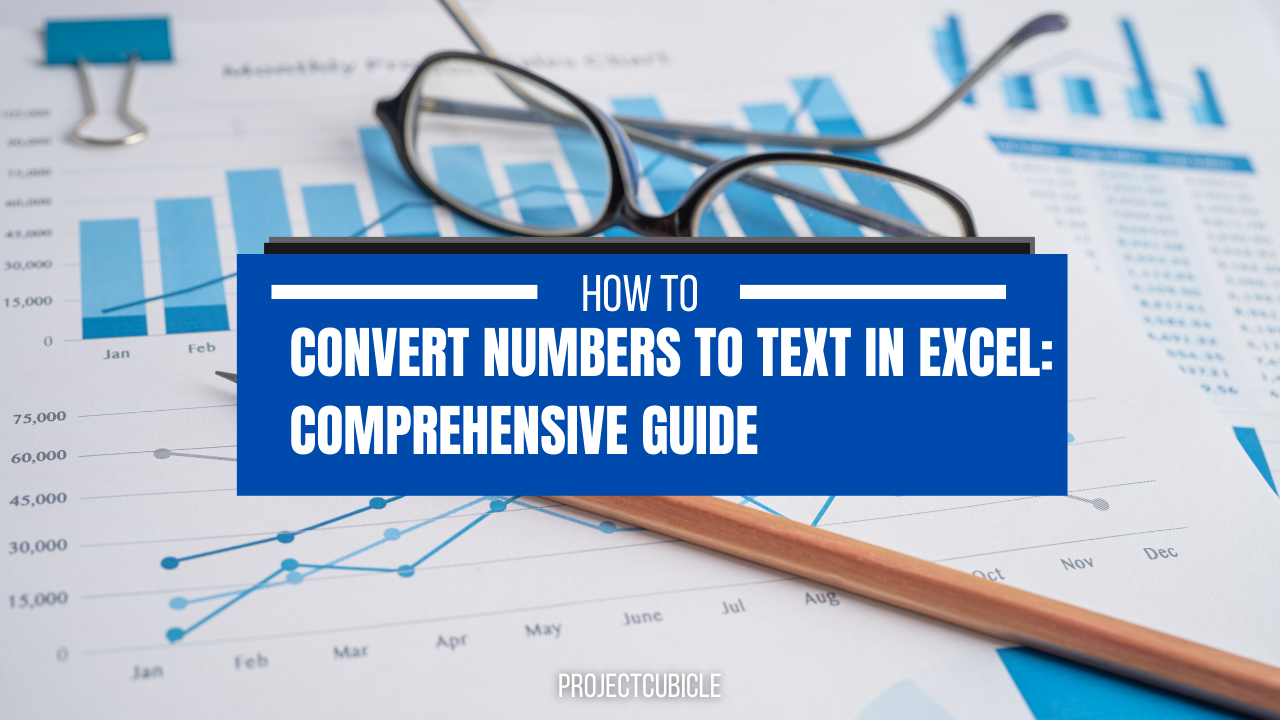When working with excel, you may need to convert numbers to text in Excel for charts or tables. You especially need it when dealing with financial reports or invoices. Fortunately, Excel have some default functions for easy converting. Here we will mention different methods for converting numbers to text in Excel using different methods and formulas.
Table of Contents
1. excel convert text to number Using the Text Function
The Text function is among default function in Excel. And its only task is converting a number into text format. The syntax of the Text function is as follows.
=TEXT(value,format_text)
Here, value is the numerical value you want to convert. And “format_text” is the format you want to apply.
excel change text to number
For example, let’s say you have a numerical value of 1234 in cell A1. If you wanna convert this value into text format with a comma separator and no decimal places, you can use the following formula.
=TEXT(A1,"#,##0")
This will return the text value of 1,234. Similarly, you can use different format codes to apply different formats .
2. number to text conversion in excel Using Custom Number Formats
Custom number formats helps us to create their own formats for displaying numerical data. These formats can also convert numerical data into text format.
If you wish to create a custom number format, you need to follow these steps.
- You select the cell(s) that you want to apply the format to.
- Then, you will right-click on the cell(s) and select Format Cells from menu.
- In the Format Cells box, you should select Custom category.
- While in the “Type” field, you will enter the custom format code.
For example, if you want to convert a numerical value of 1234 into text format with a dollar sign and two decimal places, you can use the following custom format code.
$#,##0.00
3. how to convert text to number in excel Using the Dollar Function
The Dollar function is function in Excel. And like above formulas, it converts a number into text format with a dollar sign.
=DOLLAR(number,decimals)
Here, number” is the numerical value you want to convert and decimals is the number of decimal places you want.
For example, in order to convert a numerical value of 1234 into text format with a dollar sign, you can use the following formula.
=DOLLAR(A1,2)
This will return the text value of “$1,234.00”.
4. convert from number to text in excel Using VBA Code
Sometimes, it may be necessary to convert numerical data into text format using VBA code. You can use below VBA code for conversion.
Function ConvertToText(ByVal value As Double) As String
ConvertToText = Format(value, "#,##0.00")
End Function
In case you need to use this code, you need to follow these steps:
- First you will press Alt + F11 to open the VBA Editor.
- In the VBA Editor, you should click Insert and select Module.
- Now, you will copy and paste the above VBA code into the Module.
- Then, you close the VBA Editor.
- In your Excel worksheet, you will enter the following formula in a cell.
5. excel how to convert text to number Using CONCATENATE Function
The CONCATENATE function combines multiple strings or values into one. You can use the CONCATENATE function to convert numerical data into text format by combining it with a text string.
For example, if you wanna convert a numerical value of 1234 into text format with concatenate, you can do below.
=CONCATENATE("$",A1)
6. change number to text in excel Using the SpellNumber Add-in
If you need to convert large numbers into text format, you can use the SpellNumber add-in in Excel. The SpellNumber add-in converts numerical data into text format using the correct spelling of numbers.
- First of all, you should download the SpellNumber add-in from Microsoft’s website.
- Then, you will install the add-in in Excel by going to File > Options > Add-Ins > Excel Add-ins > Browse and selecting the add-in file.
- Now, you will enter the following formula in your cell.
=SpellNumber(A1)
This will return the text value of the numerical value in cell A1 as spelt out in words.
7. Convert Numbers to Text in Excel Using Excel Formulae
Another way to convert numbers to text in Excel is to use formula. Excel has several formula to convert numbers into text format, such as below.
- =TEXT(number,”format_text”) : It converts a number into text format using a specified format.
- =PROPER(text) : This formula converts text string into sentence case. Here the first letter of each word is capitalized.
- =UPPER(text) : It converts a text string into uppercase letters.
- =LOWER(text) : This one changes a text string into lowercase letters.
Conclusion
In conclusion, Excel provides various built-in functions, custom number formats, VBA code and add-ins for converting numbers into text format. Using these tools, you can format your financial reports and invoices We hope that this article has helped you understand how to convert numbers to text in Excel.
FAQs
- What is the difference between the TEXT function and custom number formats in Excel?
- The TEXT function is a formula that converts a number into text format using a specified format. In contrast, custom number formats are user-defined formats.
- How to create custom number formats to convert numbers into text format with a currency symbol?
- You can create a custom number format with a currency symbol and apply it to numerical data to convert it.
- Can I use VBA code to convert numbers into text format in Excel?
- Yes, you can use VBA code to convert numbers into text format in Excel. Using the Format function, you can create a custom function for text format.
- How do I install the SpellNumber add-in in Excel?
- You can download the SpellNumber add-in from Microsoft’s website and follow instructions above.
- Can I convert large numbers into text format using Excel’s functions?
- Yes, functions such as the TEXT and Dollar functions can convert large numbers into text format. However, if you need to spell out large numbers in words, you can use the SpellNumber add-in.
You can read this article on the subject or you can read this article we found for you from another site.

A dedicated Career Coach, Agile Trainer and certified Senior Portfolio and Project Management Professional and writer holding a bachelor’s degree in Structural Engineering and over 20 years of professional experience in Professional Development / Career Coaching, Portfolio/Program/Project Management, Construction Management, and Business Development. She is the Content Manager of ProjectCubicle.