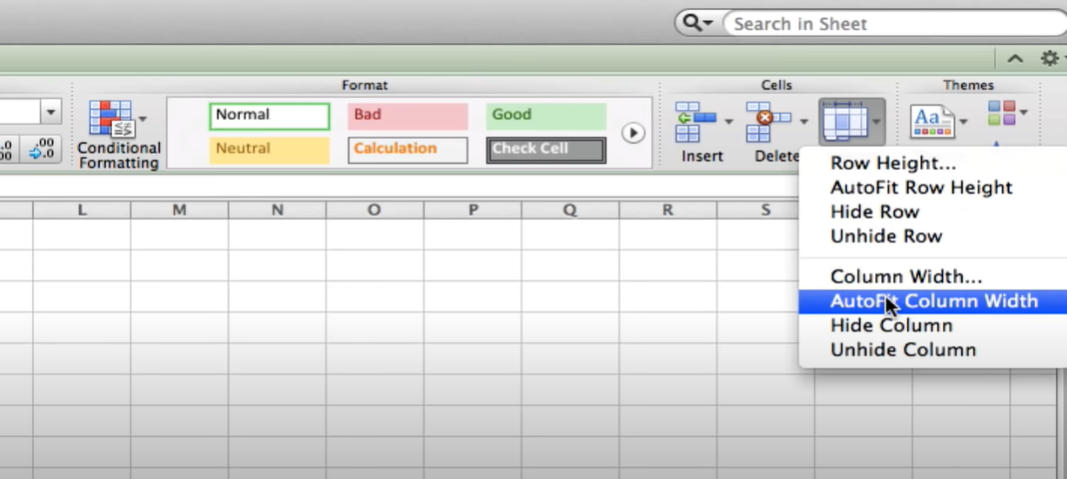In case you write and try to manage lots of columns but they differ in their size, you probably selected and resized them with your mouse each time. And you may wonder is there a shortcut for it. So, AutoFit in Excel is a great tool for doing it one click. Because it can automatically adjust the column width to fit the widest entry in the column.
Table of Contents
how to do autofit in excel
When you are dealing with long tables with different column and row width, so this can be your handy toolkit. This is quite cool when you have a lot of data in a row. And you want to make sure all of the data is visible.
AutoFit also helps keep your columns neatly aligned. So your spreadsheet looks more organized and professional.
how to autofit in excel?
If you wanna use AutoFit in Excel, you should simply select the column you want to adjust and then go to the Home tab. So in the Cells group, you will click on the arrow next to Formatting Tools and choose Auto Fit Columns.
Excel will automatically adjust the column width based on the widest entry in that column. That is a great tool for everyone using Excel. So, how to do autofit in excel?
What is AutoFit? how to autofit columns in excel
This can be useful if you have a lot of data that you need to fit into a small space or if you want to make sure all of your data is visible without having to scroll through the sheet.
To use AutoFit, simply select the cells you want to resize, then click on the Home tab and find Format group. In this group, there will be a button labeled AutoFit Column Width. And so, clicking this button will automatically resize the selected cells to fit the width of the data within them.
how to do autofit in excel
When for doing it for height, you will choose AutoFit Row Height. Because it will automatically resize the selected cells to fit the height of the data within them.
AutoFit is a quick and easy way to make sure your data is properly sized in Excel spreadsheets.
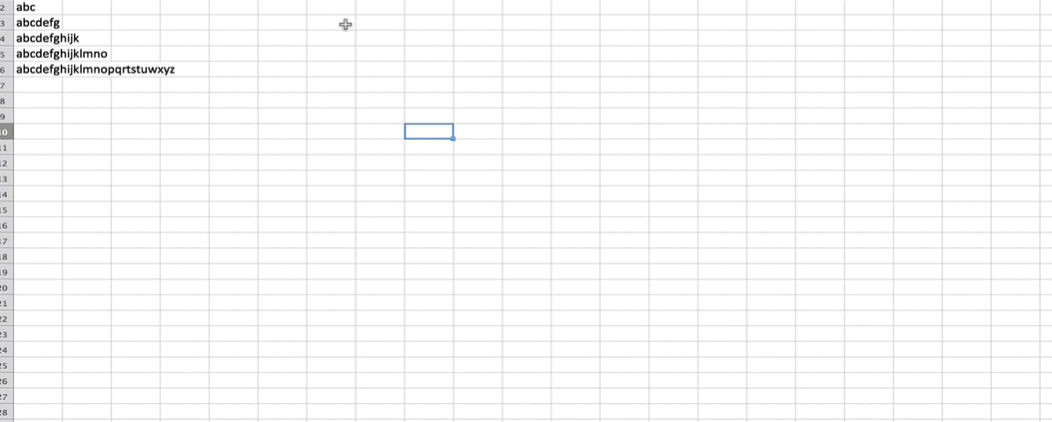
How to use it to quickly and easily adjust column widths in your spreadsheet:
- So at first, you will select the cells you want to resize.
- Then clicking on the Home tab and then Format group will do the job.
- In this group, you should click on the AutoFit Column Width button. Excel will automatically resize the selected cells and at the end, they will fit the width of the data.
- You can also use AutoFit to resize rows in your spreadsheet by clicking on the AutoFit Row Height button in the Format group. Excel will automatically do it for height of the data within them.
Auto-fitting columns in Excel will make every data is visible without any extra space. This feature adjusts the width of a column to fit the content perfectly. If you want some organization, you can double-click the boundary line between those column headers. This action automatically resizes the column to match the longest entry in that column.
Another way to do is selecting the entire column or columns for adjusting. And then you will be navigating to the Home tab. From there, you will go Format menu offers an option for AutoFit Column Width. This approach can quickly tidy up a spreadsheet and make it easier to read.
The benefits of using AutoFit for data visualization:
- AutoFit in Excel makes data visible without having to scroll through the sheet.
- You can use this feature to fit a large amount of data into a small space and it saves space.
- Also, this AutoFit in Excel saves you time by automatically resizing cells without basically clicking on each cell one by one.
- You will be automatically adjusting column widths and all data becomes visible. This is making it easier to read and understand.
- Also as you may see, autofit in excel eliminates unnecessary white space.
- These a few clicks save time by quickly adjusting multiple columns at once without manual adjustments.
Examples of how AutoFit can be used to improve your Excel workflow:
If you wanna use this feature wisely, then you should have data visible without having to scroll. And you will simply select the cells you want to resize and click on the AutoFit Column Width button. Excel will automatically resize the selected cells to fit the width of the data within them.
If you have a lot of data but a small space, you can try using this AutoFit to resize your cells. So, you will simply select the cells you want to resize and click on AutoFit Row Height button.
how to resize columns in excel
In case you want to save time when resizing cells in your spreadsheet, we will recommend to use AutoFit! Because all you need to do is simply select the cells you want to resize and click on either the AutoFit Column Width or AutoFit Row Height button.
AutoFit is a quick and easy way to optimize your data visualization in Excel spreadsheets. What about other features in Excel to learn? You can check out below links for learning plotting and breaking links.
Autofit Row Height in Excel 2024: How to Change and AutoFit Row Height

A dedicated Career Coach, Agile Trainer and certified Senior Portfolio and Project Management Professional and writer holding a bachelor’s degree in Structural Engineering and over 20 years of professional experience in Professional Development / Career Coaching, Portfolio/Program/Project Management, Construction Management, and Business Development. She is the Content Manager of ProjectCubicle.