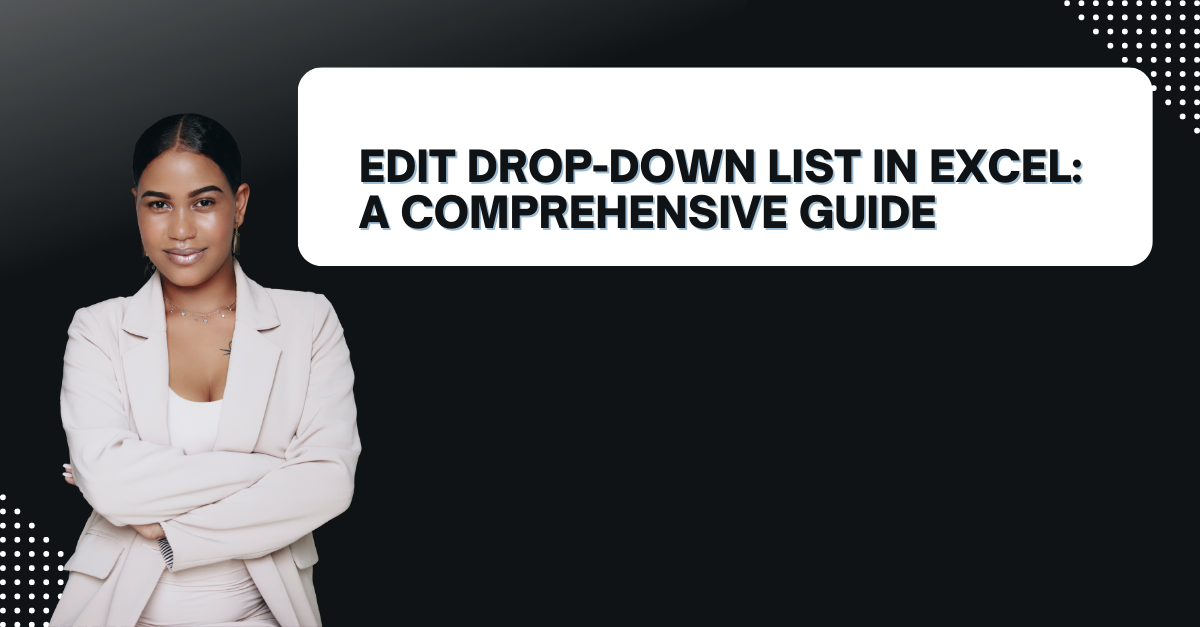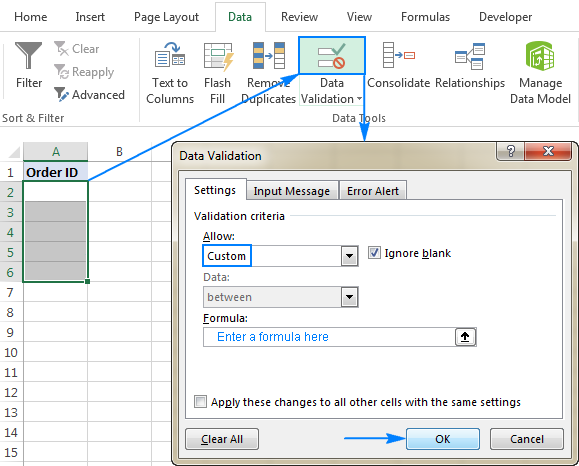If you need to find feature of excel drop down list, you can look at this guide to make your changes easily. Here, we will provide you with all the information to create and edit a drop-down list in Excel.
Table of Contents
Introduction to excel drop down list: how to create a drop down list in excel
Drop-down lists are a popular feature in Excel. In this way, you can select a value from a predefined list. Hence, it can help reduce errors and make data entry faster. However, sometimes you may need to edit the list, add or remove items or change the order of the items. So it is a great benefit to know how to edit a drop-down list in Excel here.
How to Create a Drop-Down List in Excel
Before we can learn how to edit a drop-down list, we need to understand how to create one.
- You will first, select the cell range where you want to create the drop-down list.
- Then you click on Data tab in the Excel ribbon.
- Next you can click on Data Validation in the Data Tools group.
- In Settings tab, you will select List from Allow menu.
- In the Source field, you can enter the items you want to appear in the drop-down list. They will have commas in between. For example: Red, Green, Blue
- You can now click OK to create drop-down list.
How to Edit a Drop-Down List in Excel: how to add drop down list in excel
Now that we know how to create a drop-down list in Excel, let’s learn how to edit it.
How do I edit an existing drop-down list in sheets?
- You will select the cell with drop-down list.
- Then you may click on Data tab and find Data Validation in the Data Tools group.
- In the Settings tab, you can make changes you need in Source field.
- Now you can click OK to save the changes.
Common Issues when Editing Drop-Down Lists
Sometimes, when you try to edit a drop-down list in Excel, you may encounter some issues.
Issue #1: Cannot edit the list
If you cannot edit the drop-down list, it may be because the worksheet is protected. If you wanna edit your drop-down list, you need to unprotect the worksheet first.
- You will click on Review tab in the Excel.
- Then you can click on Unprotect Sheet in the Changes group.
- You may enter the password (if there is one) and click OK.
- Now you should be able to edit the drop-down list.
Issue #2: The changes do not appear in the list: dropdown in excel
If the changes you made to the drop-down list do not appear, it may be because the cell is not formatted as a drop-down list.
- You can select cells with list, find data menu again within Data Validation in the Data Tools group.
- In the Settings tab, you should select List and Allow drop-down menu.
- You can select Source field with correct values.
- And then you will say OK to save the changes.
Issue #3: The drop-down list is too long: How to edit Data Validation in Excel?
If the drop-down list is too long, it may be difficult to select the desired item. You can use a search box to filter the list to make it easier.
- First you select your list and then you click on the drop-down arrow to display the list.
- Then you can click on the search box at the bottom of the list.
- You will type the value you want to select. The list will automatically filter the values.
- Now you can click on the desired item to select it.
FAQs: how do I edit an existing drop-down list?
-
Can I edit a drop-down list without deleting it?
Yes, you can edit a drop-down list without deleting it. You can follow the steps above for editing those lists.
Using a named range is an additional method for creating an Excel drop-down list. With the exception of the cells you are referring to having a generally given label, like Price for a range of price-related data, the list source is comparable to that of a typical cell range.
-
How to add drop down in excel?
Yes, you can add items to a drop-down list. For this, you will select the drop-down list cell or multiple cells, then you click on Data Validation in Data Tools group and add the new items to Source field.
-
What About to Remove items from a drop-down list?
Yes, you can remove items from a drop-down list. You will select the cell or range of cells in drop-down list, click on Data Validation in Data Tools group and remove the items you no longer need from the Source field.
-
Can I change the order of items in a drop-down list?
Yes, you can change the order of items in a drop-down list. Here, you will select the cell cells with drop-down list and you will click on Data Validation in Data Tools group. Then you can rearrange the items in the Source field.
Conclusion
Editing a drop-down list in Excel is a simple process. At the end of the day, you can save you a lot of time with it. And now on, you can easily edit your drop-down list. But you should always pay attention to common issues and FAQs. Because they can help you in any problems you may bump into.

A dedicated Career Coach, Agile Trainer and certified Senior Portfolio and Project Management Professional and writer holding a bachelor’s degree in Structural Engineering and over 20 years of professional experience in Professional Development / Career Coaching, Portfolio/Program/Project Management, Construction Management, and Business Development. She is the Content Manager of ProjectCubicle.