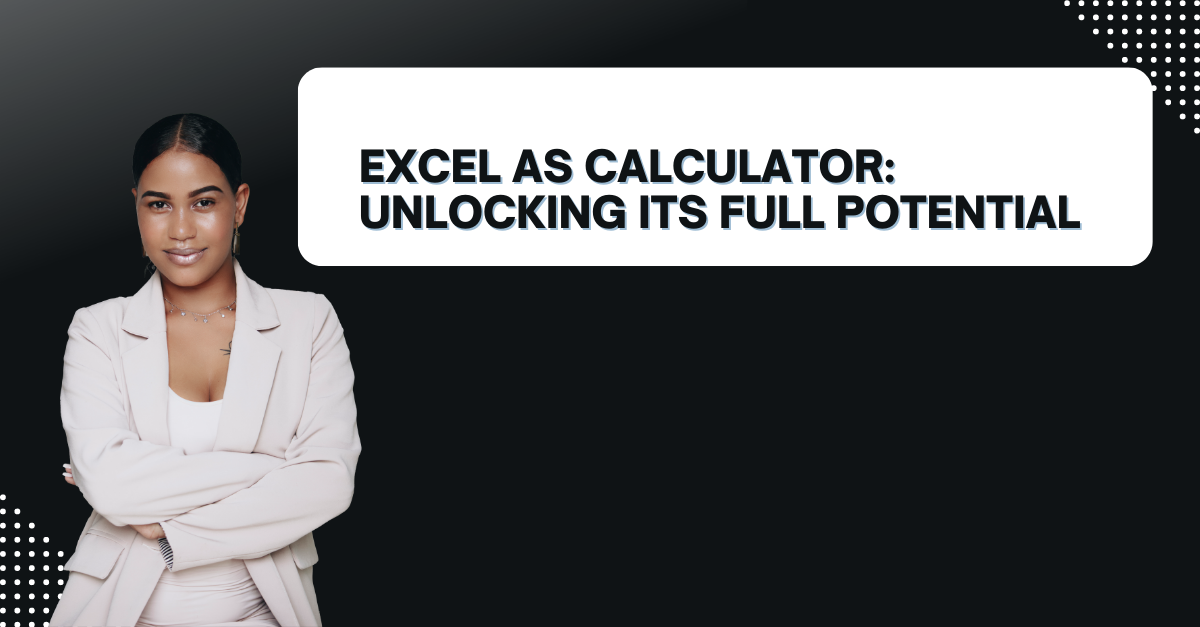In case you are done with traditional calculators rather than Excel as calculator, you can check this piece. If you need something for performing basic mathematical operations, you can use Excel as a calculator. Yes, you read that right! Excel is actually more than simple and boring table sheets. It is also a calculator and can handle different calculations for engineering or only math purposes.
Table of Contents
Also, we will look at how to use Excel for basic and advanced calculations. Along the way, we will answer some frequently asked questions about Excel as a calculator.
Excel as Calculator: how can i calculate in excel
Microsoft Excel is one of the most popular tool for data people. It is an essential tool for especially for accountants and financial analysts. While most people use Excel for creating charts, tables, and graphs, you can use excel as calculator to perform complex calculations.
Using Excel as a calculator can finish your tasks with some formula. Because rather than simple typing and calculating each row, you can also create formulas and run them. Excel can perform a wide range of calculations. Such as basic arithmetic operations, statistical analysis, financial calculations and even more.
How to Use Excel Calculator
Using Excel as a calculator is easy if you apply below steps.
- You will open a new or existing Excel spreadsheet.
- Then you need to click on the cell to enter the formula or calculation.
- You will type the formula or calculation in the cell.
- And you can either press Enter or Return to calculate the result.
how to use calculator in excel: Basic Calculations
Excel calculator can perform basic mathematical operations. These are including addition, subtraction, multiplication and division.
- This time you will type the numbers you want to calculate in two adjacent cells.
- You will click on the cell to see results.
- Now, you can type the formula in the cell. For example, in order to add two numbers, you need to type “=A1+B1”.
- Lastly, you will press Enter or Return to calculate the result.
excel how to calculate: Advanced Calculations
So, you can also handle complex calculations and formulas with excel calculator.
- Percentages: You can use the percentage formula to calculate percentages. If you wanna calculate 20% of a number, you will write “=A1*20%”.
- Square Roots: It is easy to use the SQRT formula to calculate square roots. For example, you can calculate the square root of 25 with “=SQRT(25)”.
- Trigonometry: Good news is, we can use the SIN, COS, and TAN formulas to perform trigonometric calculations. Like you can calculate the sine of an angle with formula of “=SIN(A1)”.
- Statistical Analysis: We can also perform statistical analysis, including average, median, mode, standard deviation and more.
Tips and Tricks for how to use excel as a calculator
- You need to use brackets to specify the order of operations. For example, if you wanna calculate the sum of two numbers first and then multiply the result by another number, the formula is “=(A1+B1)*C1”.
- Also, it is better to use cell references to make your formulas dynamic. So, instead of typing numbers directly into a formula, you can refer to cell values. So that, you can update your calculations if the input data changes.
- Excel also has several formulas in itself to perform complex calculations.
FAQs: How to Calculate in Excel Sheet?
- Can Excel handle complex calculations? Yes, these are including statistical analysis, financial calculations, making tables and more.
- How to use Excel for basic calculations? For this aim, you need to write numbers you want to calculate in two adjacent cells. And then, you will type the formula in another cell to see results.
Can you use Excel as a calculator?
- How to benefit from Excel for advanced calculations? For this, you can use built-in formulas or functions. Such as percentage formula, square root formula, trigonometry formulas and more. You can also create your own formulas using Excel’s formula editor.
- Is Excel a scientific calculator? Yes, because it has built-in functions for trigonometry, logarithms, exponents and more.
- How to solve errors in Excel calculations? Excel displays error messages when a formula contains an error. You can use already available error checking tools for this matter.
- Can i create graphics with excel calculator? Yes, you can. Since Excel has graphic selections, you can create charts, bar chart and graphs. First you will calculate the pure operation. But then, from toolbar, you can insert charts or graphs.
Conclusion
On top of these, Excel calculator can handle basic and advanced calculations. Using Excel as a calculator can save you time if you are especially using Excel for reporting. You will not need third party calculator at all.
But it is important to check out program functions and formulas to make your calculations even more powerful and accurate. With Excel as your calculator, you can do every analysis you need indeed.
FAQS
- What are some basic calculations in Excel? Some of them are addition, subtraction, multiplication and division. You can also perform more complex calculations using with functions and formulas.
- How to perform calculations in Excel? Here first you need to enter the numbers or formulas you want to use. Then, you will use the appropriate operators (+, -, *, /) to perform the calculation.
- Can Excel handle advanced calculations? Yes, has several in functions or formulas you may not even heard of. Because it is a program more than presenting a simple table. You can perform, financial calculations, engineering calculations and even more.

A dedicated Career Coach, Agile Trainer and certified Senior Portfolio and Project Management Professional and writer holding a bachelor’s degree in Structural Engineering and over 20 years of professional experience in Professional Development / Career Coaching, Portfolio/Program/Project Management, Construction Management, and Business Development. She is the Content Manager of ProjectCubicle.