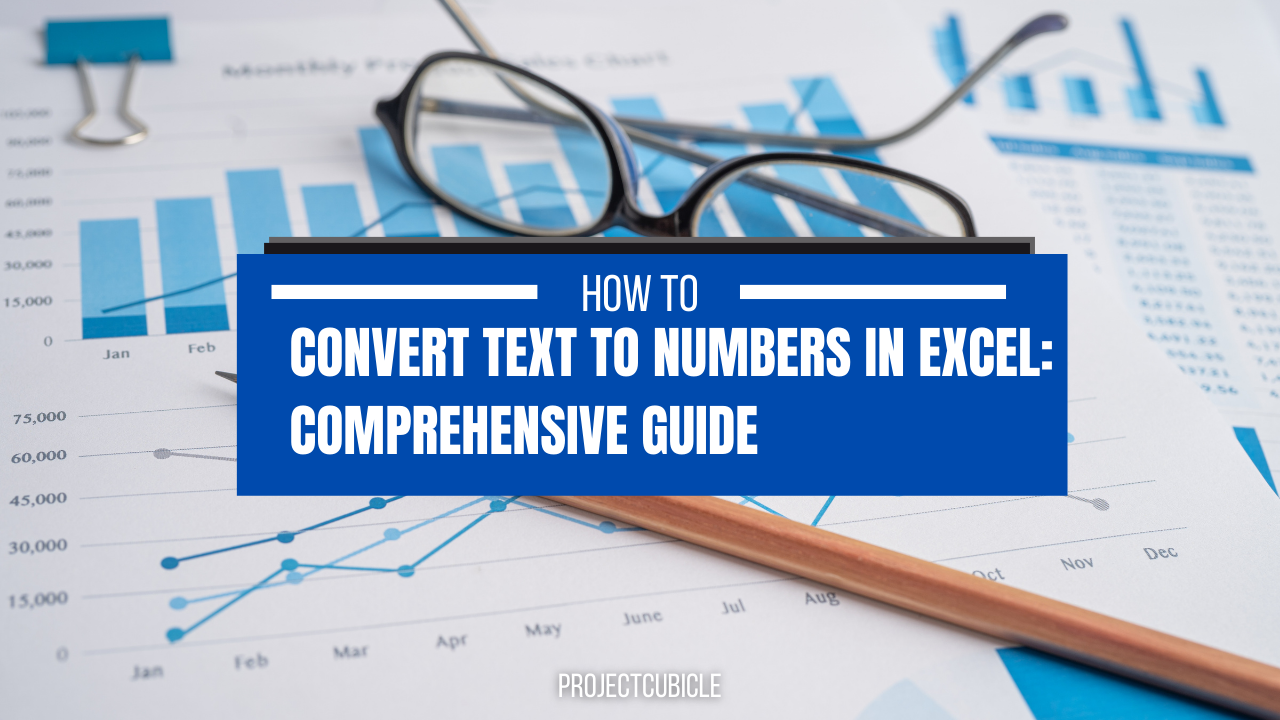One common task Excel users often encounter is converting text into numbers. When especially working with large datasets you can ask what is Excel convert text to numbers in Excel? In this article, we will look at various methods for converting text to numbers in Excel. And these are including using formulas, text-to-columns as well as custom formatting.
Table of Contents
Understanding the Problem: Why Use excel convert text to number?
In many cases, data is imported into Excel from external sources like databases, web pages or other applications. When this happens, the data is often in a text format. And this can make it difficult to work with. For example, if you have a dataset with numbers stored as text, you won’t be able to perform calculations on those numbers. So you need to convert them to a numerical format.

Using Formulas to convert numbers stored as text into numerals excel
One way to convert text to numbers in Excel is by using formulas. The most common formula for this task is the VALUE formula. This formula converts a text string representing a number to a numerical value.
- First, you will select the cell(s) containing the text.
- In the formula bar, you should type
=VALUE()and then select the cell(s) containing the text for conversion. - And then, you press enter to apply the formula.
Another formula you can use is the INT formula. This formula rounds a number down to the nearest integer.
- This time again you will select the cell(s) containing the text you want to convert.
- In the formula bar, you should type
=INT()and then select the cell(s) containing text. - And it is time to press enter.
Using Text-to-Columns to Convert Text to Numbers
Another method for converting text to numbers is text-to-columns feature. This feature is useful when you have data that is separated by a delimiter like a comma or a space.
- After selecting the cells, you will click on the Data tab in the ribbon.
- Now you should click on the Text-to-Columns button.
- In the wizard, you choose the delimiter that separates your data.
- Now, you can choose the format for the data in each column (i.e., General, Text, Date, etc.)
- And now, you will only click finish.
how to convert text to numbers in excel Using Custom Formatting
Finally, you can also use custom formatting to convert text to numbers in Excel. This method is useful when you have data that is formatted in a specific way, like with leading zeros or with currency symbols. Here’s how to use custom formatting:
- Again, you start with selecting the cells having text.
- You will right-click on the cell(s) and select Format Cells.
- In the Number tab, you should select Custom from the Category list.
- In the Type field, you will enter a custom format code that matches the format of your data of yours.
- And lastly, you click OK to apply the custom format.
Using the Paste Special Feature for excel text to number
Another method for converting text to numbers in Excel is Paste Special feature. This feature can perform various types of calculations on your data. Such as converting text to numbers.
- First, you will copy the cell(s) containing the text.
- Now, you will right-click on the destination cell you want to paste.
- And you will select Paste Special from the context menu.
- In the Paste Special dialog box, you should choose Values and Add from the Operation list.
- Lastly, you click OK to convert the text to numbers and paste them into the destination.
Using the Text Function to Convert Dates to Text: excel change text to number
If you have dates in your dataset that are stored as text, you can use the TEXT function to convert them.
- As always, you select cells for converting.
- In an empty cell, you will enter the following formula:
=TEXT(A1,"0")where A1 has the text you want to convert. - Now, you will press Enter to apply the formula.
- After, you can copy the formula down.
This will convert the text values into numerical values for calculations.
how to convert text to number formula excel Using Power Query
If you are working with a large dataset containing many text values, you may want to consider using Power Query to them to numvers. Power Query is a powerful data analysis tool to reshape your data in a variety of ways.
- This time you will select the dataset.
- Then, you can click on the Data tab and select From Table/Range.
- In the Power Query Editor, you should select the column(s) containing the text.
- Now, you should choose Transform tab and select Data Type > Decimal Number.
- Lastly, you will click Close & Load to convert the text to numbers.
This method is particularly useful when you need to perform complex data transformations.
Conclusion on excel convert text to number
In conclusion, excel convert text to number is an important for users to perform calculations. In case you are using text-to-columns or custom formatting, there are multiple methods do it tough.
FAQs
- How to convert text to numbers using a shortcut key in Excel? A: You can use the shortcut key CTRL + SHIFT + ! to convert text to numbers.
- What happens if I try to perform calculations on text values in Excel? A: Excel will treat text values as zero when performing calculations.
- How do I convert text to numbers in a specific format like with leading zeros? A: You can use custom formatting. For example, in order to convert text with leading zeros to numbers, you can use the custom format code 000.
- Can I convert numbers to text in Excel? A: You can use the TEXT function to convert numbers to text.
- What is the best method for converting text to numbers in Excel? A: The best method for converting text to numbers depends on your data. Using formulas like VALUE or custom formatting can be a good option. But if you have a large dataset, you may want to consider using Power Query.
You can read this article on the subject or you can read this article we found for you from another site. If you’re interested in mastering Excel and its features, taking Excel-related courses can improve your skills.

A dedicated Career Coach, Agile Trainer and certified Senior Portfolio and Project Management Professional and writer holding a bachelor’s degree in Structural Engineering and over 20 years of professional experience in Professional Development / Career Coaching, Portfolio/Program/Project Management, Construction Management, and Business Development. She is the Content Manager of ProjectCubicle.