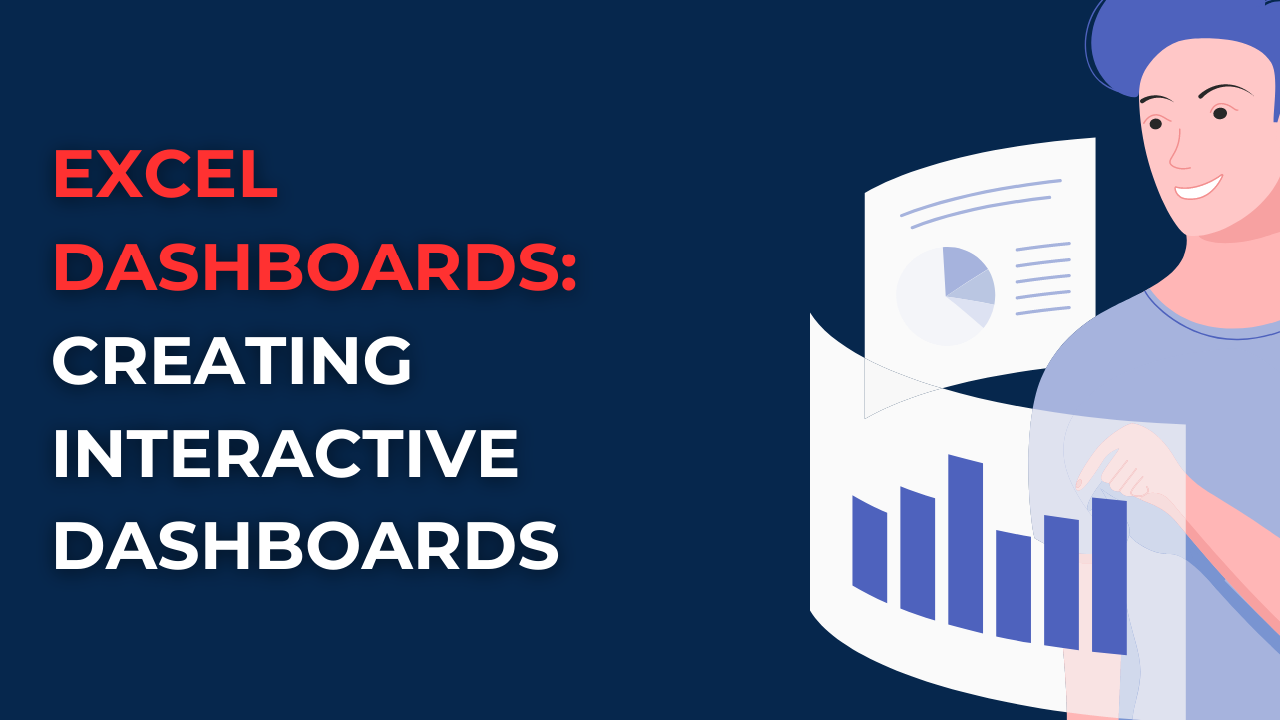In case you are struggling with Excel for data analysis methods and if you spend hours compiling data, then we have some news for it. Excel without proper visualization, it cannot serve its full purpose. This is where Excel dashboards come in.
Table of Contents
What Are Excel Dashboards?
Excel dashboards visually represent data overviewing key performance indicators (KPIs) and metrics. They can quickly analyze large data and identify trends. So, Excel dashboards come with charts, graphs, tables and other visual elements.
Why Are Excel Dashboards Important?
These Excel dashboards are essential for businesses working with numbers and data. Because with these, you can look at state of their business and make better decisions.
How to Create an Excel Dashboard
Creating an Excel dashboard may seem complex at first. But it is actually a rewarding process with the right tools and techniques.
Step 1: Defining Your Objectives
You can start with asking some questions first. For instance, what do you want to achieve with them and what metrics do you want to check? Also, you should state who is gonna use it and what kind of details they need.
Step 2: Gathering Data
Once you got these answers you need to gather the data for creating dashboard. This step is including pulling data from multiple sources. Such as spreadsheets, databases or online analytics tools.
Step 3: Choose Your Visualizations for Dashboard in Excel
The next step is choosing visualizations you will use for your dashboard. This will depend on the data type you are working and you wanna do with it. Common visualizations of Excel dashboards include charts, graphs, tables and gauges.
Step 4: Design Your Dashboard
Now it is time to design your dashboard. This is about selecting the layout, colors, fonts and other design elements for better looking results. Remember that simplicity is key here for more modern looks.
Step 5: Add Interactivity
If you wanna make your dashboard interactive, you can add drop-down menus, sliders and buttons. These can filter and manipulate the data in real time.
Step 6: Testing Dashboards and Refining
You should be testing your dashboard thoroughly for maximum correctness. Also, getting feedback for designed dashboard can addresses any issues. Remember that your dashboard is a living document. And you may need to update it regularly as your data change.
Best Practices for Excel Dashboard Design
Creating a good design is more than just choosing the right data graphics. It is also about excellent design and usability.
Keeping it simple
You should delete unnecessary information and focus on presenting the most important data clearly and concisely. Such as using simple, easy-to-read fonts and avoiding using too many colors or graphics.
consistent formatting
You should apply consistent formatting throughout entire sheet. So, you can make your dashboard more standard and good looking. This means using the same font sizes, colors and styles for all dashboard elements. Also, it is better to use a color scheme meaningful for your company or school for example. And also, you should ensure your charts and graphs are all using the same scale.
Creating easily understandable
Your dashboard should be easy to understand at a glance. So, you need to avoid using jargon or technical terms unfamiliar to users. You should write descriptive titles and labels for your graphs and include explanatory text where necessary.
Using interactive elements
It is a good idea to add interactive elements to your dashboard can make it more lively. So, it is better to use drop-down menus, sliders and buttons in real time. Also, this can help to make your dashboard more personal.
Testing and refining regularly
Your dashboard is a living document and should be updated regularly to remain meaningful to readers. So, you can get feedback from users first. And then, you can use this feedback to make improvements if you need.
Excel Dashboard FAQs
1. What is the difference between a dashboard and a report?
A dashboard is a visual representation of data. And this one overviews key performance indicators and metrics. A report tough is a more detailed document. And in reports, we give in-depth analysis and insights on a particular topic.
2. How to create an Excel dashboard without any programming skills?
For this, you do not need any programming skills. Because Excel has different automatic tools and features for you yo create charts, graphs and other visuals.
3. Can I share my Excel dashboard with others?
Yes, you can share your Excel dashboard with others. Also, Excel can save your dashboard as a file. So you can send it to whoever you want.
5. Is it Possible to customizeExcel dashboard to match my company branding?
Yes, you can do it. For that, you should be using consistent colors, fonts and other design elements. So it will align with your company’s visual identity.
Excel Dashboard Templates
There are many Excel dashboard templates available online you can try like below.
- Microsoft Office templates have also range of Excel templates. These are including dashboard templates for free. You can browse these templates in Excel by clicking on File menu and selecting New. Then you can search for Dashboard.
- While Excel Dashboard School is offering a range of free Excel dashboard templates. These templates cover various industries. Such as including finance, sales and project management.
- Creative Tim comes with various templates for a different software. These are including Excel too. They offer a free Excel dashboard template with charts, tables and visualizations.
- Smartsheet project management tool also include various templates with metrics and KPIs for project management.
- MyExcelOnline is provides Excel courses and templates. They offer a free Excel dashboard template with different charts and tables.
Conclusion
As we can safely say, dashboards are critical objects for Excel users. So now, you can create interactive dashboards to get more details about your raw data. Also, you can get more information about analysis in visual forms. You can go with templates or create your own design for dashboards.
So, you can start using CSV and UTF-8 in Excel today to make your data management tasks simpler tough.

A dedicated Career Coach, Agile Trainer and certified Senior Portfolio and Project Management Professional and writer holding a bachelor’s degree in Structural Engineering and over 20 years of professional experience in Professional Development / Career Coaching, Portfolio/Program/Project Management, Construction Management, and Business Development. She is the Content Manager of ProjectCubicle.