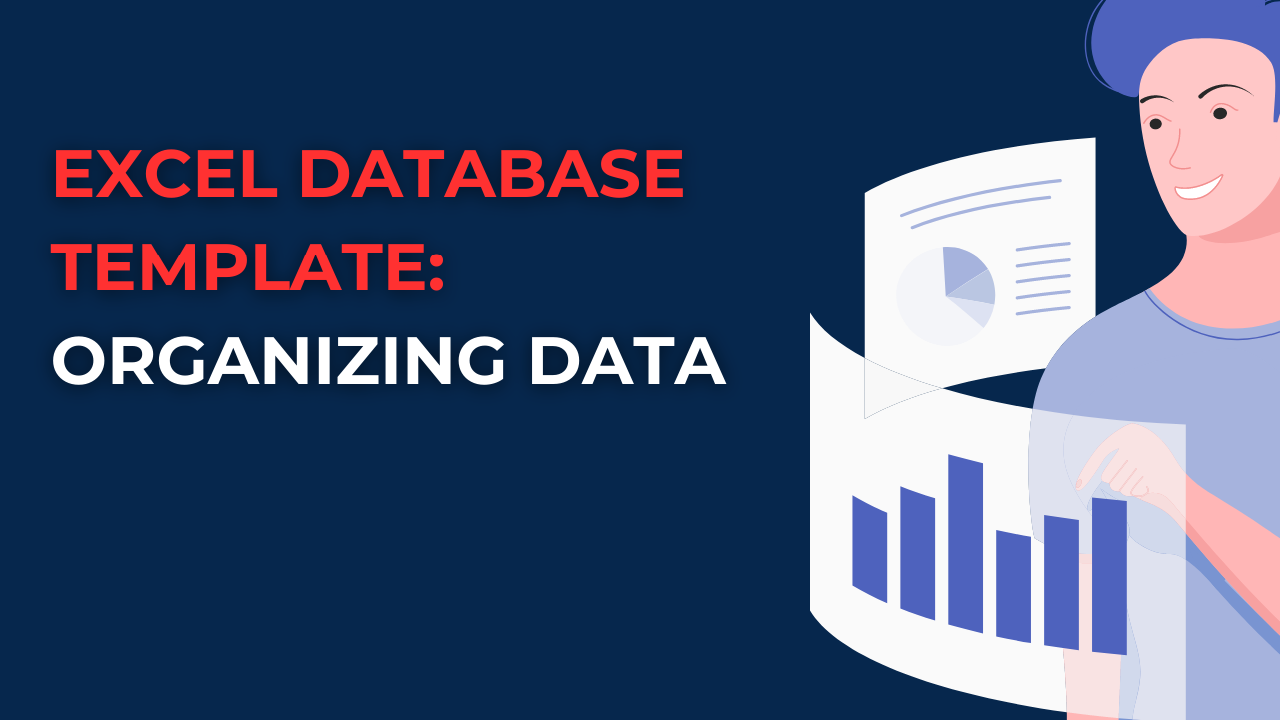Some people can have problems in analyzing long lists of data in Excel. And in most cases, users need to organize it in a way to become easily searchable and accessible. That’s where Excel database templates come in. Here in this piece, we will discuss what an Excel database template is. Also we will look at the ways to how to create one.
Table of Contents
What is an Excel Database Template?
An Excel database template is a pre-designed spreadsheet in the program. So that, you can use it to organize your data in a structured format. It can store a wide range of information. Such as including customer data, inventory, financial data and more. These templates come with predefined columns and rows. And you can fill them with your data. And they sometimes also include pre-built formulas and macros to help you in analysis works.
Benefits of Using an Excel Database Template
1. Improved Data Management
If you prefer to use a pre-designed template, you can create consistent and structured tables or graphs. So managing data becomes way more easier and accessible to others.
2. Time-Saving
Creating a database from scratch takes too much time. However, when you are using a template, you can save time and focus on entering your data rather than designing overall look.
3. More Efficiency
Excel database templates often come with features like filters, sorting and search functions to analyze specific data points. In this way, you can increase your efficiency at workplace.
How can I create a database in Excel?
1. Deciding on Your Data Structure
Before starting design itself, you should define the structure of your data. This step involves deciding on the columns and rows to store your information. For example, if you are creating a customer database, you should include columns for their name, email address, phone number and address.
2. Create the Template
Now, you can create the template. In order to do this, you should open a new workbook in Excel and create a new worksheet. Then, you can add the column headers you decided on first step. You can also add any additional rows or columns you may need.
3. Formatting Your Own Template
Formatting your template can make it more readable. For easier understanding, you can apply formatting such as bolding, borders, and shading to help differentiaterows and columns. You can also use conditional formatting to highlight specific data points or trends.
4. Adding Formulas and Macros (Optional)
If you want to include some functions, you can add formulas and macros to automate some of repeating tasks. For instance, you could create a formula calculating average revenue per customer. Or you can even write a macro sending an email to customers who haven’t purchased something from you in a while.
Tips for Organizing Your Data Efficiently with excel database functions
1. Using Consistent Naming Conventions
Consistent naming conventions for columns and rows can make searches and filtering easier. For example, in case you are creating a product database, you may wanna include columns for Product Name, Product Description, and Product SKU.
2. Less Use of Merge Cells
Merging cells can make your database look more organized.. Yet, it can also make it harder to sort and filter your data. So it is better to use merged cells less and separate columns and rows.
3. Applying Data Validation
Data validation can help prevent errors in your data by ensuring that only valid data is entered. For example, you could set up a validation rule that only allows numeric data to be entered in a particular column.
4. Using Filters and Sorting
As most of users love and use, Excel has various filters and sorting functions for accurate searches. You can use filters to narrow down your options based on specific criteria. Such as filtering for customers who have made a purchase in the last 30 days. Sorting tough works via logical manner. For example, sorting customers by their name or purchase frequency can create a different list for you. And it will be more functional than a random customer list.
5. Backup Your Data
As always, you should backup your Excel database so you don’t lose any valuable data. You can save a backup copy of your database to an external hard drive. Or in a cloud storage service. Such as OneDrive or Google Drive.
Conclusion on Excel templates
Excel pre-designed templates will definitely earn you time and assure consistency. When you follow these tips we told you above, you can create functional yet good looking databases.
Excel Database Template FAQs: How to create a data template in Excel?
- So, can I customize an Excel database template for my preference? Yes, Excel database templates are customizable. Hence, you can add or remove columns and rows. You can also adjust the formatting based on your needs or preferences.
- How to create a formula in an Excel database template? If you wanna write a formula, you should use Insert Function button in the toolbar or enter the formula directly into the target cell.
- Can I use an Excel database template for financial tracking? Yes, you can use them for financial tracking. Such as including income and expenses.
- What is the best way to share an Excel database? You can share them by sending via email or storing it on a shared drive or cloud storage. After that, you can assign access permission to other users.
Conclusion
Excel database templates come with multiple benefits. They are improving efficiency, organization and customizability. In case you need to manage customer information, track inventory or manage employee data, an Excel database templates can do the most work for you. With so many templates available online and the ability to create your own custom templates, you can get things done even quicker than you planned.
We have come to the end of our first post. We hope it helped you. You can read this article on the subject or you can read this article we found for you from another site.

A dedicated Career Coach, Agile Trainer and certified Senior Portfolio and Project Management Professional and writer holding a bachelor’s degree in Structural Engineering and over 20 years of professional experience in Professional Development / Career Coaching, Portfolio/Program/Project Management, Construction Management, and Business Development. She is the Content Manager of ProjectCubicle.