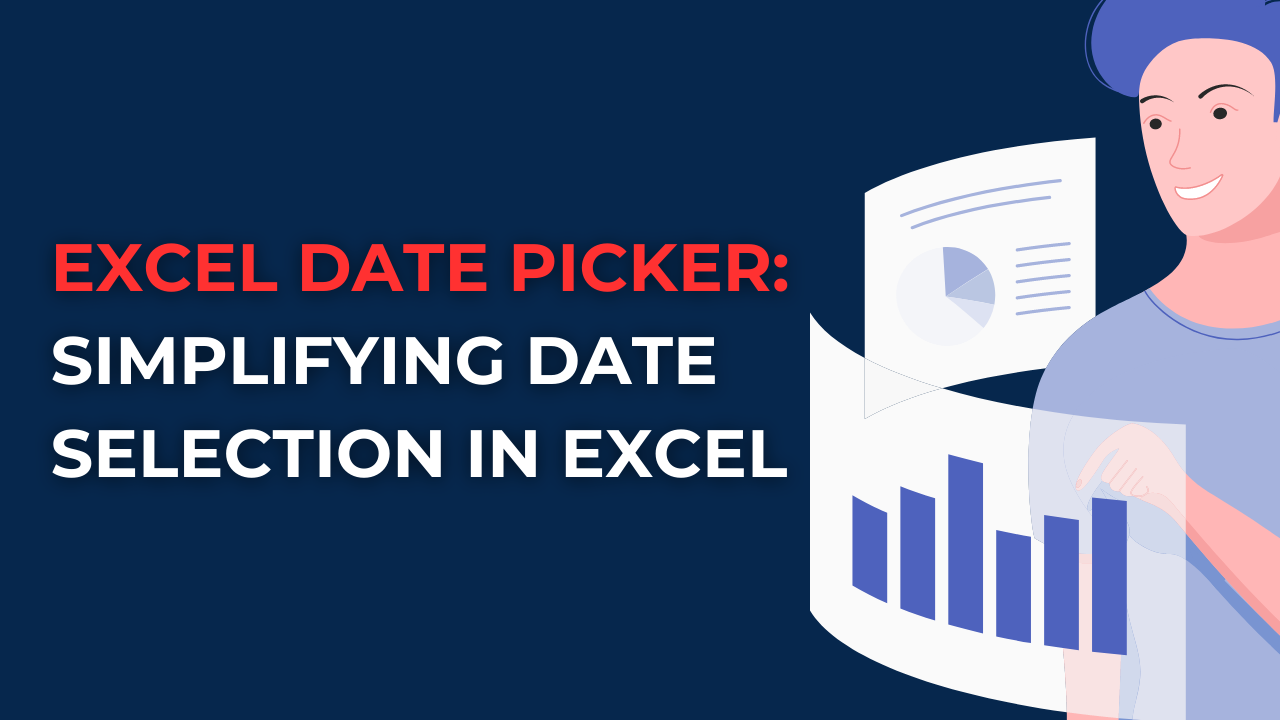In case you are looking for a convenient way to select dates in Excel, you can look at Excel Date Picker. Because it simplifies date selection and enhances productivity when it comes to data entry in Excel. So let us look at what is date picker excel and learn How do I insert a date picker in Excel?
Table of Contents
How do I insert a date picker in Excel?
Excel is a popular spreadsheet software for both business and academic purposes. And it offers many better data entry and manipulation features. Among its many tools, the Date Picker is a hassle-free method of selecting dates within their your sheets.
What Is It and How Does It Work?
The Date Picker is a user-friendly add-in. While it integrates seamlessly with Microsoft Excel, you can have a simple approach to selecting dates. Basically it eliminates the need for manual data entry or formatting. If you include this visual calendar interface, you can choose dates rather than typing them in manually.
Benefits of the Excel Date Picker
- With the Picker, you can eliminate cumbersome process of manually typing dates. With this, visual calendar, you can select dates with a simple click without errors.
- Excel Date Picker significantly boosts productivity. Because instead of wasting time scrolling through cells and entering dates, you can select dates from the calendar interface directly.
- This tool also ensures consistent formatting throughout your spreadsheet. So, you will be preventing inconsistencies and formatting errors. Hence, we can safely say it enhances data integrity and processing.
How to Use the Picker: How do I insert a calendar drop down in Excel?
Using the Picker is quite easy. And we can assure you that you will find yourself wondering how you ever manage the program without it.
- Installation: First thing, you need to install the add-in. So, you will simply download the Excel Date Picker file from a trusted source and follow the installation instructions. If you are done with those steps, the Picker option will appear in the Excel Ribbon.
- Accessing the Date Picker: With the add-in in place, you can access the Picker in top Ribbon and click on the Date Picker icon. A calendar interface will appear to see dates in visual format.
- Selecting Dates: If you wanna choose a date, you will click on the desired day in the calendar interface. The selected date will automatically populate the active cell in your Excel spreadsheet. You can repeat this process for each cell requiring a date entry.
- Customization Options: Excel Date Picker offers various customization options for almost every taste. In its calendar interface, you can modify the date format. Also, you can choose different themes or adjust the calendar size whatever you like. So, these customization options will give you options to personalize your calendar for your company or school maybe.
FAQs about the Excel Date Picker
1. How can I install the Picker add-in?
- Step 1: You can download the Excel Date Picker file from a reliable source.
- Step 2: And you can open Excel and go to File > Options > Add-Ins.
- Step 3: You can click on Go to access the Add-Ins Manager.
- Step 4: In the Add-Ins Manager, you will click Browse button and locate the downloaded Excel Date Picker file.
- Step 5: You can select the file and click OK to install the add-in.
- Step 6: Then, Excel Date Picker option will appear in the Ribbon.
2. Can I use the Picker with different date formats?
Absolutely yes. Excel Date Picker is quite flexible to for choosing date formats aligning with your preferences. You can access the customization options within the add-in and select date format from there. For instance, you can prefer the month/day/year or day/month/year format.
3. Can I customize the appearance of the Picker?
Yes, with various theme options available, you can select a theme appealing to your aesthetic preferences. You can also adjust its size and how it looks in terms of borders, font, etc.
4. Is the Picker compatible with different versions of Excel?
Yes, Picker can work on Excel 2010, 2013, 2016 or the latest version. It offers a consistent user experience for all different Excel versions.
5. Can I use Picker in both Windows and Mac versions of Excel?
Certainly! The Picker is available for both Windows and Mac versions of Excel. Regardless of your OS, you can see the benefits of this add-in. It brings ease and efficiency to date selection in any case.
6. Does the Picker require any programming Knowledge?
Not at all! Excel Date Picker is quite easy and user friendly to use. You do not need any programming knowledge. Or advanced Excel skills to use it. It appeals to all skill levels. You can be a beginner or an experienced Excel user to use this feature.
Enhance Your Excel Experience with the Picker
The Picker offers a game-changing solution for dates in Excel.
With easy date selection, Date Picker is a must-have tool for any Excel user. You will just upload the add in. Then you can enjoy the full potential of it.
Excel Date Picker Summary
Picker is speeding up date entry process and reducing errors.
It has a quite user-friendly features for every level of excel user.
Benefits of date picker excel
Date Picker enhances Excel usage because it is removing the hard work of navigating through cells. With a visual calendar at their disposal, you can easily find and select your dates.
In addition, Automating the date selection gives us consistent formatting. And this approach actually eliminates formatting errors and inconsistencies. Because if you do all date entry work by hand, possibly you will have some mistakes.

A dedicated Career Coach, Agile Trainer and certified Senior Portfolio and Project Management Professional and writer holding a bachelor’s degree in Structural Engineering and over 20 years of professional experience in Professional Development / Career Coaching, Portfolio/Program/Project Management, Construction Management, and Business Development. She is the Content Manager of ProjectCubicle.