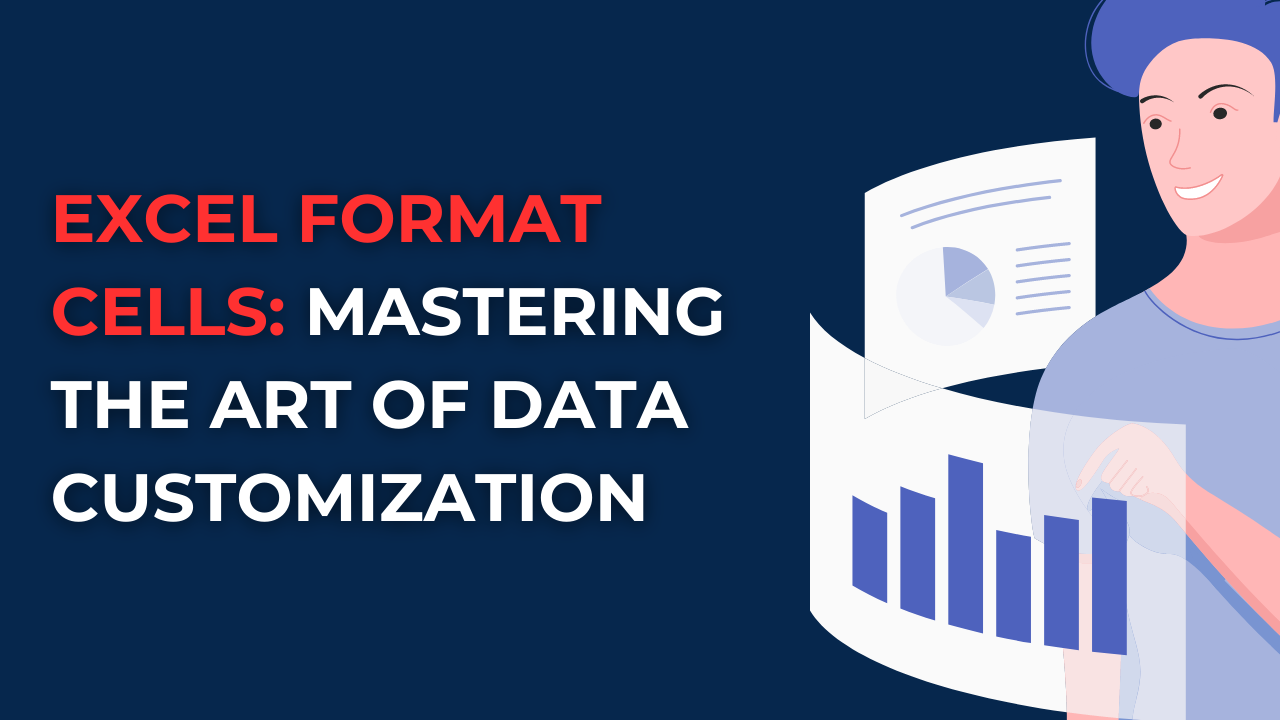In case you always staring at plain and monotonous spreadsheets, you can use different Excel Format Cells methods to give some color and shape to your sheets. Because you can create really differentiating visuals like graphs or meaningful tables with Excel formatting options.
Table of Contents
Understanding the Basics: Excel Format Cells Explained
In Excel, formatting cells refers playing with their appearance by modifying characteristics. Such as font, color, alignment, borders and much more. In case you are using Excel Format Cells, you can customize your data to convey and emphasize important points. It is like giving your data a makeover to grab attention even more.
Format Cells in Excel: Why It Matters
They indeed it plays a vital role in effective communication.
- Because well-formatted cells are easier to read. So that, viewers can get the information presented quickly.
- With formatting, you can highlight important data points.
- Aesthetically pleasing formatting captures attention there is no deny in that.
- When you apply utilizing conditional formatting, you can automatically highlight errors or discrepancies in your data in just seconds.
Excel Format Cells: How do I format specific cells in Excel?
1. Number Formatting
Numbers are the backbone of most datasets. And Excel provides number formatting options to suit your needs.
- Currency Formatting: If you wanna display monetary values with currency symbols, you can select the cells first. Then you will navigate to the Format Cells menu, choose the Currency category and select your currency symbol.
- Percentage Formatting: Do you need to present values as percentages? So here, you will apply percentage formatting to your cells. And Excel will automatically convert the values accordingly.
- Decimal Places: So in order to control the precision of numbers, you can specify the number of decimal places to display. For example, you can round them up or down depending on your case.
2. Font Formatting: Let Your Words Stand Out
For text editing tough, font formatting and to Change the format of a cell is your key to making an impact.
- With Bold, Italic, and Underline options, actually you can emphasize important words or phrases.
- You can also change the font size to make certain text more prominent. So you can start experimenting with different colors to create visual contrast and also hierarchy.
- It is possible to align your text to the left, right or center of a cell. With these options, you can improve readability and visual appeal.
3. Conditional Formatting: Automating Data Highlighting to Change the format of a cell
Conditional formatting apply formats you choose such as color scales to make some gradients. In a changing sales numbers for example, you can apply a green-to-red color scale to highlight low and high values within a range.
- Also, you can consider to add data bars to represent values relative to each other. Longer bars indicate higher values. While shorter ones represent lower values.
- Icon sets are a great way to give some information. Here for instance, you can use arrows to indicate whether values are increasing, decreasing or staying the same.
- With conditional formatting formulas, you have endless possibilities actually. You can highlight cells meeting specific criteria. Such as values above or below a certain threshold.
4. Borders and Fill
- Here we can apply borders to cells to create clear borders between cells. It is also possible to separate sections of your data.
- You may also change the background color to show different categories. Or you can highlight some information.
- Also, you can consider gradient fill to create smooth transitions between two or more colors.
5. Custom Formats: How to change cell format in excel
Excel offers the flexibility to create custom formats for thousands of needs of its users.
- Date and Time Formats: You can customize the display of dates and times to match your preferred format. For instance, you can show dates as Month/Day/Year or Day/Month/Year and times as hh:mm AM/PM or hh:mm:ss.
- Text Formats actually ideal way to show text in a specific way. You can add prefixes or suffixes. Or you can convert text to uppercase or lowercase. And even you can use conditional formatting within text strings.
- So it is possible to create your own numeric formats by combining symbols. Such as adding text before or after a number. Or for showing negative values in brackets as well as using placeholders for zeros or optional digits.
FAQs Excel Format Cells
- Q: How to remove all formatting from a cell in Excel?
- A: For this, you will select the cell and go to the Home tab. And you click on Clear button in the Editing group. And now you can choose Clear Formats.
- Q: How to apply multiple formatting styles to the same cell?
- A: Here you need to select the cell and apply all wanted formatting options.
- Q: Can I create my own custom formatting styles in Excel?
- A: Nope, you cannot. However, you can create custom formats using the techniques we discussed earlier.
- Q: How to apply formatting to an entire column or row?
- A: So for that, you will click on the column header to select the entire column first. And then, you apply the desired formatting. And the same goes for rows.
- Q: Can I undo formatting changes in Excel?
- A: Yes, you press Ctrl+Z or clicking Undo button on the Quick Access Toolbar.
- A: Yes, you press Ctrl+Z or clicking Undo button on the Quick Access Toolbar.
Conclusion
In conclusion, mastering the process of how to change the format of a cell opens up a world of possibilities for customizing data. If you try and love some of various formatting options available in Excel, you can have a better readability in your sheets. Also, you can emphasize important information and create visually better looking spreadsheets.
But actually, effective formatting goes beyond aesthetics. It improves data comprehension since you see errors and it captures attention. So for a financial report, analyzing sales data or organizing project timelines, formatting can make a significant difference for the end result.

A dedicated Career Coach, Agile Trainer and certified Senior Portfolio and Project Management Professional and writer holding a bachelor’s degree in Structural Engineering and over 20 years of professional experience in Professional Development / Career Coaching, Portfolio/Program/Project Management, Construction Management, and Business Development. She is the Content Manager of ProjectCubicle.