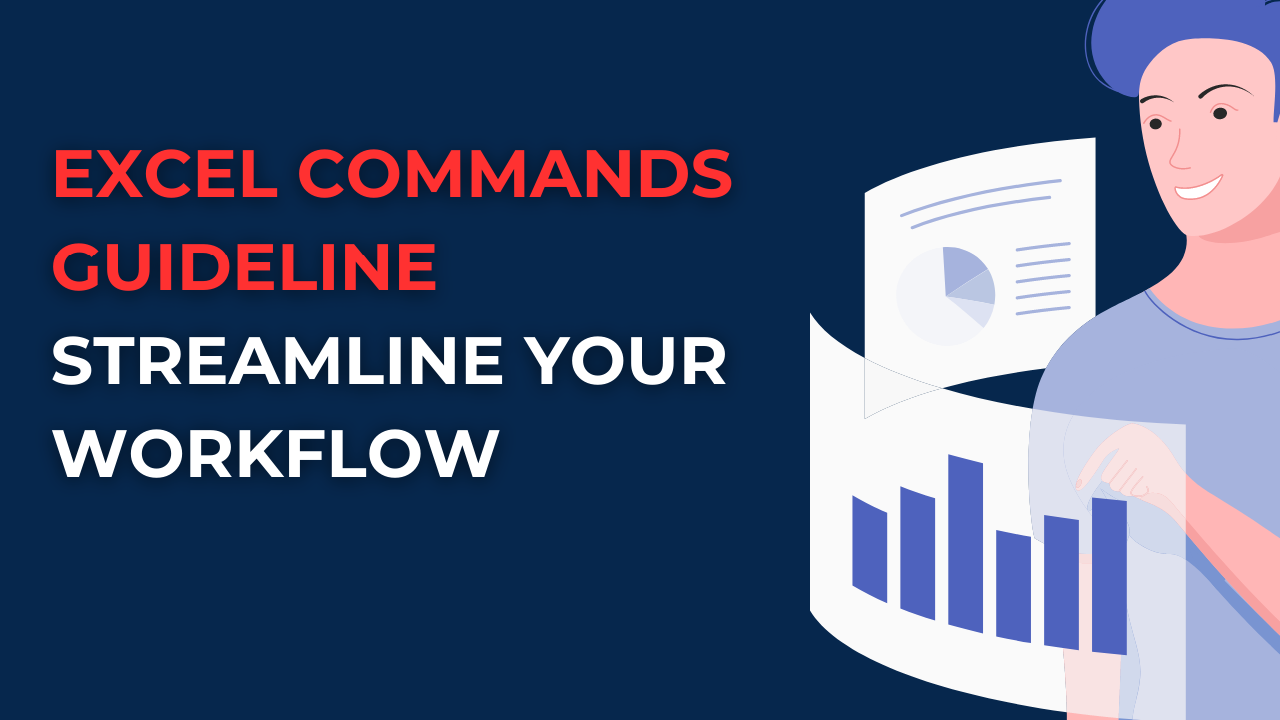Excel formula shortcut keys can work wonders if you use it all the time. Because using Excel commands and memorizing them in the long turn has several benefits for you.
Table of Contents
Introduction to excel formula shortcut keys
As we know, excel has several features and functions. They are basically pre-programmed instructions to automate complex or repetitive tasks.
Excel Commands Guideline for excel commands list
Excel commands are shortcuts to help you navigate Excel more efficiently. These commands can perform various tasks. Such as formatting cells, copying and pasting data and creating charts.
Navigating in Excel: excel commands cheat sheet
If you wanna save some time, these Excel commands will help you move around more quickly.
- Go To: You can use the Ctrl+G command to find a specific cell or range.
- We can use the Ctrl+Page Up or Ctrl+Page Down command to quickly move to the next or previous sheet.
- Also, it is possible to use the Ctrl+Shift+Page Up or Ctrl+Shift+Page Down for moving to the last or first sheet.
Formatting Cells: shortcut keys in excel formulas
Formatting cells is a long time work but with Excel commands, you can format cells altogether.
- Bold: Ctrl+B command to make text bold.
- Italic: Ctrl+I
- Underline: You can use the Ctrl+U to underline text.
- Clear Formatting via Ctrl+Spacebar.
- Apply Borders with Ctrl+Shift+7 command to apply borders to a selected cell or range.
Editing and Navigating Data
Editing and navigating data can be easier on Excel with Excel commands like below.
- So, Ctrl+X command can cut selected data.
- Also we can use Ctrl+C command to copy any data.
- We can use Ctrl+V command to paste data.
- It is possible to apply Ctrl+Shift+Plus Sign to insert a new row or column.
- We can use the Ctrl+- (minus sign) to delete a row or column.
Creating Charts
Creating charts also have some shortcuts you may not know before. For example, you can press F11 key to create a chart from selected data. And Alt+T command will add a chart title. While Ctrl+Shift+D command will add data labels to a chart.
Other Useful Commands: What are the basic shortcuts in Excel?
- First, Alt+= command will quickly sum up a range of cells.
- You can use Ctrl+F command to find specific data and the Ctrl+H to replace it with new data.
- It is possible to use Ctrl+Shift+F to freeze panes. So that certain rows or columns remain visible while scrolling through.
- You can apply Ctrl+0 (zero) command to hide selected columns and Ctrl+9 command to hide selected rows.
- It is possible press Ctrl+Scroll Wheel to zoom in or out on your sheet.
Excel keyboard shortcuts: A Faster Way to Work in Excel
Keyboard shortcuts are a great way to speed up your Excel workflow. Because they perform tasks quickly without having to use the mouse.
- F2 will edit a cell.
- Ctrl+Z will undo the last action.
- While Ctrl+Y can redo the last action.
- Ctrl+A will select all cells in a worksheet.
- Ctrl+Shift+Arrow can select multiple cells.
- Ctrl+Shift+L will toggle filter on and off.
- Alt+Enter will add a new line in a cell.
Tips and Tricks for basic excel formulas
- You can use the Excel Help feature to look up commands and their keyboard shortcuts.
- It is also possible to customize the Quick Access Toolbar to add your most frequently used commands.
- You can apply Alt key to access the ribbon and its commands more quickly.
- It is a good idea to create your own custom Excel commands using Visual Basic for Applications (VBA) and then record macros to automate some popular tasks.
Common Mistakes to Avoid When Using Excel Commands
Using Excel commands can help every user to avoid common mistakes causing slow performance.
- Because memorizing keyboard shortcuts can be really useful in the long run. So it is worth learning them.
- While macros are useful for automating tasks, too many of them can lead to heavy files and errors.
- We can always test commands on a small sample of data before using them directly on large data.
- And we should always remember to save changes to your Excel file after using commands or making changes.
Advanced Excel Commands
You may be interested in learning more advanced Excel commands to get better at Excel performance.
- VLOOKUP will look up data in a table and return a corresponding value.
- Pivot Tables can summarize and analyze large datasets.
- Conditional Formatting will highlight cells based on your criteria.
- Data Validation tough will restrict the type of data you can enter in a cell.
- While array Formulas can perform calculations on multiple cells at once.
Using Excel Commands in Conjunction with Formulas
Excel commands list is useful to analyze and manipulate data. And best part, we can use it in conjunction with Excel commands. Here are some examples of those formulas with simple commands.
- SUM command will add up a range of cells.
- While AVERAGE command will calculate the average of cells.
- IF command is useful if you are gonna perform a logical test on multiple cells.
- We can use COUNTIF to count the number of cells in a range meeting specific criteria.
- And CONCATENATE can combine text from different cells into one cell.
Conclusion on excel commands list
Excel commands with keyboard shortcuts, you can really save time. It does not matter if you are a beginner or an advanced user here. Because there is always more to learn about Excel commands. We hope this Excel commands guideline has been helpful to you in your Excel journey.
FAQs basic excel formulas
How to learn more Excel commands?
Many resources available online can help you learn more Excel commands. For instance, these are including Microsoft’s official Excel documentation, Excel tutorial websites and YouTube tutorials.

A dedicated Career Coach, Agile Trainer and certified Senior Portfolio and Project Management Professional and writer holding a bachelor’s degree in Structural Engineering and over 20 years of professional experience in Professional Development / Career Coaching, Portfolio/Program/Project Management, Construction Management, and Business Development. She is the Content Manager of ProjectCubicle.