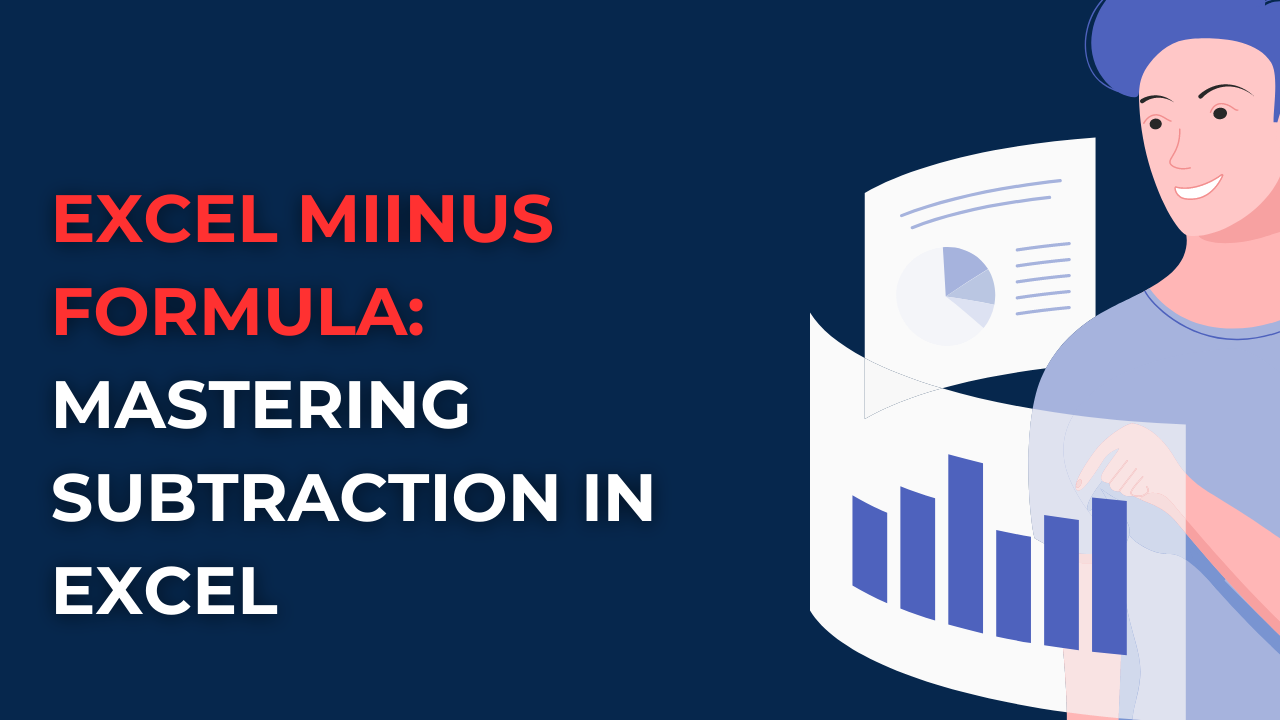If you wanna learn about Excel Minus Formula and how to subtract values in Excel, you will find step-by-step instructions and useful tips. You can read on to discover the power of the Excel Minus Formula and enhance your spreadsheet skills!
Table of Contents
Introduction to Excel Minus Formula
In Excel functions, the Excel Minus Formula stands as a vital tool for performing subtraction operations. Regardless of your Excel user level, understanding how to subtract values will be a great helper for your excel tasks. So, let’s look at ins and outs of the Excel Minus Formula right away.
Why Master the Excel SUM and minus formula Formula?
So, Subtraction is a fundamental mathematical operation in various scenarios. These are changing from financial calculations to data analysis. When you learn Excel Minus Formula, you gain performing precise and dynamic subtractions within Excel.
How to subtract in Excel
The Excel Minus Formula will basically subtract one numerical value from another. And it is generating the result in your cell. It follows a simple syntax. So that, you can quickly understand and apply your Excel worksheets. To begin with, you need to select the cell to see the results. Then you will type the equals sign (=) to indicate a formula. And then you will select reference cell containing the minuend. It is the number to be subtracted from. After that, you will type the minus sign (-) and specify the reference with subtrahend. This is the number to be subtracted.
Example: Basic Usage of the Excel Minus Formula
In order to better illustrate the Excel Minus Formula’s application, you will consider the following example.
| A | B | C |
|---|---|---|
| 10 | 5 | =A1-B1 |
In this case, cell C1 will show result of the subtraction. And it is 5. The formula in cell C1 is =A1-B1. And A1 contains the minuend (10) and B1 holds the subtrahend (5).
FAQs about Subtraction in Microsoft Excel
- How to subtract more than two values in Excel?
- If you wanna subtract more than two values, you will extend the formula by including additional cell references with minus signs. For instance,
=A1-B1-C1will subtract the value in cell C1 from the result of subtracting B1 from A1.
- If you wanna subtract more than two values, you will extend the formula by including additional cell references with minus signs. For instance,
- How to use cell ranges in the Excel Minus Formula?
- You can apply cell ranges in the Excel Minus Formula. For example,
=SUM(A1:A5)-B1will subtract the value in cell B1 from sum of cells A1 to A5.
- You can apply cell ranges in the Excel Minus Formula. For example,
- How to subtract a constant value from a range of cells?
- You can employ an array formula to subtract a constant value from cells. For instance,
=A1:A5-10will subtract 10 from each value in A1 to A5.
- You can employ an array formula to subtract a constant value from cells. For instance,
- So how to subtract the absolute value of a cell from another cell?
- In such cases, you can use the
ABSfunction to ensure the subtrahend is treated as an absolute value. So if you want to subtract the absolute value of cell B1 from cell A1, the formula would be=A1-ABS(B1).
- In such cases, you can use the
- Is it possible to subtract values across different worksheets?
- Yes, it is by using the worksheet name and the cell reference. For that, you will subtract the value in cell A1 from Sheet2 from the value in cell A1 from Sheet1. And the formula here would be
=Sheet1!A1-Sheet2!A1.
- Yes, it is by using the worksheet name and the cell reference. For that, you will subtract the value in cell A1 from Sheet2 from the value in cell A1 from Sheet1. And the formula here would be
- How to perform conditional subtraction using the Excel Minus Formula?
- While the Excel Minus Formula itself doesn’t have conditional capabilities, you can combine it with logical functions like
IForIFERRORfor these aims. Hence, you can subtract values based on specific conditions or eliminate potential errors.
- While the Excel Minus Formula itself doesn’t have conditional capabilities, you can combine it with logical functions like
Tips and Tricks for Efficient Subtraction in Excel: Excel Minus Formula
In case you wanna enhance your subtraction skills in Excel, you can try and apply below suggestions.
- If you want to subtract values while keeping certain references constant, such as subtracting a fixed value from a range of cells, you should add dollar signs ($) before the column and row references.
- Also, Excel’s AutoSum feature can give you a better subtracting values in a column or row. You will select the cell below or beside the numbers you want to subtract. Then you will click the AutoSum button and Excel will automatically generate your formula.
- While Excel offers various different functions for complex subtraction operations, you can use functions like
SUM,SUMIForSUMIFSto subtract values for specific conditions or across multiple ranges. - Assigning names to ranges of cells can make your formulas easier to follow. When you are using named ranges in your subtraction formulas, you can improve the clarity of your formulas.
- So, you can also apply conditional formatting to highlight specific cells based on subtraction results. This visual aid can draw more attention to values meeting certain criteria or thresholds.
- When working with multiple worksheets or complex formulas, ensure consistency in your formulas to avoid errors. Double-check cell references and formula syntax to maintain accuracy in your subtraction operations.
Conclusion: Excel SUM and minus formula
So we can safely say Excel Minus Formula opens up new options for efficient subtraction in Excel. So you can be subtracting single values, multiple cells or performing conditional subtractions. And the Excel Minus Formula will give you necessary tools to get better at calculations. So after this tips we told you and following the guidelines, you can subtract values in Excel with more ease.
How to Create a 3D Plot in Excel?
6 Classics! Basic Excel Formulas
5 Tools to Help You Manage Your Business Data.

A dedicated Career Coach, Agile Trainer and certified Senior Portfolio and Project Management Professional and writer holding a bachelor’s degree in Structural Engineering and over 20 years of professional experience in Professional Development / Career Coaching, Portfolio/Program/Project Management, Construction Management, and Business Development. She is the Content Manager of ProjectCubicle.