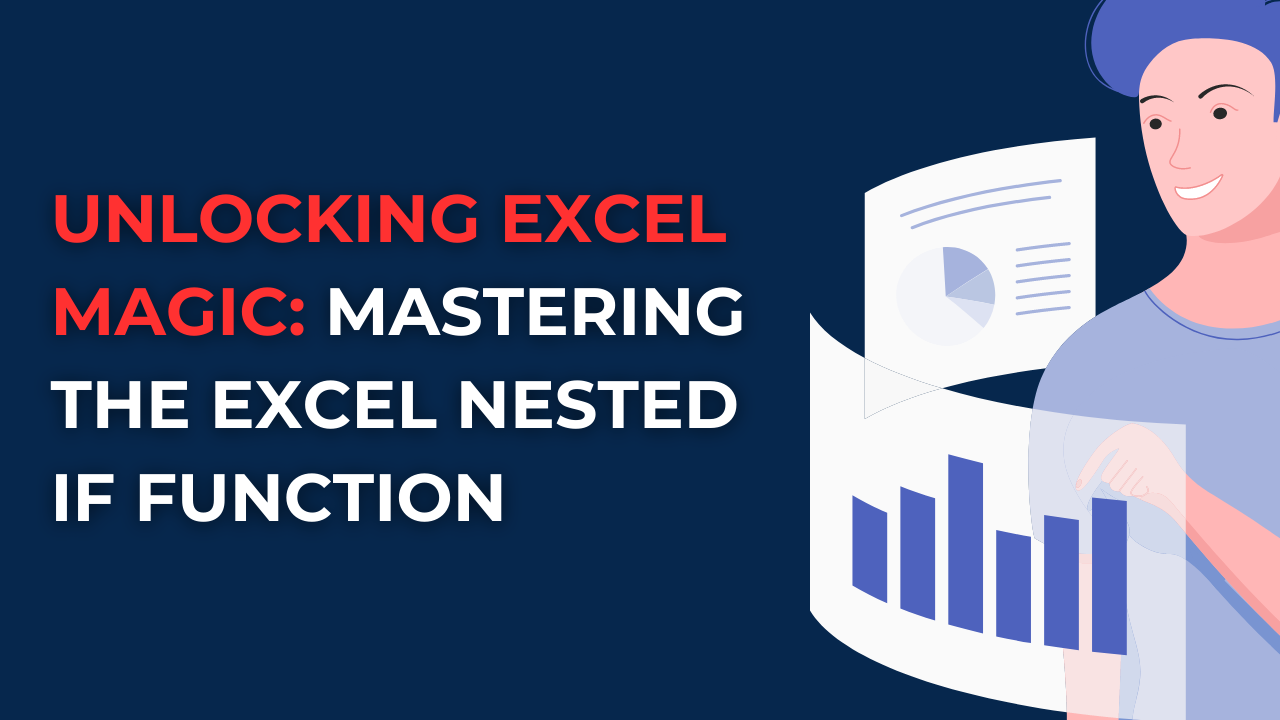If you wanna learn Excel Nested If function and learn how to use its capabilities for complex logical calculations, here we will give you instructions, real-life examples and some FAQs.
Table of Contents
Introduction: How to create a nested IF function in Excel?
You should discover Excel Nested If Function to include 2 statements in one place. This powerful function can perform intricate logical calculations and decide based on multiple conditions. It does not matter if you are an Excel novice or a seasoned pro, this Nested If function will take your skills to new place.
Excel Nested If Function: A Closer Look
Excel Nested If the function can evaluate multiple conditions and return different results. Because it can create complex logical tests by combining multiple If functions within a single formula. If you are nesting If functions, you can address scenarios needing more than a single condition. This is actually gving us the full potential of Excel’s capabilities.
Syntax of the Excel Nested If Function: How to use 2 if statements in Excel?
So, the general structure of the formula is as follows:
=IF(condition1, value1, IF(condition2, value2, IF(condition3, value3, ..., value_if_false)))
The formula starts with the initial condition and value. If the condition is met, the function returns the result value. If the condition is not met, the function proceeds to next nested If function and it goes like this. Finally, if none of the conditions are met, the function returns the “value_if_false” at the end.
Practical Applications of the Excel Nested If Function
The true power of the Excel Nested If function actually can handle complex logical calculations. Now we can look at some practical examples to apply those in various scenarios.
Example 1: Assigning Grades for Nested IF function example
Now in case we suppose you have a list of students’ scores and you want to assign grades with predefined score ranges, you can look at here. When you are using the Nested If function, you can automate this process with below formula.
=IF(B2>=90, "A", IF(B2>=80, "B", IF(B2>=70, "C", IF(B2>=60, "D", "F"))))
This formula will look at student’s score (in cell B2) against the your ranges and returns the grade you need.
Example 2: Categorizing Expenses
This time we will imagine you have a list of expenses. And you want to categorize them based on their amounts. In case you are using Excel Nested If function, you find below formula to apply.
=IF(D2>=1000, "High", IF(D2>=500, "Medium", IF(D2>=100, "Low", "Minimal")))
In this formula, the expenses in cell D2 are categorized into four levels. These categories are High, Medium, Low or Minimal regarding their amounts.
FAQs about Nested formula in excel
Q1: How to nest multiple If functions within the Nested If function?
Here is the trick, you can nest as many If functions to meet your specific requirements. There is no limit to the number of nested If functions in a formula.
Q2: How to handle situations where none of the conditions are met?
For this issue, you can specify the value to return if all conditions are false at the end of the formula.
Q3: Is the order of conditions important in Nested If function?
Yes, order of conditions matters. Because function looks at conditions in sequential order.
Q4: How to use other functions within the Nested If function?
So if you wanna include Excel functions, such as mathematical or text functions within your nested conditions, you will enter them in an order.
Q5: What if I need to evaluate conditions based on logical operators like AND or OR?
You can combine multiple conditions using logical operators like AND or OR within the conditions of the Nested If function.
Q6: Are there any limitations when using the Nested If functions?
While excessive nesting can make formulas harder to read and work. Also, extremely complex formulas may impact working performance and give some errors.
Tips for Maximizing the Excel Nested If Function
Even if you have some level of understanding of the Excel Nested If function, you can look at below tips and best practices.
- Before directly creating nested If functions, you should carefully plan and outline your conditions. So you will have a clear roadmap and minimize the errors or omissions.
- When dealing with complex logical calculations, you can break them down into smaller steps. So that you can understand and troubleshoot your formulas. You can use multiple nested If functions to calculate different aspects for your conditions.
- Instead of hard-coding values directly into your formulas, you can consider using cell references. Because this method is more flexible when it comes to update or modify your conditions and values. So that, you will not change entire formula.
- As a best practice, you should always test your formulas with different scenarios. Also you need to verify that the formula for all possible conditions for correctness.
- Complex formulas can be challenging to understand. Especially when you need read and understand them after some time. So here, adding comments within your formulas can help you as reminders.
- When it comes to if errors, you can consider including error handling formulas within your nested If functions. For this solution, using functions like ISERROR or IFERROR, you can provide some alerting and custom error messages when conditions are not met.
Conclusion
So up until now, you understood Excel Nested If function for several logical calculations. You can customize this formula type to countless scenarios. As we showed above, it can range from assigning grades to categorizing expenses. But it is better to optimize your formulas by logical operators and incorporating other functions.
How to Create a 3D Plot in Excel?
6 Classics! Basic Excel Formulas
5 Tools to Help You Manage Your Business Data.

A dedicated Career Coach, Agile Trainer and certified Senior Portfolio and Project Management Professional and writer holding a bachelor’s degree in Structural Engineering and over 20 years of professional experience in Professional Development / Career Coaching, Portfolio/Program/Project Management, Construction Management, and Business Development. She is the Content Manager of ProjectCubicle.