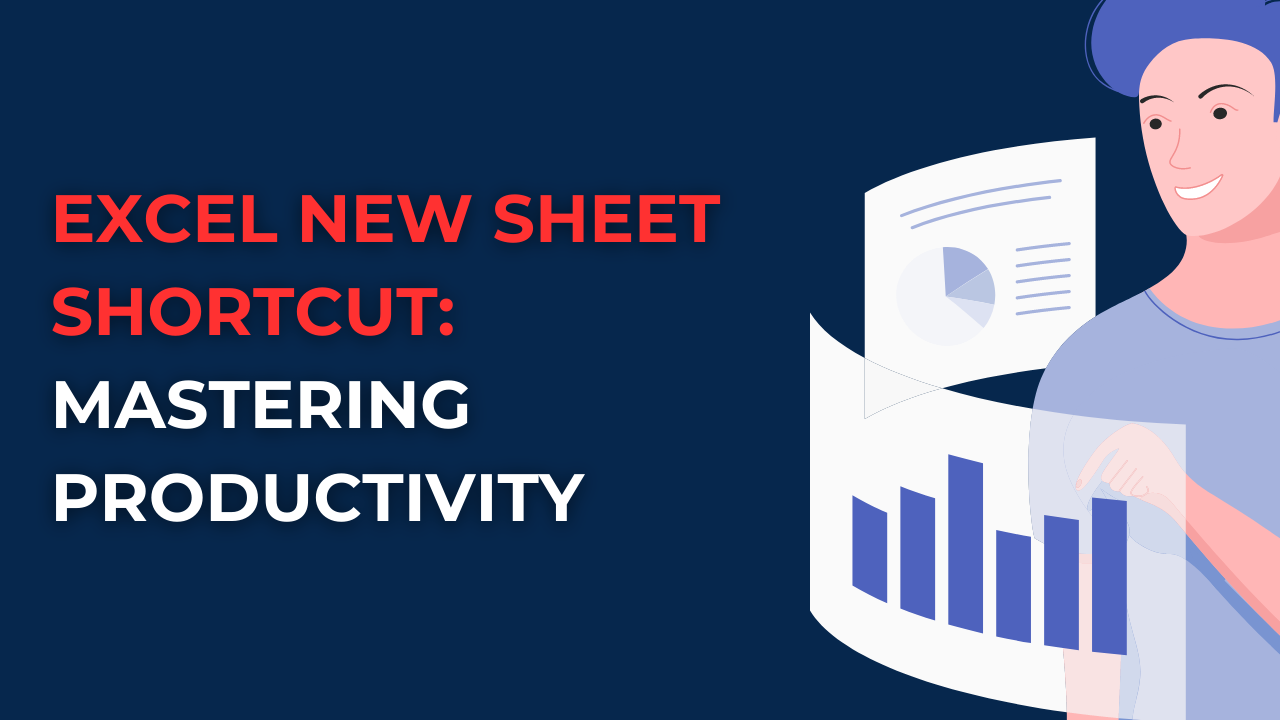Here if you learn Excel new sheet shortcut, you can use it for faster operation. And this guide reveals the most efficient techniques to create a new sheet in excel. With this easy and helpful shortcut, you learn how to save time in your Excel tasks.
Table of Contents
Introduction: Excel new sheet shortcut
In spreadsheets and data analysis, time is critical. Excel as everyone knows, is a staple for industry professionals. If you learn a few Excel shortcuts you can get better and faster at using this program. So here we will look at Excel new sheet shortcut and its benefits.
Excel New Sheet Shortcut: How to Insert a New Worksheet in Excel?
When creating a new sheet in Excel, you can give up on mouse clicks and use keyboard shortcuts. The Excel new sheet shortcut basically adds a fresh sheet to your workbook.
How to Create a New Sheet in Excel
Creating a new sheet in Excel is as simple as pressing a few keys such as below.
- You can press Ctrl+Shift+N simultaneously. This combination triggers the shortcut for creating a blank sheet for you to work with.
- Also you can use the Alt+H, I, S sequence. This sequence opens Insert tab and then Sheet option. And it creates a new sheet.
When you apply these shortcuts into your Excel routine, you will eliminate to work through menus and submenus.
How to add a new sheet in Excel?: Frequently Asked Questions
1. What are the advantages of using the Excel new sheet shortcut?
The Excel new sheet shortcut offers several advantages such as below.
- By eliminating the need to go through menus, the shortcut can create new sheets while saving time.
- With the ability to quickly add sheets, you can organize your data more and more.
- When you are relying on keyboard shortcuts, you can reduce strain on your hand. It is mitigating the risk of repetitive tasks.
2. How to customize the Excel new sheet shortcut?
Unfortunately, you cannot do it. However, you can modify other shortcuts in Excel for your preferences tough.
3. Does the Excel new sheet shortcut work in all versions?
Yes, it works in all versions of Excel. Such as including Excel 2010, 2013, 2016, 2019 and Office 365.
4. Is there an alternative way to create a new sheet in Excel?
While the shortcut is the most efficient method, you can also create a new sheet by right-clicking on an existing sheet tab. And you will be then selecting Insert option.
5. How to use the Excel new sheet shortcut in Excel Online?
This shortcut is compatible with Excel Online. So, you can use it on desktop version or the web-based app. And it remains consistent.
6. Are there other useful shortcuts in Excel?
Excel comes with shortcuts as well. From changing cells to formatting data, learning additional shortcuts will make your work easier.
Further Enhancing Your Excel Efficiency
Now you know about Excel new sheet shortcut and its numerous benefits. Excel has more formulas and tools to enhance your way of working with excel.
Useful Excel Shortcuts: Insert or delete a worksheet
In addition to the Excel new sheet shortcut, here you can find some more keyboard shortcuts for you.
- Ctrl+S: This shortcut saves your Excel workbook. And when you get a habit of using it, you can preserve your work and prevent any potential data loss.
- Ctrl+C and Ctrl+V: These shortcuts can copy and paste data, formulas and formatting even across different sheets. For this, you will select the cells you wish to copy and press Ctrl+C. Then you can go to the desired destination and press Ctrl+V to paste.
- Ctrl+Z and Ctrl+Y: While these can undo and redo your last action. They come in handy when you want to reverse or repeat a change in Excel without using any mouse action.
- Ctrl+F: This shortcut opens the Find dialog box. Hence you can search for specific data or values within your Excel sheet.
- Ctrl+Home and Ctrl+End: These ones will take you to the first and last cell of your worksheet. They help you to find large data sets.
- Ctrl+B, Ctrl+I, and Ctrl+U: With these, you can apply bold, italic and underline formatting to cells or text within cells. They give users more options for formatting options without going through menus.
These are just a few examples of the many shortcuts available in Excel. When you apply these into your workflow, you save time and streamline your tasks.
Excel New Sheet Shortcut: A Time-Saving Marvel
The Excel new sheet shortcut truly is a time-saving magic. Because it eliminates the need for multiple mouse clicks and menu scrolling. So if you are working on a large data analysis project or simply organizing your data, this shortcut will help you to create new sheets.
With this shortcut to create new sheets, you can have a well-structured workbook, improve data organization and get better at productivity. So, you should make it a habit to use Excel new sheet shortcut and other shortcuts as possible.
Conclusion: What is F11 in Excel?
The Excel shortcut is a game-changer for anyone if they need to save some time for faster Excel usage practices.
So in case you are new to learning new keyword shortcuts, we can say it takes practice. But the benefits are well worth for learning them. So, you will go ahead and try more and more excel shortcuts.
How to Create a 3D Plot in Excel?

A dedicated Career Coach, Agile Trainer and certified Senior Portfolio and Project Management Professional and writer holding a bachelor’s degree in Structural Engineering and over 20 years of professional experience in Professional Development / Career Coaching, Portfolio/Program/Project Management, Construction Management, and Business Development. She is the Content Manager of ProjectCubicle.