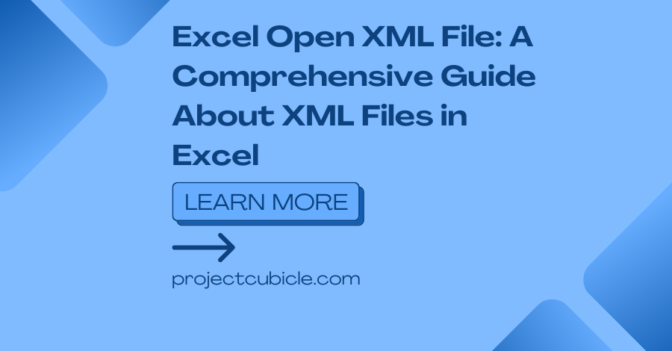One such feature of Excel is working with Open XML files in Excel. Here we will explore Excel Open XML files, their benefits and how you can use them.
Table of Contents
Understanding XML and its Significance in Excel
What is XML and open xml file with excel?
A crucial aspect of working with XML files in Excel is implementing a reliable backup system. XML or Extensible Markup Language defines rules for encoding documents in a human-readable and machine-readable format. It provides a standardized way to structure data. So that we can facilitate data exchange between systems. XML uses tags to define elements and attributes.
how to open xml file in excel
Excel tutors are guiding students through organizing data within XML files. Excel uses XML for storing and manipulating data. You can import XML files to fill cells. And also, you can export Excel worksheets for data interchange. So, we can safely say XML also plays a vital role in Excel’s data validation and customization features.
Excel Open XML File: how to open an xml file in excel
how to open an xml file in excel
An Excel Open XML file is a format to store spreadsheet data. It is based on the XML standard and provides an extensible way to represent Excel workbooks and worksheets. Excel Open XML files have the .xlsx extension. And they are compatible with various versions of Excel.
Why Should You Use Excel Open XML Files?
Working with XML files in Excel opens up a world of advanced customization possibilities. Excel Open XML files come with several advantages over traditional binary file formats. They are smaller in size. Also, XML files are human-readable so we can read and edit underlying data manually. And XML structure gives us better compatibility with other software applications that support XML.
How to Create an Excel Open XML File?
Creating an Excel Open XML file is actually quite simple. You can start by opening Microsoft Excel and creating a new workbook or opening an existing one. After you fill your your data and formatting, you can save the file in the Excel Open XML format by selecting the Save As option first and choosing the .xlsx file extension.
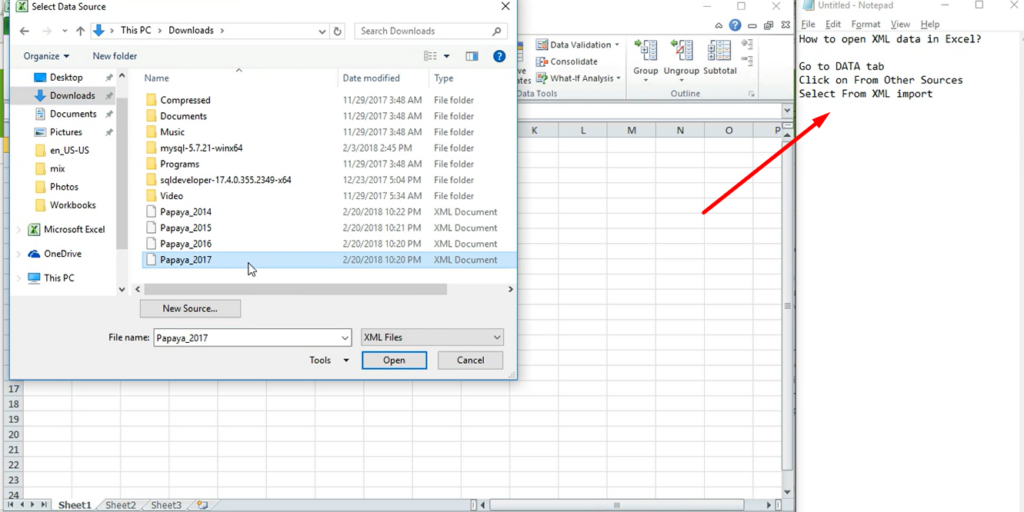
Working with Excel Open XML Files in Excel
Opening and Editing Excel Open XML Files
To open an Excel Open XML file, you can double-click on the file or use the Open option within Excel. After the file is open, you can edit the data, apply formulas, format cells and perform other operations. The XML structure remains intact during this editing process.
Importing Data from XML Files
Excel tutors assist learners for working with XML files. Excel also comes with different functionality to import data from XML files. You can go to Data tab, select Get External Data and choose From XML option. This will launch the XML Source task pane. So that you can specify the XML file location and map the XML elements to Excel cells. After importing, the XML data will fill all cells.
Exporting Data to XML Files
Exporting data from Excel files is equally basic. After selecting the data range to export, you should find the File tab, choose Save As option and select the format. Excel will guide you through the export process tough.
Benefits of Open XML Files
- Open XML files can work across various operating systems and applications.This compatibility eliminates the barriers and gives us smooth collaboration.
- So these files are highly compressed and hence, they are smaller file sizes. And this reduces storage requirements. But also enhances data transfer speeds too.
- The adoption of Open XML as a standard file format ensures long-term data preservation. With its specification openly available, organizations can future-proof their data as well.
- And Open XML files support various security features. Such as encryption, digital signatures and access controls.
Advanced Features
Customizing XML Mapping in Excel
You can customize XML mapping for specific requirements. Using the XML Source task pane, you can define custom XML schemas, map XML elements to Excel cells and create relationships between different XML elements.
Applying XML Schema to Validate Data
XML schema validation means Excel conforms to predefined rules. Excel supports XML schema definitions (XSD) and provides validation options too. By associating an XML schema with your Excel worksheet, you can validate data during input and receive warnings if there are problems.
Automating XML Data Import and Export
Excel Open XML files can automate some tasks using Visual Basic for Applications (VBA). VBA can write custom macros and scripts to automate XML data import and export tasks. With VBA, you can create powerful automation routines too.
Troubleshooting Common Issues
Incompatible XML Schema
One common issue is an incompatible XML schema. If the XML file you are trying to import does not match the defined XML schema in Excel, you may encounter errors or data loss.
Data Loss during Conversion
Another potential issue is data loss during conversion between Excel Open XML and other file formats. Although Excel provides work with XML files, converting between XML and other file formats can sometimes cause some data loss or formatting discrepancies.
File Corruption and Recovery
Like any other digital files, XML files can corrupt time to time. Factors such as sudden power loss, system crashes or disk errors can lead to file corruption. If you wanna avoid it, you should regularly back up your Excel.
Best Practices for Working with Excel Open XML Files
In order to maximize the benefits of Excel Open XML files, organizing your data within the XML file is crucial. Firstly, you should design your XML schema to reflect the logical structure. In case you do that, you can get a better data analysis.
Efficiently Utilizing XML Mapping
XML mapping will connect XML elements with Excel cells. It is important to define clear relationships between XML elements and Excel cells tough. Moreover, you will ensure mapping accurately represents the flow of data.
Validating XML Data
So here, you can benefit from XML schema validation for better consistency. In case you validae XML data against predefined rules, you can prevent data entry errors.
Conclusion
Working with XML files in Excel is great since files provide versatile solution for managing structured data in Microsoft Excel. Also, understanding how to work with files opens up possibilities for more automation.
Project Cubicle Recommends
- In case you are looking to create impressive 3D plots in Excel, you can check out the article “How to Create a 3D Plot in Excel?.
- Or if you wanna learn essential Excel formulas with the article 6 Classics! Basic Excel Formulas.

A dedicated Career Coach, Agile Trainer and certified Senior Portfolio and Project Management Professional and writer holding a bachelor’s degree in Structural Engineering and over 20 years of professional experience in Professional Development / Career Coaching, Portfolio/Program/Project Management, Construction Management, and Business Development. She is the Content Manager of ProjectCubicle.