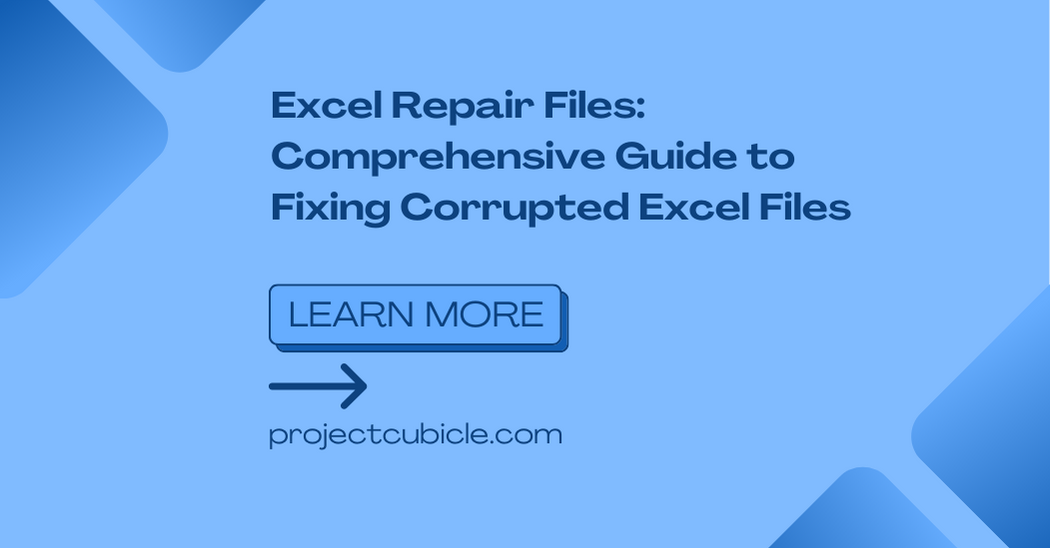Excel today provides a convenient way to organize and analyze data. However, sometimes we see corrupted Excel files. In this piece tough, we will explore various methods to Excel Repair Files.
Table of Contents
Understanding excel file repair: Excel Repair Files
Excel file corruption occurs when the file’s structure or data has a damage. This can happen due to a variety of reasons. Such as including software issues, hardware problems, viruses or malware, sudden system shutdowns or even human error. When an Excel file has corruption, you will see some error messages, missing data or you cannot open the file altogether.
Common Causes of Excel File Corruption
- Excel files can become corrupted if they have viruses or malware. And this can alter the file’s structure or manipulate its data.
- Sudden power outages or system shutdowns while working on an Excel file can lead to file corruption.
- Conflicts between different software applications on your computer can result in Excel file corruption.
- Also, Problems with your computer’s hard drive, RAM or other hardware components can cause data corruption in Excel files.
- Extremely large Excel files may exceed the software’s capacity and cause this.
Indications of a Corrupted Excel File
So checking out signs of a corrupted Excel file can help you take action to repair and recover your data.
- If you cannot open the file or seeing an error message when attempting.
- Missing or distorted data within the Excel file.
- Slow performance or freezing.
- Unusual formatting changes or layout inconsistencies.
- Or you cannot save changes.
Troubleshooting Excel File Corruption
- Sometimes, a simple restart can resolve temporary software glitches.
- Add-ins can sometimes conflict with Excel and cause file corruption. Temporarily disabling them can help for seeing source of the problem.
- You should create a backup copy of the corrupted Excel file first. And then, you will try opening it on another computer. This helps determine if the issue is specific to your system or the file itself.
- Excel has built-in feature called Open and Repair. It basically attempts to repair corrupted files automatically.
Method 1: Open and Repair Excel Files to repair corrupted excel file
Now let us look at this open and repair feature of Excel.
- You will launch Excel and go to the File tab.
- Now you will click on Open and browse for the corrupted Excel file.
- Instead of directly opening the file, you will click on the arrow next to the Open button.
- Now you select Open and Repair from menu.
- Excel will then attempt to repair the file. If successful, the repaired file will open, and you can save it.
Method 2: how to repair excel file Using Excel’s AutoRecover Feature
Excel’s AutoRecover feature automatically saves versions of your file at different intervals. And this can be a lifesaver in case of corruption or accidental closure without saving changes.
- You will open Excel and go to the File tab.
- Then you can click on Open and navigate to the folder of your file.
- In the lower-right corner, you should click on the Recover Unsaved Workbooks button.
- A dialogue box will appear showing the list of unsaved workbooks. Here you can select the file you want to recover and click Open.
Method 3: Recovering from a Previous Version
If you have Windows’ file history or created manual backups on, you can recover a previous version.
- For this, you will find folder containing the corrupted Excel file.
- And you should right-click on the file and select Properties.
- In the Properties window, you will go to the Previous Versions tab.
- You will see the list of previous versions and select Restore for the one you need.
Method 4: how to repair excel file with Stellar Repair for Excel
Stellar Repair for Excel is a professional software tool for repairing corrupted Excel files. It actually uses advanced algorithms to scan, repair and restore data from damaged Excel files.
- Since it is an external program you will download and install Stellar Repair for Excel from the official website.
- Then you should launch the software and click on Select File to choose that file.
- You can now Scan the file.
- After the scan is complete, you will see the repaired ones.
- Once you find your file, you can click on Save Repaired File.
Method 5: Usıng Third-Party Excel Repair Tools for Excel File Repair
Apart from Stellar Repair for Excel, there are several other third-party tools available too.
- Kernel for Excel Repair
- DataNumen Excel Repair
- SysTools Excel Recovery
- Recovery Toolbox for Excel
These tools have similar functions to Stellar Repair for Excel. But before using them, you should compare their features and user reviews.
Frequently Asked Questions (FAQs)
- Q: How to repair an Excel file on a Mac using these methods? A: So methods in this article are applicable to both Windows and Mac.
- Q: Are there any online services available to repair Excel files? A: Yes, some online services offer Excel file repair. However, you should make your research using such services. Because the process here involves uploading your sensitive data to a third-party server.
- Q: Can I recover a password-protected Excel file using these methods? A: They may not be effective for password-protected files. In such cases, you should first use specialized password recovery tools.
- Q: Are there any preventive measures? A: Regularly backing up your Excel files, keeping your system and software updated and using reputable antivirus software can help prevent file corruption.
- Q: What to do if none of the methods work? A: If all else fails, you can consider reaching out to professional data recovery services.
- Q: Is it possible to recover data from a completely corrupted Excel file? A: Depending on the level of corruption, it can be hard to do it. In such cases, consulting professional services may help.
Conclusion
Excel file corruption can be a significant setback. But there we Explorer various methods to solve excel file repair issues. On top of these, if you have regular backups and system maintenance, you can prevent them from happening tough.

A dedicated Career Coach, Agile Trainer and certified Senior Portfolio and Project Management Professional and writer holding a bachelor’s degree in Structural Engineering and over 20 years of professional experience in Professional Development / Career Coaching, Portfolio/Program/Project Management, Construction Management, and Business Development. She is the Content Manager of ProjectCubicle.