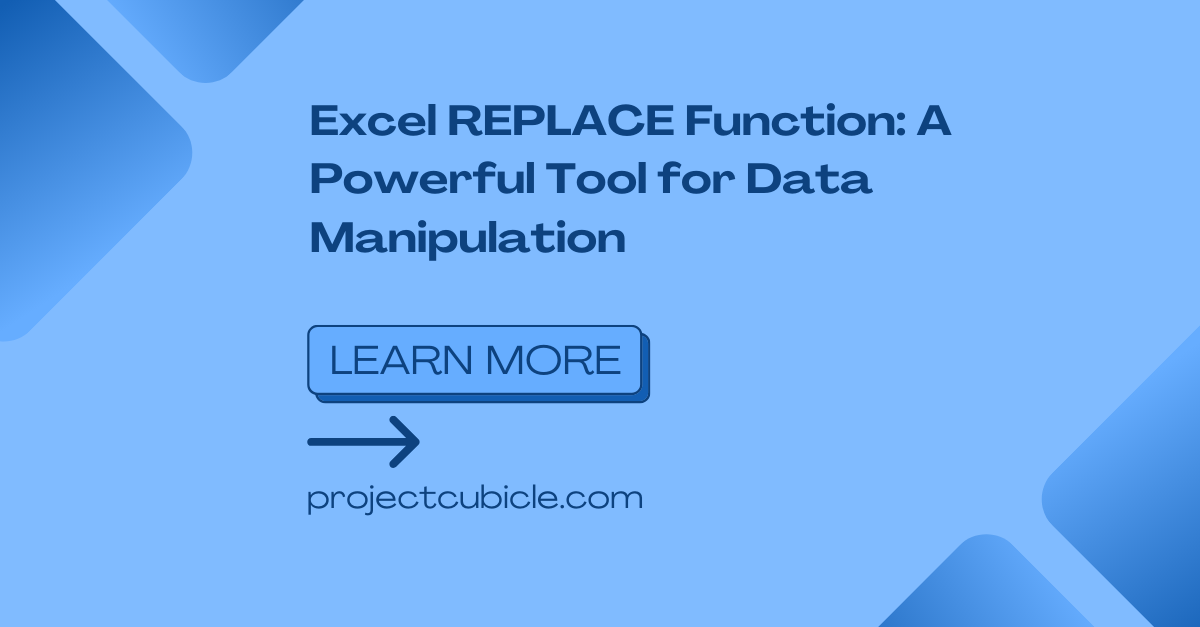Excel has several functions and formulas for doing so many tasks for data people. One such function is the Excel REPLACE function. This powerful one replaces specific characters or strings within a text string. Here in this piece tough, we will check out Excel REPLACE function and its applications.
Table of Contents
Excel REPLACE Function
Excel REPLACE function:
Function: REPLACE(text, start_num, num_chars, new_text)
text: The original text or cell reference to replace characters.start_num: The starting position of the characters for replacing.num_chars: Total characters you wanna replace.new_text: And this is the new text you wanna change with old characters.
- Basic Usage.
=REPLACE("Hello, world!", 8, 5, "Excel")
Result: “Hello, Excel!”
- Replacing characters in a cell reference.
=REPLACE(A1, 3, 2, "new")
Assuming A1 contains the text old value. So the result will be new value.
- Replace a single character:
=REPLACE("abcdef", 4, 1, "X")
Result: “abcXdef”
- You can replace multiple characters if you wanna longer string.
=REPLACE("12345", 2, 2, "987654")
Result is 19876545.
You can adjust the start_num parameter if you have other requirements. But it counts characters from the leftmost position as a general mode. Also, your start_num and num_chars values should not exceed the length of the original text. As it can lead to unexpected results or errors.
Excel REPLACE Function: Overview and Syntax
The Excel REPLACE will change a portion your text piece with another characters. It is so practical when you wanna update or modify specific parts. So, the syntax for the REPLACE function is something like below.
=REPLACE(old_text, start_num, num_chars, new_text)
So we can now look at each element in formula setup.
old_text: This means original text string you need for replacing characters.start_num: While this parameter means starting position for replacing.num_chars: This is number of characters to replace.new_text: The replacement string or characters you want to insert in place of the old characters.
So we can say Excel REPLACE function is case-sensitive. It means formula distinguishes between uppercase and lowercase characters.
replace function in excel in Action
If you wanna learn practical application of the Excel REPLACE function, it can be helpful for many cases. We will explore various examples. And each is highlighting a unique use case.
Example 1: Replacing Text within a String
In case we suppose having a dataset with product descriptions. And you need to update a specific word within those descriptions. The Excel REPLACE function can accomplish this task. So in case you wanna replace the word deluxe with premium in the following text:
"Introducing our new deluxe collection of products!"
To achieve this, we can use the REPLACE function as follows:
=REPLACE("Introducing our new deluxe collection of products!", 22, 6, "premium")
The result will be this below.
"Introducing our new premium collection of products!"
Example 2: Removing Unwanted Characters
In some cases, you might see sheets containing undesirable characters or symbols for removal. The Excel REPLACE function can prove invaluable in such situations. Here we assume we wanna change signs ($) from all cells.
If this is in column A, we can use the following formula.
=REPLACE(A1, FIND("$", A1), 1, "")
This formula locates the position of the dollar sign using the FIND function. And it replaces it with an empty string.
Excel REPLACE Function: Tips and Best Practices
- While this parameter in function determines the position to begin your operation. Hence, you should double-check your data. Also, you will consider using functions like FIND or SEARCH.
- When using the REPLACE function in real case, we will include correct length in the num_chars parameter. If you fail to do that tough, you can do some modifications by mistake. So you should control the length of the replacement text.
- While the REPLACE function has so many benefits, you can work it along with other Excel functions. For example, you can use the IF function to conditionally perform replacements or the LEN function in case you wanna determine length dynamically.
- So, Instead of writing text string and replacement values directly into REPLACE function, we can also benefit from cell references.
- Whenever working with other functions like REPLACE, you need to test and verify the results. You can check the replacements in different scenarios. Such as including edge cases.
Frequently Asked Questions about function replace excel
Q1: How Excel REPLACE function handle case-insensitive replacements?
So, if you wish to perform case-insensitive replacements, you can convert both the old_text and new_text parameters. So the result will be either uppercase or lowercase using the UPPER or LOWER function.
Q2: How can I replace multiple occurrences of a character within a string?
The REPLACE function replaces only certain number of characters starting from a specific position within your text. If you want to replace all of one character within a string, you can use a combination of the SUBSTITUTE and REPLACE.
Q3: How to use the Excel REPLACE function to modify numbers?
Excel REPLACE function is not only about replacing only text characters. You can also modify numeric values. But they should match the format and structure of original number.
Q4: Is it possible to use the Excel REPLACE function in multiple worksheets?
Yes, it can work across multiple worksheets within the same workbook. You should reference the specific worksheet and cell range to do same type of replacements.
Conclusion
Excel REPLACE function can replace specific characters or strings within your written text. In this way, you can update product descriptions, remove unwanted characters or modify numeric values.

A dedicated Career Coach, Agile Trainer and certified Senior Portfolio and Project Management Professional and writer holding a bachelor’s degree in Structural Engineering and over 20 years of professional experience in Professional Development / Career Coaching, Portfolio/Program/Project Management, Construction Management, and Business Development. She is the Content Manager of ProjectCubicle.