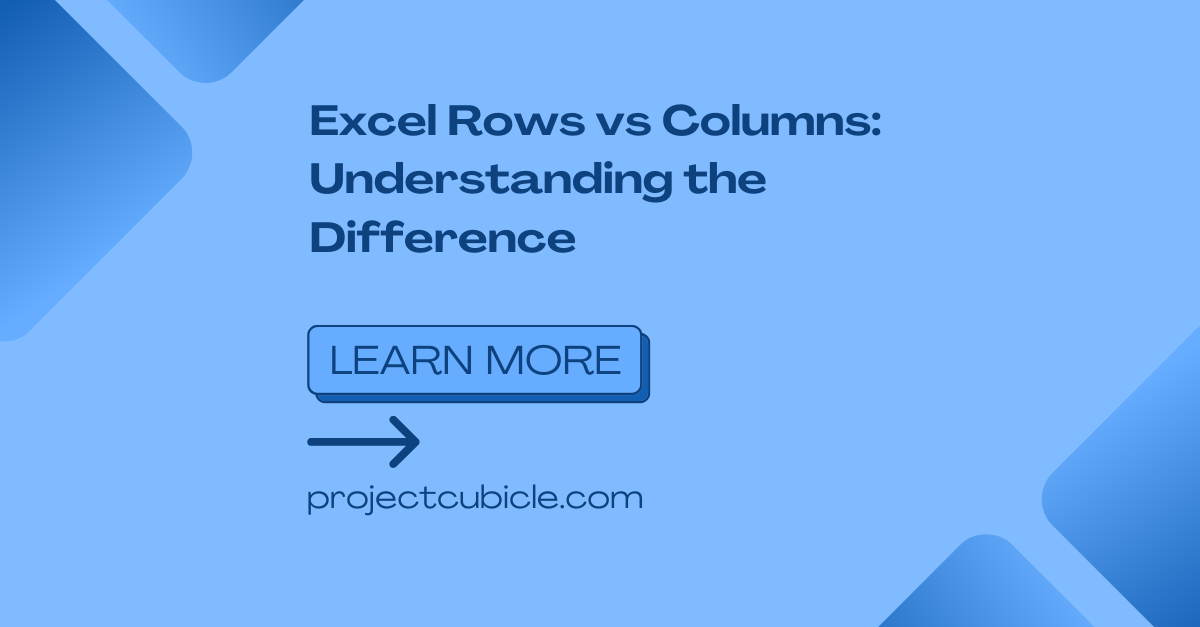Excel is a powerful tool that has revolutionized how we handle data and perform calculations. Whether you are a student, a professional, or a business owner, chances are you have used Excel at some point in your life. One of the fundamental concepts in Excel is understanding the difference between rows and columns. This article will delve deep into Excel rows and columns, exploring their characteristics, applications, and when it is best to use each one.
Table of Contents
Excel Rows Vs. Columns
When working with Excel, you will use terms rows and columns. Understanding the difference between rows and columns means data management.
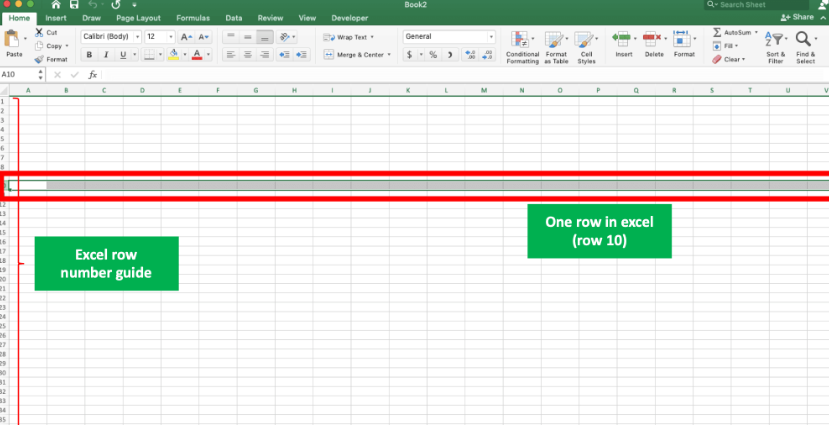
What are Rows and Columns?
In Excel, a row is a horizontal line and they running from left to right. While a column is a vertical line from top to bottom. Rows have numbers like 1, 2, 3, etc. And columns have letters (A, B, C, etc.). Together, rows and columns create a grid-like structure of worksheet.
The Structure of Excel Worksheets: rows vs columns
Each cell has a unique combination of a column letter and a row number. Such as A1, B3 or F10. The intersection of a row and a column gives us a cell. And it is the smallest unit of data in Excel.
Rows: Horizontal Organization of Data
Rows in Excel can horizontally organize and store data. Typically, rows will represent individual records or observations. For example, in a sales spreadsheet, each row might represent a different customer name. And the columns would contain information like name, email and purchase history.
4.1 Inserting and Deleting Rows
In case you wanna insert a new row in Excel, you will right-click on the row number and select Insert. Similarly, if you wish to delete a row, you will again right-click on the row number and choose Delete. These operations can adjust the structure of your data dynamically.
4.2 Formatting Rows
Excel also comes with various formatting options for rows. Such as changing the font, applying cell shading or adding borders. Formatting rows can help improve the visual appearance for better looking tables and charts.
4.3 Adjusting Row Height in Excel Rows and Columns
Sometimes, default row height may not be sufficient to show what is in cell text. You can adjust the row height by dragging the boundary between two rows. Or you can use Row Height option in Format menu.
Columns: Vertical Organization of Data
column vs rows can vertically organize and store data. They basically represent different attributes or variables with each row. For instance, in a financial spreadsheet, each column might represent a different month one by one. And the rows can contain data such as income, expenses and profits.
5.1 Inserting and Deleting Columns
If you wanna insert a new column in Excel, you will again right-click on the column letter and selecting insert option. These operations are simple yet effective for changing cell structures.
5.2 Formatting column vs rows
Excel has several formatting chances for columns. These are including changing the column width, aligning text or applying number formats. Formatting columns can help you tell your message in a clearer way.
5.3 Adjusting Column Width
Similar to adjusting row height, you can adjust the width of a column by dragging boundaries or apply Column Width. So it all column headers will be visible.
The Relationship between Excel Rows and Columns
Rows and columns work together to create a grid look. Each cell within the grid represents a unique intersection of a row and a column and we mention them with all.
Rows vs Columns: What is the difference between rows and columns in Excel?
7.1 Data Entry and Organization
Rows and columns can give a systematic way to enter and organize data in Excel. By placing different data points in separate cells, you can easily sort, filter and analyze the information.
7.2 Data Analysis in Excel Rows and Columns
In case you learn to perform operations on specific rows or columns, you can calculate totals, averages, perform mathematical operations and apply formulas whenever you need.
7.3 Creating Charts and Graphs with Excel Rows and Columns
Rows and columns are actually the foundation for creating charts and graphs in Excel. When you are selecting specific ranges in rows and columns, you can visualize your information using various chart types. Such as bar graphs, pie charts or line graphs.
Best Practices row vs column
8.1 Naming Rows and Columns
It is better to assign meaningful names to rows and columns whenever possible. So you can navigate through large datasets and provide context for the data details.
8.2 Freezing Rows and Columns
Freezing rows or columns will keep certain rows or columns visible while scrolling through a long list for example. This feature is helpful when working with long spreadsheets. So you can keep headers at top even tough you are scrolling.
8.3 Hiding Rows and Columns: rows vs columns
If you have some irrelevant data for analysis or presentation, you can hide rows or columns. So that, you can focus attention on your data and it improves readability.
Rows vs Columns: Conclusion
Rows and columns are components of Excel for data organization. Understanding how to use and manage them will enhance your proficiency in Excel.
FAQs
10.1 What is the maximum number of rows and columns in Excel?
In Excel, the maximum number of rows is 1,048,576. And the for columns is 16,384 in the most recent versions.
10.2 How to convert rows to columns or vice versa?
You can do it by using the Transpose feature in Excel. This feature will basically switch the orientation of your data.
10.3 How to autofit rows or columns in Excel?
In case you wanna autofit a row or column to its contents, you will double-click on the boundary between headers. So, Excel will adjust the height or width automatically to show all content written.
10.5 Is it possible to sort data based on a specific column?
Yeap, you can select the range and then click on the Sort button in Data tab. And you will choose the column you want to sort by.

A dedicated Career Coach, Agile Trainer and certified Senior Portfolio and Project Management Professional and writer holding a bachelor’s degree in Structural Engineering and over 20 years of professional experience in Professional Development / Career Coaching, Portfolio/Program/Project Management, Construction Management, and Business Development. She is the Content Manager of ProjectCubicle.