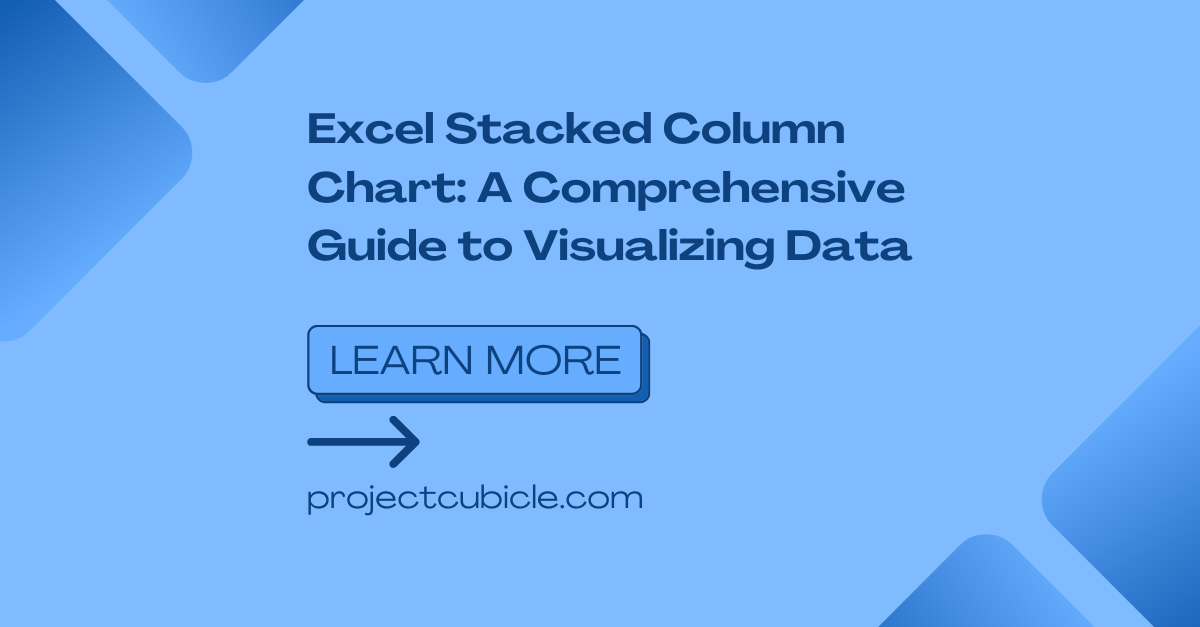As a spreadsheet software, Excel offers various chart types like Excel Stacked Column Chart. So we – users can present our data in a clear and concise manner. One such chart type is the Excel stacked column chart.
Table of Contents
What is a Excel Stacked Column Chart?
A stacked column chart is actually a type of bar chart. Here you can compare the contribution of different categories into a total value. It is particularly useful when you want to show how individual components. As well as how they contribute to the whole. Each category has a vertical bar. And the height of the bar represents the value of that category. The bars are stacked on top of each other to showing what makes total at the end.
Benefits of Using Stacked Column Charts
1. Easy Comparison of Categories
One advantage of using them is comparing the contribution of different categories. When you are stacking bars, you can visually see how each category make up the total value. So in this way, you can identify the categories with largest or smallest impact on overall value.
2. Visualizing Trends Over Time
Stacked column charts are also useful for visualizing trends over time. If you are using different colors for each category, you can track how the contribution of each category changes over time. So that you can start identifying patterns or as well as some outliers.
3. Presenting Complex Data Sets
When dealing with complex data lists or tables, stacked column charts can simplify how you present your information. When you are breaking down the data into categories and subcategories, you can better show relationships and proportions between those different elements.
how to make a stacked column chart in excel
Step 1: Preparing Your Data for stacked column chart excel
If you wanna create a stacked column chart, you should first have a clean data. So it should be in tabular format with categories in one column and their values in another column. Hence, each category should have its own row and the values should align with each other.
Step 2: Selecting it
Once you have labels and titles for each row and column, you can select all the cells containing data. This will be the data range Excel using to create the chart.
Step 3: Inserting Excel Stacked Column Chart
If you wanna insert the stacked column chart, you will go to Insert tab at top. Then you will click on the Column chart type and select Stacked Column option.
Step 4: Customize Your Chart
After inserting the chart, you can customize it if you wanna enhance how it looks aesthetically. You can for example change axis labels, chart title, legend as well as data labels for more info.
Best Practices for Using stacked column chart excel
1. Limiting Number of Categories
Having too many categories in a stacked column chart can bring a crowded visual representation. And if you are not used to the topic, you may not get what it tells.
2. Use Consistent Color Schemes
Consistency in color schemes is important to avoid any confusion from the eyes of viewers. So you should use consistent colors to the same categories across different stacked column charts. Hence you can have visual harmony along different excel tables or charts.
3. Providing Clear Labels and Legends: Excel stacked column chart with two sets of data
So, it should always include clear labels and a legend to help your audience understand. So they can get the meaning behind each category and value. Actually this means having a chart self-explanatory and easy to interpret.
Frequently Asked Questions of Excel Stacked Column Chart
Q1: How to change the order of stacked column chart excel
A1: In case you wanna change the order, you can rearrange the order of the categories in your data first. For this, you will simply move the rows with categories to new positions. After that, Excel will automatically update the chart by itself.
Q2: Can I add data labels to the stacked columns ?
A2: Yes, and you should. Data labels can provide additional information about the values in each column. In order to add data labels, you will right-click on the chart and select Add Data Labels. After you can choose your new labeling option.
Q3: How to create a 3D stacked column chart excel?
A3: You can do it but sometimes 3D charts can distort the visual representation. You can use 3D charts at different times. But you should include them only when they add value to your analysis.
Q4: How to change the colors of them?
A4: In case you need to change the colors of the stacked columns in Excel, you will first select the chart. And then you will go to Format tab in the Excel ribbon. Now you can choose whatever color you want. You can change the colors of individual columns or the entire data series too.
Q5: What to do for creating a stacked column chart with negative values?
A5: For this purpose, you will enter the negative values in your data set as a first thing. And Excel will automatically do the stacking and visualization part.
Q6: How to add a trendline to a stacked column chart ?
A6: Unfortunately, you do not have this option to add trendlines directly. However, you can create a separate line chart and overlay it on top of the stacked column chart for showing a trendline.
Conclusion
Excel stacked column chart can help data people for creating useful yet good looking charts. Good news is you can combine them with other charts as well.
Excel Repair Files: Fixing Corrupted Excel Files – projectcubicle

A dedicated Career Coach, Agile Trainer and certified Senior Portfolio and Project Management Professional and writer holding a bachelor’s degree in Structural Engineering and over 20 years of professional experience in Professional Development / Career Coaching, Portfolio/Program/Project Management, Construction Management, and Business Development. She is the Content Manager of ProjectCubicle.