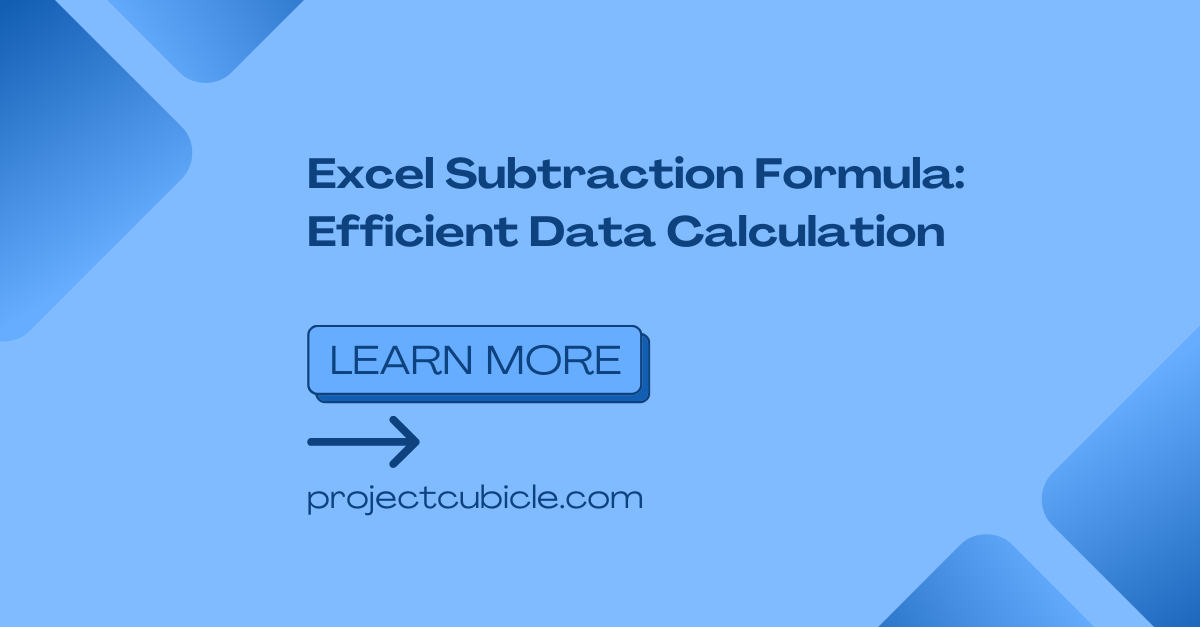While excel works for many math functions, one such important formula is the Excel Subtraction Formula. Here below, we will explore how this formula works and its applications.
Table of Contents
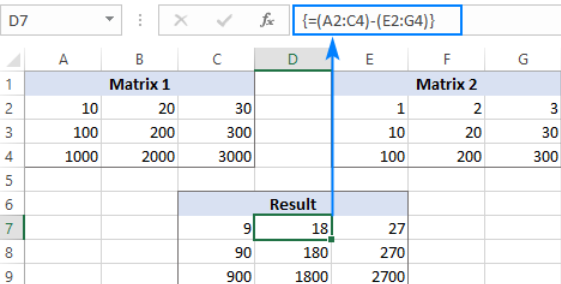
Excel Subtraction Formula Explained
Excel Subtraction Formula can subtract one number from another. Hence it is providing us the difference between the two values. The formula follows a simple syntax as we wrote below.
= Number1 - Number2
Here, Number1 represents the minuend. This is the value from which you want to subtract. While Number2 represents the subtrahend. Hence, this is the value you want to subtract. With this syntax, Excel will perform the subtraction and give you the end result.
For example, if we want to subtract 5 from 10, we can use the formula = 10 - 5. And it will bring the result 5.
Applications of the Excel Subtraction Formula
So, Excel Subtraction Formula have several applications in different scenarios. So that, every level of user can perform various calculations and data analyses.
Financial Analysis
In finance and accounting, Excel Subtraction Formula is necessary for calculating differences between financial values. So you might be analyzing revenue, expenses or profit margins. And with this formula, you can calculate differences for any case. For example, if you are preparing a budget, subtraction will be task you will do for multiple times.
Inventory Management
When managing inventory, you should be tracking changes in stock levels. So when you are using the Excel Subtraction Formula, you can determine the variance in inventory quantities. Hence, you can take action for effective stock management and facilitating restocking steps in time.
Project Management
Excel serves as a popular tool for project management because it helps us in tracking progress, timelines and resource allocation. Here also, Excel Subtraction Formula will help project managers in calculating the duration of project phases. They can also identify delays and monitor overall project performance.
Data Cleansing
This job actually involves identifying and rectifying discrepancies or errors in big data. Here, Excel Subtraction Formula helps in spotting inconsistencies by subtracting one set of data from another. So we can say it is allowing us detect any anomalies for further investigation.
Tips for Using the Excel Subtraction Formula Effectively
In case you wanna make the most of the Excel Subtraction Formula, its better to use it with best practices. Here below, we will mention a few general rule of thumb suggestions for Excel.
- So, Instead of directly inputting numbers into the formula, you should beter use reference the cells with values you wish to subtract. Because in this way, you will have a easier way for modification of the values. So you will not adjust the formula itself.
- When using the subtraction formula across multiple cells, all users should apply absolute cell references. Because with this, you will be anchoring the reference to specific cells using the
$symbol. So that you can ensure the correct cells are in subtraction operation. The formula can adjust itself even when you are copying the formula to other cells. - Excel provides error handling methods of itself to solve Erros. One common case is such as dividing by zero. When you learn and apply functions like
IFERRORor implementing conditional statements, you can solve these errors. - In case you need better readability and visual appeal, you should favor some formatting options available in Excel. For example, you can apply custom number formats, adjust decimal places and use conditional formatting to highlight specific results. In this way, your audience will follow these cues when looking at your long and complex tables or lists.
Frequently Asked Questions for subtraction formula in excel
Q: Can I subtract multiple numbers in one formula?
A: Yes, you can subtract multiple numbers by extending the formula with additional subtrahends. For example, = 10 - 5 - 2 - 3 will subtract 5, 2 and 3 from 10. Hence it will be resulting in a final value of 0.
Q: What happens if the subtrahend is greater than the minuend?
A: When the subtrahend is greater than the minuend, you will get negative value as the result. For example, subtracting 5 from 3 will have result of -2.
Q: How to use excel formula for subtraction with dates and times?
A: Excel Subtraction Formula is generally compatible with dates and times. When subtracting dates or times, Excel calculates the difference in days or hours between those 2 values like numbers.
Q: How to use cell references from different worksheets in the subtraction formula?
A: So here, you can reference cells from different worksheets in your same workbook. You should first specify the worksheet name. And after that you will use an exclamation mark (!) before the cell reference.
Q: Are there any alternative subtraction methods in Excel?
A: Yes indeed. So, apart from the subtraction formula, you can also subtract numbers using the - operator directly in a cell. But with formulas, you can have more control over calculations.
Q: How to nest the Excel Subtraction Formula within other formulas?
A: You can nest other formulas to perform more complex calculations. In this way, you can do several operations in one big formulation.
Conclusion
So if you got the syntax, applications and best practices, you can use subtraction formula to subtract numbers, dates and even hours calculations. Excel continues to be a number one tool for such math calculations and also for data jobs. So you can use the formula itself or – sign for doing this type of tasks.

A dedicated Career Coach, Agile Trainer and certified Senior Portfolio and Project Management Professional and writer holding a bachelor’s degree in Structural Engineering and over 20 years of professional experience in Professional Development / Career Coaching, Portfolio/Program/Project Management, Construction Management, and Business Development. She is the Content Manager of ProjectCubicle.