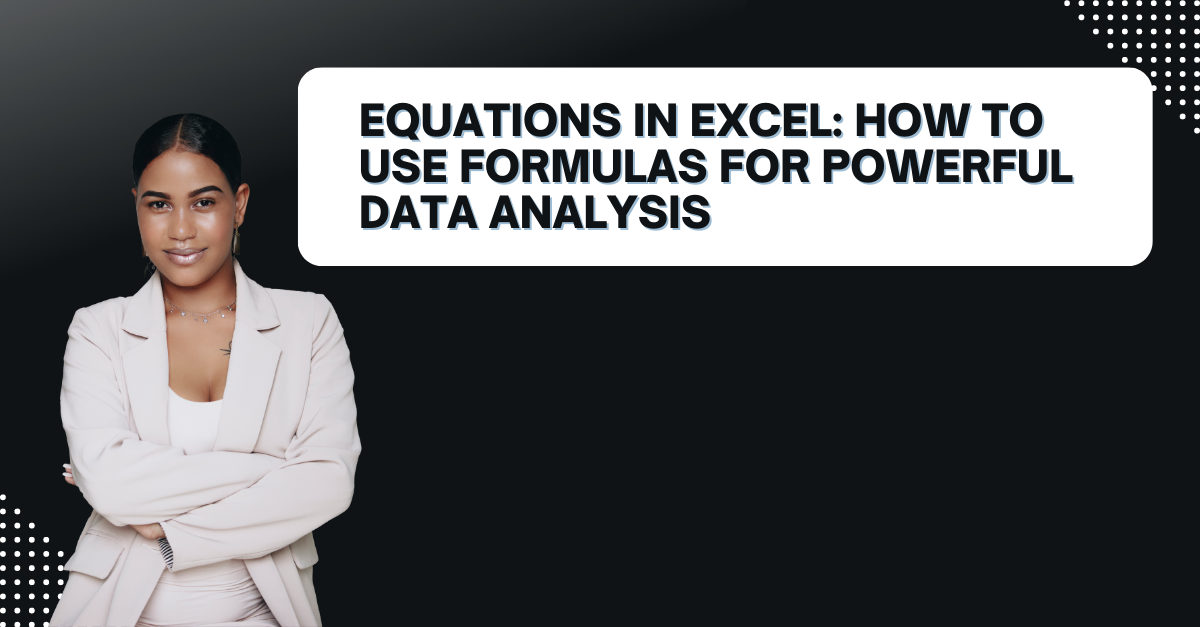As a data person, you should act quick as well as smart with your Excel sheets. In case you are spending countless hours trying to organize and analyze information, you might need some help. Because if you learn how use formulas in Excel as well as equations, you will see a new world of data analysis tools.
Table of Contents
Here, we will cover the basics of Excel formulas and provide some examples especially for most common ones. And also we will answer some frequently asked questions about using equations to help clearing your mind.
Equations in Excel: add formula in excel
Excel is great for managing and analyzing data as most of us know. But many people can get a prejudice because of its complexity. However, you can benefit from its advantage and capabilities by learning how to use equations in Excel. Equations or formulas are basically mathematical expressions and they can perform calculations on data you give.
how to write a formula in excel
Excel formulas can help us in a wide range of tasks like below.
- Basic arithmetic operations such as addition, subtraction, multiplication and division.
- Statistical analysis like mean, median, mode, standard deviation, etc.
- Financial analysis formulas including interest rate calculations, loan payments, etc.
- Conditional formatting for highlighting cells based on certain criteria.
- Data validation for ensuring data entered into cells as predefined options.
How to Use Formulas in Excel: What is Excel Formula?
You need to know a few basic rules to use formulas in Excel. First, all formulas start with an equal sign (=). Because this tells Excel you are entering a formula rather than text or a value.
Next, you need to know the basic arithmetic operators:
- Addition (+)
- Subtraction (-)
- Multiplication (*)
- Division (/)
For example, if you wanna add two numbers together in Excel, you would enter the formula =A1+B1 (here we are assuming the numbers you want to add are in cells A1 and B1).
Excel Formulas and Functions
Excel formulas can also include functions. These are basically pre-built formulas that perform specific tasks. There are hundreds of functions available in Excel to discover if you have time. But some of the most commonly used include below formulas.
- SUM: adds up a range of numbers
- AVERAGE: calculates the average of a range of numbers
- MAX: finds the highest value in a range of numbers
- MIN: finds the lowest value in a range of numbers
- COUNT: counts the number of cells in a range that contain data
- IF: performs a calculation based on a specified condition
If you need a function in a formula, you need to enter the function name followed by the range of cells you want to apply your formula. So, if you wanna calculate the sum of a range of numbers, you would enter the formula =SUM(A1:A10).
Basic Excel Formulas for Data Analysis
You can see most common ones here below and start learning them.
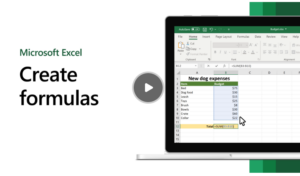
Equations in Excel: VLOOKUP
VLOOKUP can search for a specific value in a table and return a corresponding value from another column in the same row. This is useful for matching data across different data sets such as names with ID numbers or sales numbers.
To use VLOOKUP, you need to specify four arguments
- Lookup value. It is the value you want to search for.
- Table array. This means area or range of cells you want to search in your sheet.
- Column index number. So, this number is critical to state column containing the value you wanna have.
- Range lookup. While this acts as a logical value indicating whether you want an exact match or an approximate match.
Equations in Excel: SUMIF
SUMIF is a function to basically sum values in a range based on a specified condition.
- Range. Again this is the range of cells you want to search in.
- Criteria: This one is the condition you want to apply (e.g., =apples to search for cells having word “apples”)
- Sum range: As name suggests, the range of cells you want to sum.
Equations in Excel: COUNTIF
COUNTIF is similar to SUMIF formula. But it counts the number of cells in a specific field. And it tries to meet a specified condition. If your data includes multiple categories or type, this one is ideal for you.
Again for application, you need to specify two arguments:
- Range. Where are the range of cells you want to search in?
- Criteria. What is the condition you want to apply?
Equations in Excel: AVERAGEIF
AVERAGEIF on the other hand calculates the average of a range of cells meeting a specified condition. It is useful for analyzing some raw data sheet with numerical values for different categories or types.
Here beside the range and criteria, you need to type Average range. And it is the range of cells you want to calculate the average for.
FAQs About How to write an equation in Excel?
- What are some common errors in this field?
Common errors when using formulas in Excel include misspelling function names. Or forgetting to start the formula with an equal sign and using incorrect cell references.
- Are these formulas work for analyzing data across multiple sheets?
Yes, for example, you could use the VLOOKUP function to search for data in one sheet. And then, it can return values from another sheet.
- How to combine multiple formulas in Excel?
You can combine multiple formulas using the ampersand (&) symbol to concatenate text and formulas. So in this example, =SUM(A1:A10)& is the total sum- would display the sum of cells A1 through A10. And if the text “is the total sum”.
- Is it possible to use formulas to create charts in Excel?
Yes, of course. By using functions like SUM or AVERAGE, you can calculate the values for a chart first. And then, you will use Excel’s chart tools to create a visual representation of your results.
- How to write better formulas tough?
To make them better and cleaner, you can use relative cell references instead of absolute cell references wherever possible. Because in this way, you can copy and paste formulas without adjusting the cell references manually.
- What are some advanced formulas?
Some advanced analysis formulas include array formulas. Because these can perform calculations on multiple cells at once. Or you can try the nested formulas. Here these will combine multiple functions in a single formula.
Conclusion
If you are new to using equations in Excel, we can safely say that these will save you time and frustration.
These formulas are your best buddy when analyzing sales data, tracking project progress or just trying to understand large data set. So, you can Start exploring the world of Excel formulas today!

A dedicated Career Coach, Agile Trainer and certified Senior Portfolio and Project Management Professional and writer holding a bachelor’s degree in Structural Engineering and over 20 years of professional experience in Professional Development / Career Coaching, Portfolio/Program/Project Management, Construction Management, and Business Development. She is the Content Manager of ProjectCubicle.