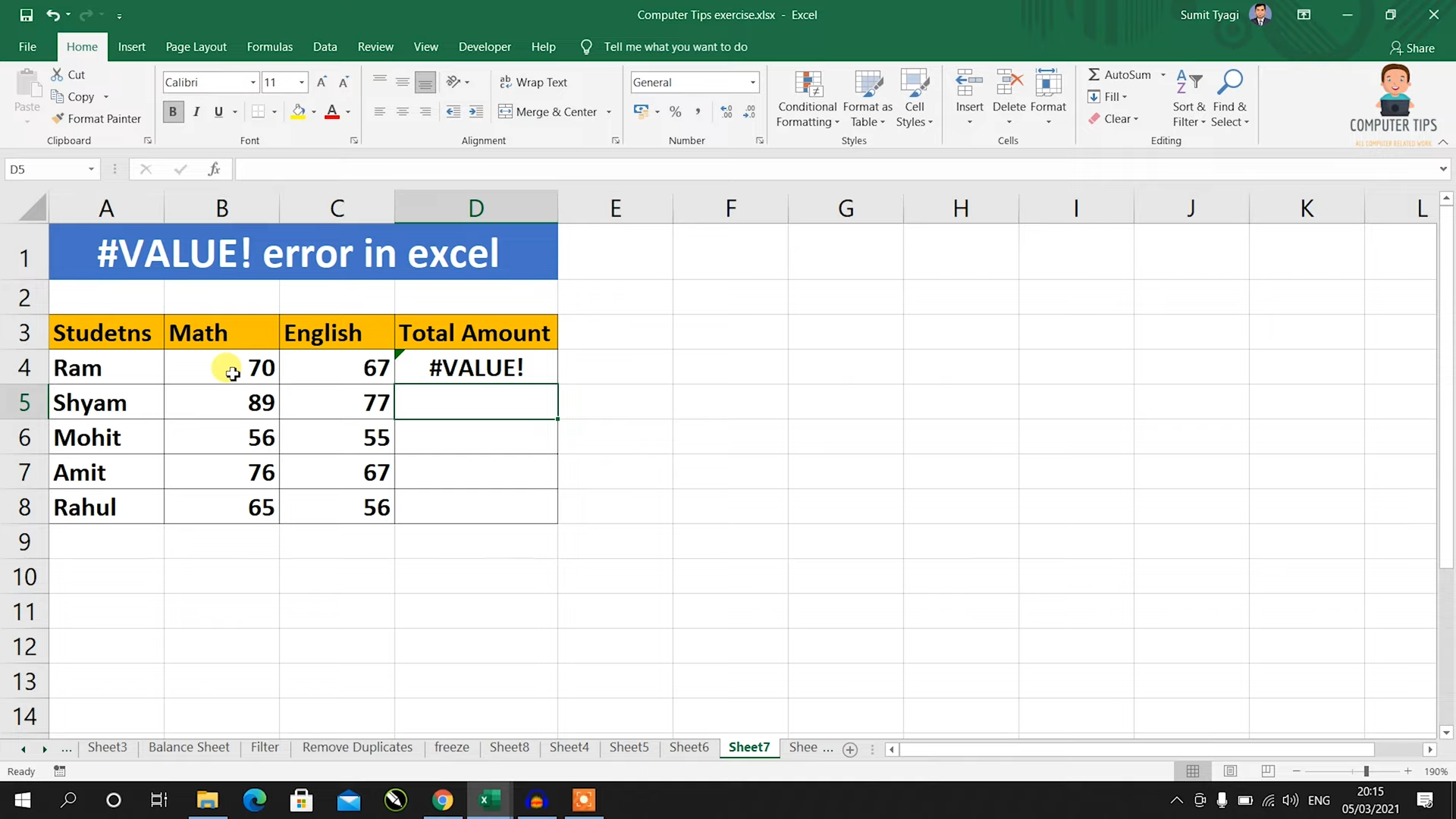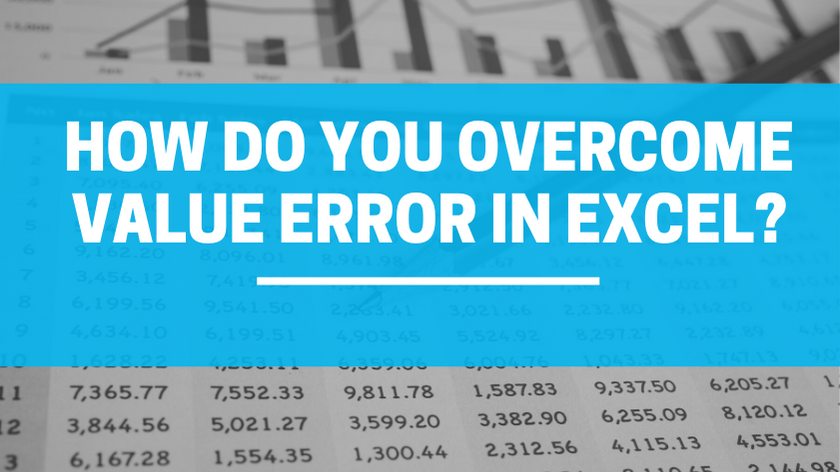When dealing with datasets or intricate formulas, you might come across errors, like the well known Value Error.
#value error in excel in Excel
When confronted with a value error in Excel, itindicates an issue with a formula or function within a cell. The #VALUE! error in Excel signifies that the formula or function is unable to process the values within it. This error can stem from different causes. Such as data types missing arguments or incompatible formulas.
Common Triggers of #value in excel Errors
If you wanna solve value errors in Excel, you should pinpoint their triggers. After you identify the causes, you can implement measures to prevent or address them.
1. Incorrect Data Types
One of common causes of value errors in Excel is the use of incorrect data types. For example, if you try to perform mathematical operations on cells that contain text instead of numbers, Excel will generate a value error.
2. Missing Arguments
Another frequent cause of value errors in Excel is missing arguments in formulas. Excel requires all necessary arguments to be present in a formula. If any arguments are missing, Excel will display a value error.
3. Incompatible Formulas
Value errors can also occur when using incompatible formulas. For instance, if you are attempting to perform arithmetic operations on cells containing non-numeric characters, this will surely will trigger a value error. Hence, it is important formulas are compatible with the data they are operating on.
4. Referencing Empty Cells
If a formula references empty cells or cells that contain invalid data, it can result in a value error. So you should reference cells in a formula with valid data. Or they are not empty to avoid encountering this error.
How Do You Overcome Value Error in Excel?
Now that we have a better understanding of value errors and their common causes, now we can learn practical solutions for them.
1. Check Data Types
When encountering a value error, you can start by verifying the data types of the cells in the formula. So, the cells should contain the correct data types for the formula to work. If necessary, you can convert the data types using Excel functions, such as VALUE, DATEVALUE, or TEXT.
2. Validate Arguments
Now, you should ensure all arguments in your formulas are present and correct. You may double-check if you have missed any required arguments. If you find any missing arguments, you need to add them to the formula and re-evaluate it to see if the value error still shows up.
3. Review Formulas
In each case, you should review the formulas you are using. Because they must be compatible with the data they are operating on. Also, you can make sure you are not performing calculations on cells containing text or non-numeric characters. If this is the case, you can adjust your formulas accordingly.
4. Avoid Empty Cells
If you wanna prevent value errors caused by referencing empty cells, you cells should have formulas with valid data. If a cell is intended to contain data at a later stage, one can consider using conditional statements or the IFERROR function to handle empty cells.
5. Use Error Handling Functions
Excel provides several error handling functions to help you overcome value errors. Functions like IFERROR, ISERROR and IFNA can solve and display alternative values or messages. So, applying these functions to improve the resilience of your formulas is a smart idea here.
6. Evaluate Cell Dependencies
Sometimes, value errors can occur due to dependencies between cells. You can check if any cells in your formulas have their own errors. Because this could be propagating to the cell displaying the value error. In this case, you should resolve the errors in the dependent cells.
Frequently Asked Questions: what does value mean in excel
1. How to identify the cell causing the value error?
If you wish to find the cell causing the value error, you should select the cell displaying the error. And then, you should review the formula bar. The formula bar will display the formula in that cell. And you can identify the cell references causing the error.
2. Can I disable value errors in Excel?
While you cannot disable value errors entirely in Excel, you can customize how they look. For this, you need to go to the Excel options and find Formulas tab. Under the Error Checking section, you can choose to enable or disable the Enable background error checking and Enable error checking rules options.
3. What does #N/A error mean in Excel? how to fix value in excel formula ?
The #N/A error in Excel indicates that a value is not available or cannot be found. It often occurs when using lookup functions. Such as VLOOKUP or INDEX/MATCH when the lookup value is not present in the lookup range.
4. Can a value error be caused by circular references?
No, value errors are not caused by circular references. Circular references result in a separate error called a Circular Reference Error. This one pops up when a formula refers to its own cell directly or indirectly. And it is creating an endless loop.
5. How to find and remove circular references in Excel?
If you wanna find and remove circular references in Excel, you should go to the Formulas tab and click on Error Checking in the Formula Auditing section. In drop-down menu, you need to select Circular References. After doing it, Excel will highlight the cells with circular references.
6. Are there any online resources or communities for Excel troubleshooting?
Yes, there are several online resources and communities to seek help with Excel troubleshooting. Websites like Stack Overflow, Microsoft Excel forums and various Excel blogs offer information and expert advice.
Conclusion
Dealing with value errors can be quite frustrating. With the know how and methods you can overcome them. Once you recognize triggers of these errors, you can effectively troubleshoot them.
How to Create a 3D Plot in Excel?
6 Classics! Basic Excel Formulas
5 Tools to Help You Manage Your Business Data.