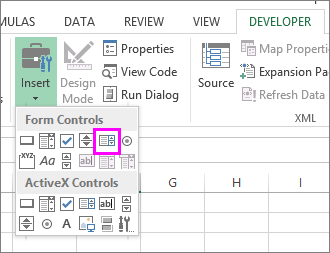If you ask how to add information to combo box in excel, you can use our comprehensive guide on the Excel combo box. This helps you to create a drop-down list with selectable options. Here we will walk you through step-by-step instructions, tips and examples to help you regardless of your Excel expertise.
Table of Contents
What is the combo function in Excel?how to add information to combo box in excel
An Excel combo box is a form control. And it combines the functionality of a text box and a list box. Hence, you can create a list of items that users can choose from. And it also lets them type their own values if you need. The combo box is a smart and easy way to make your Excel sheet more interactive and professional-looking.
How to Create excel combo box
If you want to create an Excel combo box, you need to follow these simple steps:
- As always, you should open your Excel worksheet. And then, you select the cell to place the combo box.
- Now, it is time to go to the Developer tab. In case this is not visible, you should enable it in the Excel Options.
- Then, you will click on the Insert button and select the Combo Box icon from the Form Controls.
- Now, you click and drag the mouse to draw the combo box in the cell.
- It is as easy as right-clicking on the combo box and select Format Control.
- In the Format Control, you need to go and choose Control tab.
- In the Input range field, you should enter the range of cells with items you want to show in the combo box (e.g., A1:A5).
- In the Cell link area, you will enter the cell where you want to display those (e.g., B1).
- And basically you will click OK.
Congratulations! That is it. You have created your first Excel combo box. Now, when you click on the drop-down feature of combo box, you should see the list of items you specified. And when you select an item, the corresponding value should appear in the linked cell.
How to Insert a combo box and Customize
If you want to customize your Excel combo box, you have several options to do it.
- Firstly, you can change the font, size, color or alignment of the combo box text and list.
- You can also add a label or a tooltip.
- It is possible to change the arrow style or position of the combo box.
- We also recommend to use named ranges or dynamic ranges for the combo box items.
In case you want to access these options, you should right-click on the combo box and select Format Control. Or as another method, you can go to the Developer tab and click on the Design Mode button to enter the design mode. So here, you can modify the properties of the combo box and how it looks.
Combo Box Types
You should be aware of the many kinds of combo boxes before adding one. So you can decide which one is good for you.
Excel Combo Boxes come in two varieties. And each has some unique attributes and functions.
- Form Control: You can use this straightforward ComboBox on your Excel file becuase there is no coding needed.
- It would be smarter if you know advanced Excel or VBA coding because ActiveX Control is a more complex Combo Box type. Here, you can have more customization and modification capabilities.
How to Add an ActiveX Combo Box?
Applications requiring greater control and flexibility for sophisticated customization find ActiveX ComboBox as a good solution. Either for next level Excel commands or for a more complex setup, VBA programming can work for it. But we will alter our ComboBox using the former method in this article.
how to create a combo box
Now that you know how to create and customize an Excel combo box, let’s see how you can use it in your spreadsheets. Here are some examples:
- You can create adynamic chart. So it updates itself based on the selected value in the combo box.
- Also, it is possible to create a data validation rule. Then it will restrict values you can write in the combo box.
- Good news is you can set a conditional formatting rule in that. So it highlights cells based on the selected value in the combo box.
- And what is more, you can create a macro to perform specific action.
The possibilities are endless actually. At the end, Excel combo box can save you time, reduce errors and improve your experience with Excel usage.
Where is combo button in Excel?
The combo box is a feature in Excel is for creating a drop-down list in a cell. You can find it in the Developer tab. If this tab is not visible, you can enable it by going to File > Options > Customize Ribbon.
What distinguishes an Excel combo box from a list box?
Despite their similarities, the ComboBox and List box have different appearances and functions. A list box displays every item in the list. But a combo box can only show the value user has picked. This is one of their main differences. You must first open the drop-down menu in order to see the other values.
In contrast to ComboBox, where you can only select one item at a time, a list box allows you to choose one or more things.
Conclusion
In this article, we have explained an Excel combo box and how to create and customize it. As well as you should learned how to use it in your work. We hope you found this guide helpful and informative. If you have any questions or feedback, please feel free to contact us.

A dedicated Career Coach, Agile Trainer and certified Senior Portfolio and Project Management Professional and writer holding a bachelor’s degree in Structural Engineering and over 20 years of professional experience in Professional Development / Career Coaching, Portfolio/Program/Project Management, Construction Management, and Business Development. She is the Content Manager of ProjectCubicle.