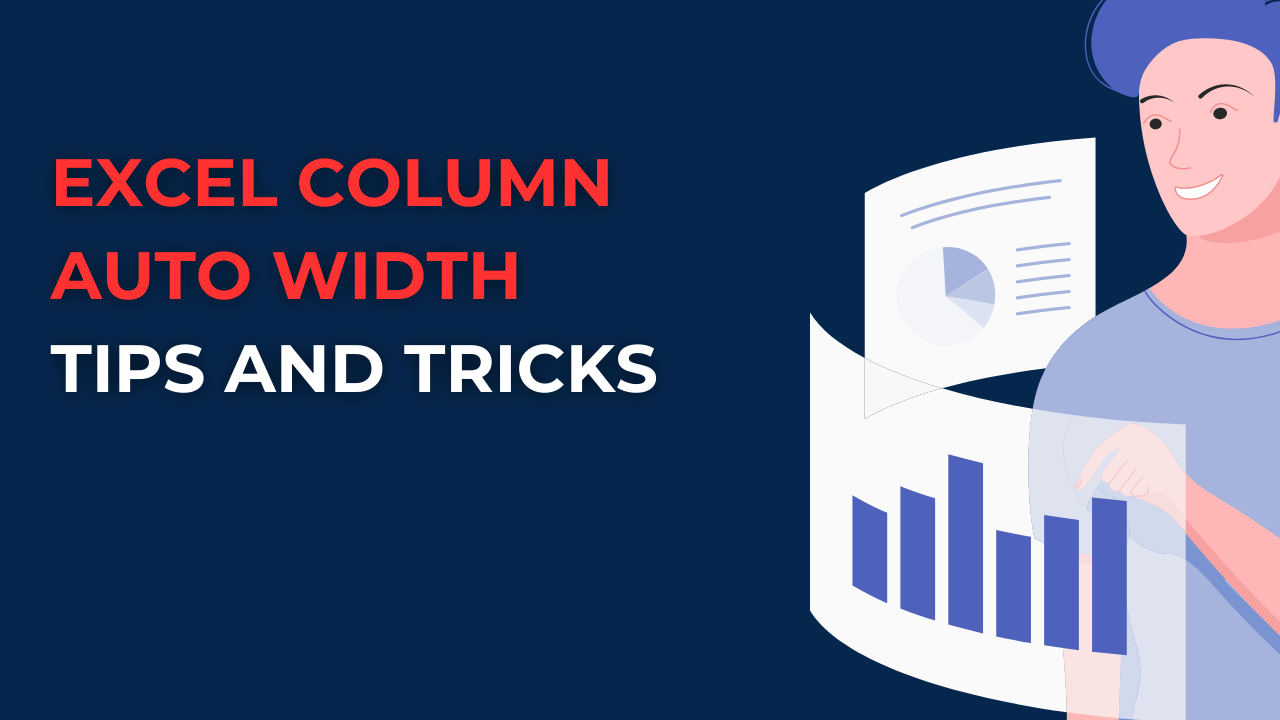If you do not wanna manually adjusting the width of columns, you can now learn how to autofit in excel. Because there is an easier way to ensure visible data in your sheets. Because Excel Column Auto Width is actually allowing you to focus on what really matters while handling visual basics.
Table of Contents
Introduction to autofit excel
As we know, Excel offers different features to help data people for automating some of redundant tasks. These are including formulas, charts as well as conditional formatting. One of the most useful one among those is Column Auto Width. Because it automatically adjusts the width of a column looking at the longest cell available.
how to make columns equal length in excel?
Excel Column Auto Width basically automatically adjusts the width of a column while looking at the content it has. When you enter data into a cell, Excel will automatically change width of the column to fit the content. So, all of your data becomes visible in this way without having to adjust the column width yourself manually.
how to adjust column width in excel?
Using Excel Column Auto Width is easy. You will simply select the column or columns you want to adjust. Then, you need to double-click on the right edge of the column header. Excel will automatically adjust its width to fit it what you wrote in there. You can also use the AutoFit Column Width button in the Home tab of the ribbon. It works exactly like the previous method.
Benefits of excel auto width columns
Excel Column Auto Width is quite beneficial to organize tables especially.
1. Saving time and effort with excel automatic width
Manually adjusting column widths takes too much time especially when working with large tables or lists. This option will save you tons of time while it is automatically adjusting the width of columns.
2. Improving readability
When columns are too narrow, you cannot read or see the data it has. Width ensures that all data is visible and easy to read, hence i is improving overall readability of your tables.
3. Reducing errors
Manually adjusting column widths can lead to errors. such as accidentally cutting off data or making columns too wide. While this automation reduces the risk of errors because it looks at the longest cell automatically.
4. Consistency
Using Excel means all of the cells are consistent because all columns the same width and all data at front.
excel automatic width column Limitations
1. Hidden Data
If you have hidden data in a column, Excel will not adjust the width of the column to fit that hidden one. So you may need to adjust the column width manually in case of still hiding them.
2. Merged Cells
If you have merged cells in a column, Excel will not adjust the width of the column to it. Here firstly you should unmerge cells and make all of them visible.
3. Small Data Sets
Excel may be unnecessary or useful if you have a small data set. In these cases, you may want to manually adjust the column width to fit the content. Because Auto Width feature may make the columns too wide or too narrow.
How to Turn Off Excel Column Auto Width
If you do not want Excel to adjust the width of columns automatically, you can turn off the feature as well.
- You will select the column or columns you want to turn off Auto Width for.
- Then you must right-click on those columns and choose Column Width from menu.
- In the Column Width dialog box, you will clear or uncheck checkbox next to AutoFit column width.
- And voila, you will only click OK to save.
Frequently Asked Questions on how to autofit in excel
1. How to Apply Excel Column Auto Width for multiple columns at once?
You first choose those columns and double-click on the right edge of one of the column headers. Then you can adjust the width of all selected ones at the same time.
2. How to Change Auto Width threshold?
For this, you can do it by going to File > Options > Advanced. Under the Display options for this worksheet section, you can change When calculating column widths, use: setting to Standard width or Custom width.
3. Can I use Excel Column Auto Width with merged cells?
No, Auto Width does not work with merged cells. If you have merged cells in a column, you will need to unmerge them first or adjust the width by hand.
4. How to adjust column width in Excel manually?
If you wanna manually adjust the column width in Excel, basically you will select columns and then drag the right edge of the column header to your preference. You can also right-click on the selected column to choose Column Width from their menu.
5. Is it Possible to make sure my data is visible?
Yes, the great helper here is to use the Auto Width feature. Or you can manually adjust the column width. Another thing worth to try is using other formatting options such as wrapping text or changing the font size.
Conclusion
Excel Column Auto Width is super useful because here you will be automating management of width of columns. While the feature has some limitations, such as not working with merged cells, it is still a life saver tool. Especially if you are working with Excel tables and lists regularly. So in case you are working with a large data set, you should try Excel Column Auto Width to automate column fitting tasks.

A dedicated Career Coach, Agile Trainer and certified Senior Portfolio and Project Management Professional and writer holding a bachelor’s degree in Structural Engineering and over 20 years of professional experience in Professional Development / Career Coaching, Portfolio/Program/Project Management, Construction Management, and Business Development. She is the Content Manager of ProjectCubicle.