Microsoft Outlook creates a local OST file storing all your emails, contacts and other stuff so you can access them even when you are offline and this is indeed aiming at making things easier for users. Actually, OST file format is super handy while working without an internet connection. But how to convert OST files? And if you make some changes, they will automatically sync up once you are back online. However, sometimes users may not feel familiar to work with OST files and you may need OST to PST converter to work more smoothly. Here for this reason, we will look at Stellar Converter for OST to PST below. But first let’s get into some basics.
Table of Contents
What is OST file and how it works?
When you set up or add an account in Microsoft Outlook to work, it creates this OST file as a local copy of your data. For example, if you add your email account to Outlook, then the program will make an OST file with all your emails, contacts even messages and other important info. And when you are offline, you can still check your email and calendar. When you get back your internet connection tough, Outlook will sync those changes using inherent OST file?
Why Need to Convert OST Files?
- Usually when you are connected to the Exchange server, you can use the Import/Export wizard or Auto-Archive to move your OST data into a PST file. This is the general practice tough. But if your profile gets disconnected from Exchange Server, things can get tricky. Because your offline OST file becomes useless and you cannot access the email account tied to it. At that point, manual methods won’t cut it. And you may need to try on a good third-party tool to for it.
- In case your Microsoft Exchange account gets corrupted or you are experiencing any kind of security issues, you cannot access your emails. But you can get a local copy of your emails as in the form of OST files. But you cannot directly migrate them to Office 365 and here reliable tool like Stellar Converter for OST can manage this transfer process without integration issues.
- And one of the unwanted situation is the loss of synchronization with Outlook server. This can interrupt your email traffic and you may not update your inbox or sent box. You can try to restart your Outlook profile, but in order to extract your emails, you should get a tool like Stellar Converter for OST.
Overview of Stellar Converter for OST
This OST to PST converter is a top-rated tool. After any possible internet research, any user can see this tool was tested in all kinds of situations even when Exchange servers are down. Also, it uses smart tech to convert your OST files into PST. Hence, you will get everything intact such as emails, attachments, contacts and calendars. And while doing all these, it can handle big OST files and also with encrypted or IMAP OST files.
You can try the software from its trial version as well.
How to Download Stellar Converter for OST?
Stellar Converter actually has a user-friendly interface for download and conversion process. So it is quite accessible for every level of PC user.
- In order to run the program, first you should download the exe file of the program.
- After that, a pop up box will appear to save the file like below.
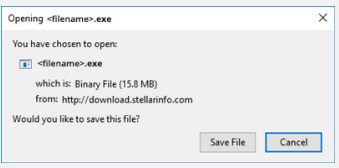
- When download process is complete, you can double click on the file as seen in below image.
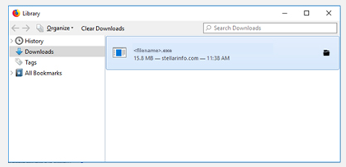
- In case you see a security message, you should click on run to complete process.
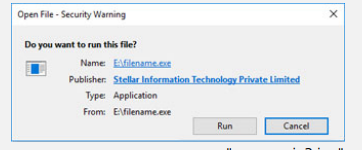
How to Convert OST files to PST with Stellar Converter?
So when using this software, it gives you two ways to convert your OST file. Here, you can either use the Profile List to pick from Outlook profiles or go with Choose Mailbox Manually if you want to locate the .ost file yourself.
- If you are selecting the mailbox manually, you should see two options. As the first option, you can click the Browse button if you know exactly where the OST file is. Or you can use Find button search for the file on your system via this software.
- Once you selected the OST file, you can start the conversion by clicking Convert button. The software will then begin processing the file.
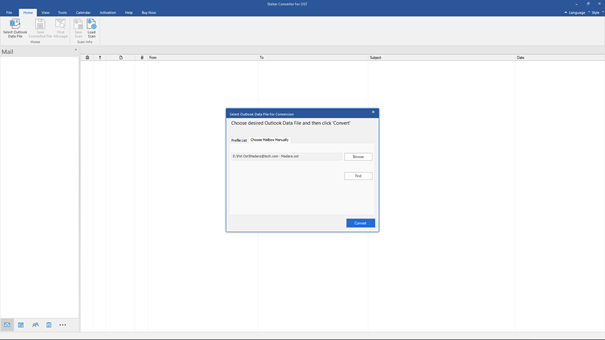
- After the conversion, you shoulds see all your mailbox items. Such as emails, contacts and calendar. They will be in a tree view on the left side.
- At this point, you can choose to save all the folders or just specific ones.
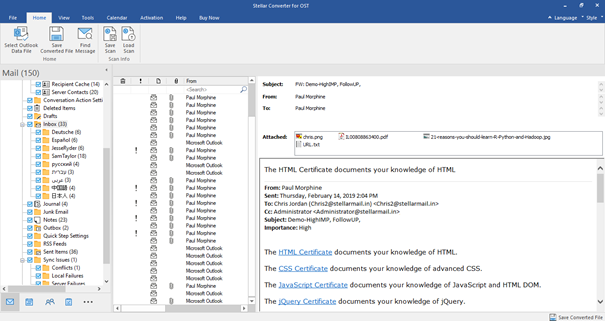
If you wanna go for this, you can click Save Converted File button in the file menu. A dialog box will pop up with different saving options tough. Here, you can select PST format.
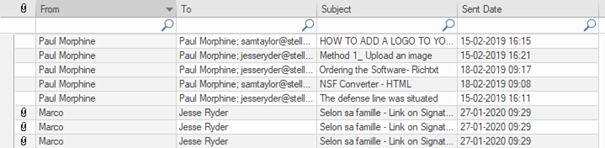
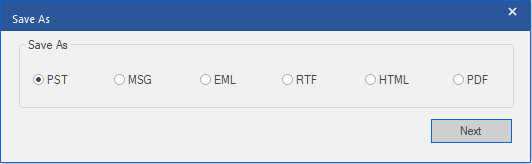
- Next step is choosing where you want to save the converted PST file and that is it.
Stellar Converter has an Auto Split PST feature. So it automatically splits the new PST file if it reaches around 45 GB in size. This option is on by default. But if you do not want to split the file, you can disable it.
Overall: Best Features of Stellar Converter for OST
This software is ideal for converting OST files to PST format, so you can open them in Outlook or other email clients.
- It is super handy because it supports large OST files without any issues. And while doing that, it preserves folder hierarchy. So in real life it means that it keeps your folder structure such as Inbox, Sent Items or other folders in place.
- You can split large PST files into smaller and more manageable parts.
- Luckily it works with all versions of Microsoft Outlook from 2019 back to 2003.
- Besides PST, you can export OST data to formats like EML, MSG, HTML, RTF and PDF file formats.
- Stellar Converter for OST saves your changes to Live Exchange or Office 365 account.
- It is also possible to recover and export deleted emails from OST files.
- And best part is, the software works independently, so you do not need Outlook running in your PC to convert OST files.
So, we can safely say that these features make Stellar Converter for OST a solid choice for recovering or converting OST data.
Writing, researching, and learning about project management and tech.














