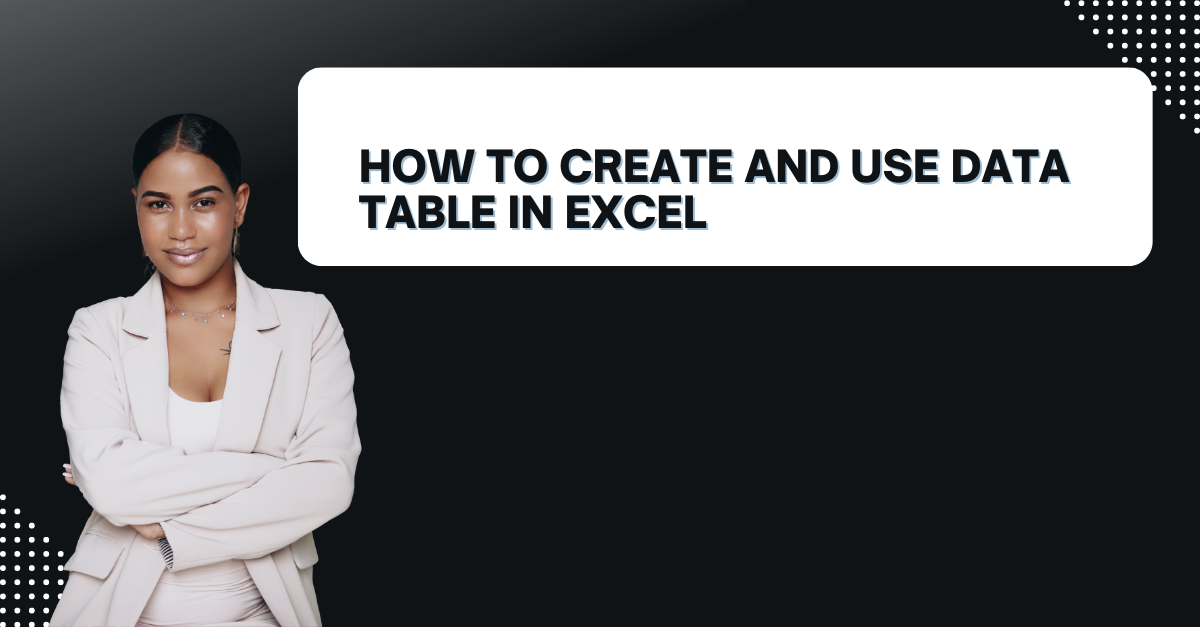Data Table in Excel is important to organize your numbers in easy way. One of the best tools for doing this is Data table feature. It is a way more advanced form of Excel tables actually.
Table of Contents
Introduction to data table for excel
A data table is a way to organize a set of data in a spreadsheet. So, you can easily sort, filter and analyze the information. This can be incredibly useful for tasks. Such as financial modeling to scientific research.
- You can start by opening a new or existing Excel spreadsheet.
- Then, you will enter your data into the spreadsheet.
- You select the data that you want to include.
- Now you will hit Insert tab at the top.
- You will click on Table button in the Tables.
- In the Create Table dialog box, you should ensure My table has headers box is checked.
- Last one is to click OK to create the table.
Now, you can start using it to analyze your data.
- You can also sort your data by clicking on the header of a column and selecting Sort A to Z or Sort Z to A.
- Also it is possible to filter your data by clicking on the filter icon and selecting the values you want to see.
- It is a better way to use conditional formatting to highlight cells meeting certain criteria.
- Also, you can apply formulas to perform calculations such as finding the average or sum.
how to create a data table in excel for Financial Modeling
One of the most common thing for data tables in Excel is financial modeling. This is creating a set of financial projections based on certain assumptions. And then using data tables to analyze the impact of different scenarios. So, you might create a data table how changes in interest rates, sales volumes or other factors.
- You can create a set of assumptions. Such things like revenue projections, cost estimates and other financial data.
- Or you may use formulas to calculate your financial projections with these assumptions.
- Then, you create a data table showing different assumptions’ impact on financial projections.
- It is time to use this data table to analyze different scenarios.
How to Create a one variable data table In Excel
- You can enter your data into a new worksheet or open an existing worksheet.
- After you will choose a cell for data table in Excel.
- Now, you will enter a formula in the cell that uses a reference to the input cell. Also, the formula you want to use to calculate the data table results. For example, if your input cell is A1 and your formula is =A1^2, then you enter the formula in the cell as =A1^2.
- So now, you select the cell with the formula you just entered and choose Data from top.
- Now you will click What-If Analysis and select Data Table from menu.
- In the Column input cell field, you should enter the cell reference for the input cell.
- And voila, you click OK and Excel will generate the data table.
Using Data Tables for Scientific Research
Another use for data tables in Excel is scientific research. You may be working in biology, physics or another field, organizing your data is necessary. In particular, data tables can be useful for tracking changes over time.
- Enter your data into the spreadsheet, making sure to organize it in columns and rows.
- Create a data table that summarizes your data by group, time period, or other relevant variable
- Use filters to select specific groups or time periods for analysis.
- Apply conditional formatting to highlight cells that meet certain criteria, such as outliers or significant changes.
- Use charts and graphs to visualize your data and identify patterns or trends.
how to make a data table in excel Using PivotTables
Essentially, a PivotTable is a dynamic table. So you can summarize and analyze data from multiple sources. When combined with a data table, PivotTables can be a powerful way.
- After selecting and going Insert, you can click on the PivotTable button in the Tables.
- In the Create PivotTable dialog , you will select “Use this workbook’s Data Model” box.
- Then, you click OK.
- Now, you will drag and drop fields from your data table into the PivotTable fields section to create your summary.
FAQs: what is the data table
Q: Can I create a Data Table in Excel from a range of cells with formatting?
A: Yes, you can create a data table from cells with different formats. Here you will select those cells and follow the steps above to create your data table.
Q: How to change formatting of a Data Table in Excel?
A: You can change the formatting of a data table. For that, you select the table and use the formatting options in the Table Tools section of the ribbon.
Q: Can I use data tables in Excel for project management?
A: Data tables can be useful for project management. Actually, particularly for tracking tasks, deadlines and progress. You can use filters and conditional formatting to highlight overdue task. As well as completed tasks and other key information.
Q: Can I export a data table from Excel to another program? such as PowerPoint or Word?
A: Yes, you can export a data table from Excel to another program. You can do it by copying and pasting the table. Or by using Insert Table feature in the other program.
Conclusion
Data table in Excel can help you easily organize data. You may be working on financial modeling, sales projections or project management. Here Data Table in Excel can help you make better decisions.
If you have any further questions or would like to learn more about using data tables in Excel, don’t hesitate to explore the many online resources. If you want to learn more about Excel tutorials, you can read our other articles.

A dedicated Career Coach, Agile Trainer and certified Senior Portfolio and Project Management Professional and writer holding a bachelor’s degree in Structural Engineering and over 20 years of professional experience in Professional Development / Career Coaching, Portfolio/Program/Project Management, Construction Management, and Business Development. She is the Content Manager of ProjectCubicle.