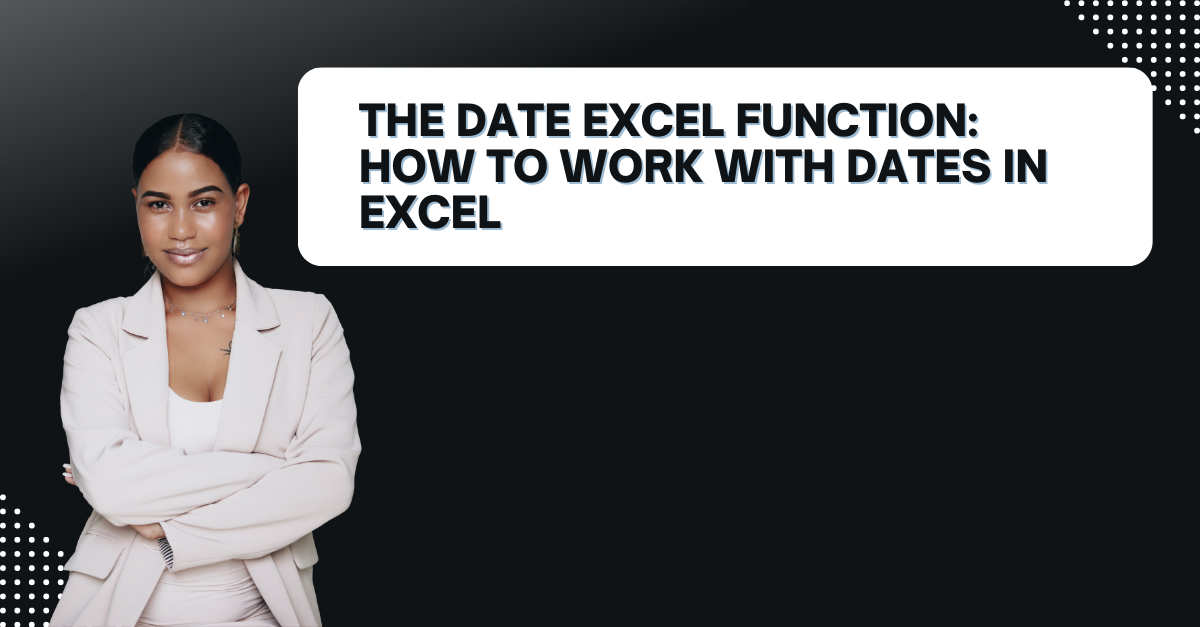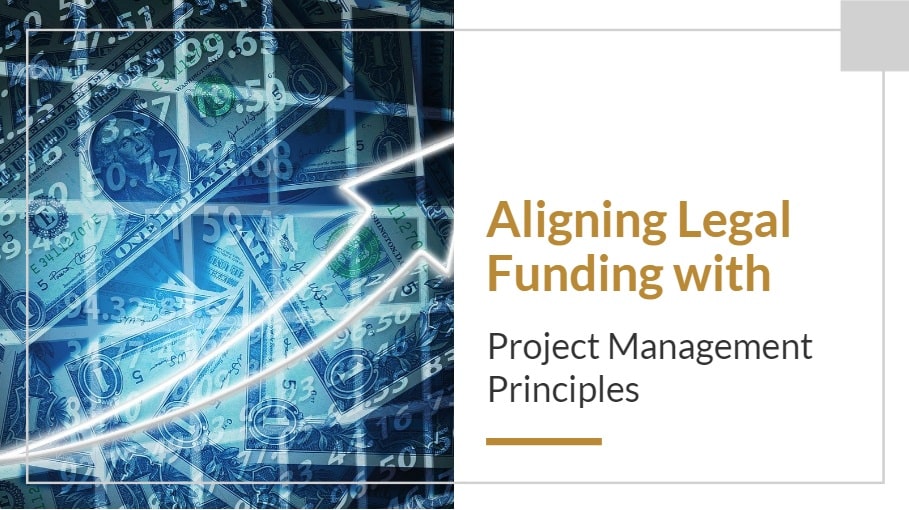In case you are struggling to keep track of dates, then DATE function in Excel can help process. If you wanna learn it, here we will mention everything you need to know about the DATE function in Excel. This is including how to use it to the most commonly asked questions.
Table of Contents
Introduction to DATE Excel Function
Excel is great for every data person but working with dates can be challenging. The DATE function in Excel yet makes it easy to work with dates. Because with it, you can create a date based on year, month and day values.
Using the DATE function can save you time. It will also prevent errors when working with dates in your spreadsheets. With just a few simple steps, you can create a date while program recognizes it. So you can use in calculations and other functions.
How to Use the DATE Function in Excel and excel date formulas
To use the DATE function in Excel, you need to follow these steps we mentioned below.
- You should start by selecting the cell where you want the date.
- Now, you can type the following formula into the cell: =DATE(year, month, day). Here, you will replace “year”, “month” and “day” with the appropriate values for the date.
- And voila, you only need to press Enter.
For example, if you want to create a date for May 1st, 2023, you would enter the following formula into the cell: =DATE(2023,5,1).
Excel will recognize this as a date. Hence, you can now use it in calculations and other functions.
Using excel date functions with Other Excel Functions
Now we got the use of DATE function in Excel. Thus, you can start using it with other Excel functions to make your files more organized and purposeful.
1. Excel TODAY Function: date formula in excel
The TODAY function in Excel returns the current date. You can use this function with the DATE function to calculate the number of days between two dates. For example you can do below calculation.
=TODAY()-DATE(2023,5,1)
This formula will calculate the number of days between May 1st, 2023 and today’s date.
2. WEEKDAY Function to excel use date in formula
While WEEKDAY function will return the day of the week for a given date. You can use this function in combination with the DATE function to determine the day of the week for a specific date.
excel WEEKDAY Function
=WEEKDAY(DATE(2023,5,1))
So this one will return the number corresponding to the day of the week for May 1st, 2023. In this case, Sunday is 1, Monday is 2 and so on.
3. excel DATEDIF Function
The DATEDIF function will look at the difference between two dates in years, months or days. You can use this function in combination with the DATE function to calculate a person’s age. Or the length of time between two events.
=DATEDIF(DATE(1980,1,1),TODAY(),”y”)
When you write this formula, you can calculate the years between January 1st, 1980 up until today.
FAQs about the DATE Function in Excel
-
how to use date function in excel and Format it?
In case you need to format a date in Excel, you should select the first. And then, you can click on the Number Format dropdown in the Home menu. So now, it is time choose date from the list of options. And you may prefer the format you like tough.
-
What About Using date function in Excel between two dates?
If you wanna calculate the number of days between two dates, you can use the DATEDIF function. But it is not the only solution tough. Here, another way to do this is to subtract one date from the other. And then, you can format the result as a number.
=DATEDIF(A1,B1,”d”)
Here in this formula, A1 is the start date and B1 is the end date.
-
How to use the date function in Excel? in order to create a date from a text string?
It is quite easy to use excel date for creating dates from text strings. But here, you should use the TEXT function to convert the text string to a date format. So that, Excel can recognize it.
=DATEVALUE(TEXT(A1,”MM/DD/YYYY”))
Here A1 is the cell with that text string.
-
How do I add or subtract days from a date in Excel?
In case you wish to add or subtract days from a date in Excel, you can use the simple arithmetic operators (+ and -). For example, if you want to add 7 days to a date in cell A1, you would use the following formula.
=A1+7
So, if you wanna subtract 7 days from a date in cell A1, you can write below formula for example.
=A1-7
-
How to I create a date that updates automatically?
You can create a date that updates automatically by using the TODAY function in combination with the DATE function.
=DATE(YEAR(TODAY()),MONTH(TODAY()),DAY(TODAY()))
This one will create a date based on the current date. And it will update automatically each day.
Conclusion
Ok, let’s be honest, Excel is a great free program for working with dates. You may calculate the difference between two dates here. Or you can create a date that updates automatically. Because the DATE function can do it and save you time.
If you try 3 different date formulas we wrote above, you can use the DATE function and take your Excel into a more neat version.
But the function itself is just one of many powerful functions in Excel. So you can keep learning and exploring about other Excel formulas.

A dedicated Career Coach, Agile Trainer and certified Senior Portfolio and Project Management Professional and writer holding a bachelor’s degree in Structural Engineering and over 20 years of professional experience in Professional Development / Career Coaching, Portfolio/Program/Project Management, Construction Management, and Business Development. She is the Content Manager of ProjectCubicle.