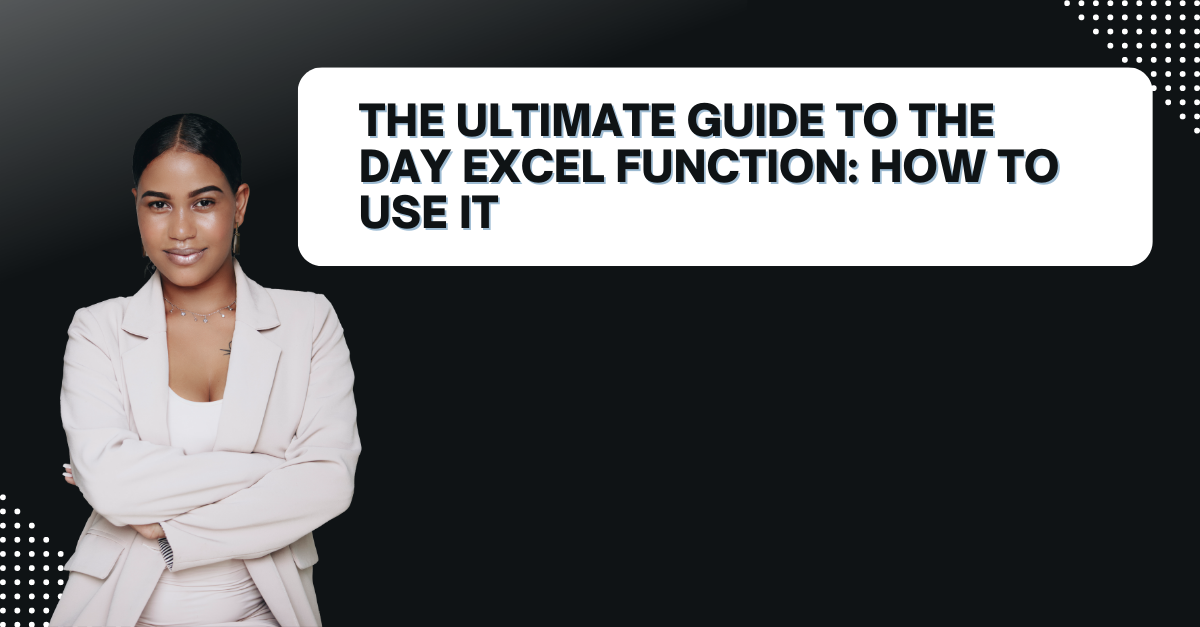With functions and features like DAY Excel Function, this one is a great help for everyone works with data every day. And it appeals to different businesses, researchers and individuals. So, here we will look at one of the most useful functions in Excel. It is the DAY function and works to extract the day from a date.
Table of Contents
How to Use day function in excel
Excel can analyze large amounts of data. And it can create professional-looking reports. However, many Excel users are unaware of the full functions. We can be missing out on some powerful tools.
Also, one of these formulas DAY function. And it can extract the day of the month from a date. This may seem simple.
- Using the DAY Excel function is simple as you can imagine.
=DAY(serial_number)
Where serial_number is a date value to extract the day from.
For example, if you have a date in cell A1 and you want to extract the day from it, you can use the following formula and paste it.
=DAY(A1)
You will get months as a number.
Why excel days function Matters
The DAY function is useful for many reasons. Here are just a few examples to use the DAY function.
- Calculating the number of days between two dates. You can extract the day of the month from two dates. So, you can easily calculate the number of days between them.
- Filtering data by day of the month if you are using the DAY function in combination with other functions like FILTER or SORT. So, you can easily filter your data only to show entries from a specific day.
- Analyzing trends over time using the DAY function and other functions is possible like AVERAGE. So, you can easily analyze trends over time to see if certain days for example are more profitable or productive than others.
Benefits of Using excel day of the month
The DAY Excel function can be incredibly useful when working with dates in Excel.
- By extracting the day from a date, you can more easily analyze data based on specific days of the month.
- Instead of manually doing everything, the DAY function can do it quickly and easily.
- Because the DAY function is built into Excel, you can be sure return accurate results every time.
- You can perform calculations and analyses based on specific days of the month.
day formula in excel Example
Let’s now suppose you are tracking sales data for your business. And you want to analyze sales by day of the month. You have a table with the following data.
| Date | Sales |
|---|---|
| 2023-01-01 | $100 |
| 2023-01-02 | $200 |
| 2023-01-03 | $300 |
| … | … |
To extract the day from the date, you can use the following formula in a new column.
=DAY(A2)
This will return the day of the month as a number. Also you can then use this data to perform various calculations.
The Basic Syntax of days formula in excel
The DAY function can extract the day of the month from a date. The basic syntax of the DAY function is as follows:
=DAY(serial_number)
The “serial_number” argument in this function is the date you want to extract the day from. Also, this argument can be entered in several formats. Such asa date in quotation marks. Or as a reference to a cell containing a date. Or as a formula that returns a date.
What is the DAY Function?
For example, if you want to extract the day from the date January 15, 2023, you would enter the following formula:
=DAY("1/15/2023")
This formula would return the value 15 since it is the day of the month.
Advanced Applications of DAY function examples
Calculating the Number of Days Between Two Dates
One common use of the DAY function is this. Here you can subtract the earlier date from the later date. And then use the DAY function to extract the day of the month from the result.
How to Use the DAY Function in Excel?
This formula will return the number of days between the two dates. Such as including the fractional part of the result. If you want to round the result to the nearest whole number, you can use the ROUND function.
=ROUND(DAY(B1-A1),0)
It will return the number of days between the two dates. And they are rounded to the nearest whole number.
Calculating the Number of Days Until a Future Date
You can calculate those for future date. To do this, you can subtract the current date from the future one. Also, you can apply DAY function to extract the day of the month.
In case you want to calculate the number of days until December 31, 2023, you can use the following formula:
=DAY("12/31/2023")-DAY(TODAY())
Filtering Data by Day
To do this, you can use the FILTER function in Excel and the DAY function. So, if you want to filter a list of transactions to show the ones on the 15th day of the month, you can write like below.
=FILTER(transactions, DAY(date)=15)
This formula filters transactions range to show only rows where date column is equal to 15.
Calculating the Day of the Week
In addition to calculating the day of the month, the DAY function can also calculate the day of the week. Also, you can use the WEEKDAY function for that.
So, if you have a date in cell A1 and you want to calculate the day of the week for that date:
=WEEKDAY(A1)
It will bring a number between 1 and 7. Here 1 represents Sunday and 2 represents Monda. And it goes like this.
Conclusion
The DAY Excel function is a simple yet powerful tool to understand data. Also, by extracting the day from a date, you can perform various calculations and analyses based on specific days of the month.

A dedicated Career Coach, Agile Trainer and certified Senior Portfolio and Project Management Professional and writer holding a bachelor’s degree in Structural Engineering and over 20 years of professional experience in Professional Development / Career Coaching, Portfolio/Program/Project Management, Construction Management, and Business Development. She is the Content Manager of ProjectCubicle.